How to add a blog section to the home page on Squarespace
 By David Nge | Last Updated: October 04, 2024
By David Nge | Last Updated: October 04, 2024
My work is supported by affiliate commissions. Learn More
 By David Nge | Last Updated: October 04, 2024
By David Nge | Last Updated: October 04, 2024
My work is supported by affiliate commissions. Learn More
Here's a step-by-step tutorial on how to add a blog section or blog posts to your home page on Squarespace.
You can use it to:
and more...
Note that this tutorial only works for the latest version of Squarespace (Version 7.1 and above).
Before you start, it's assumed that you already have an active blog (with articles written) on your Squarespace site. Otherwise, you can follow Squarespace's guide to start a blog.
Let's dive right in.
Sign in to your Squarespace account and head to your website's configuration page. Then click Edit to edit the home page.
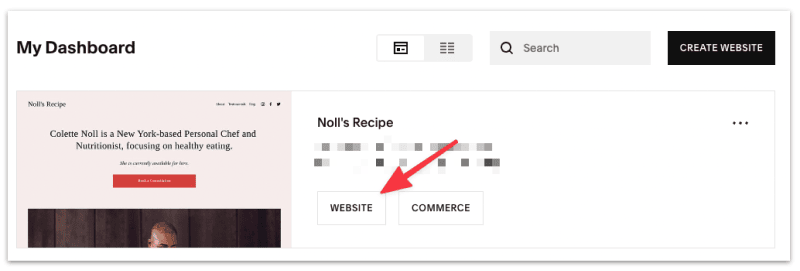
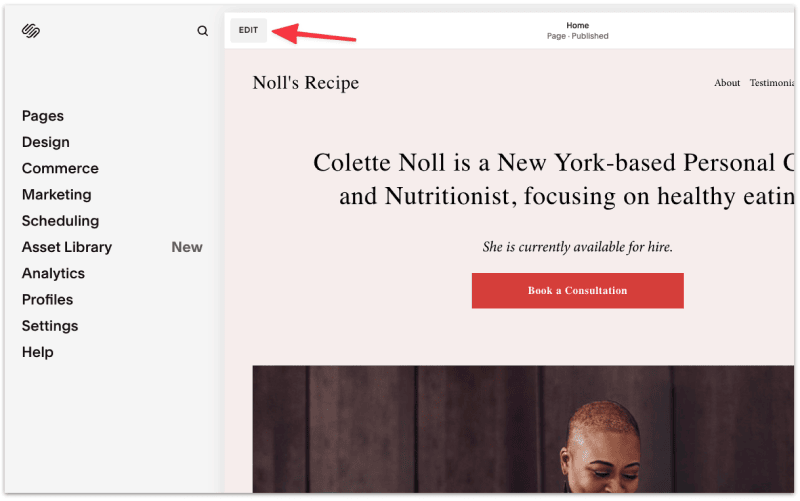
Hover to the section of the home page where you want to add your blog posts and click ADD SECTION.
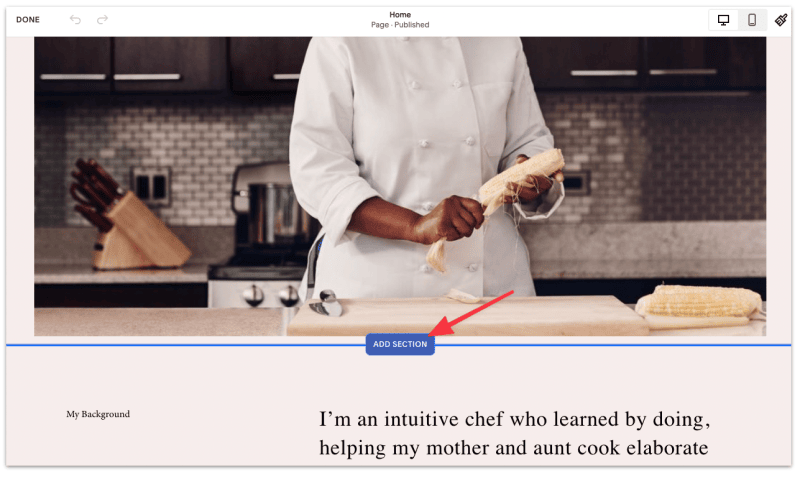
Add a blank section.
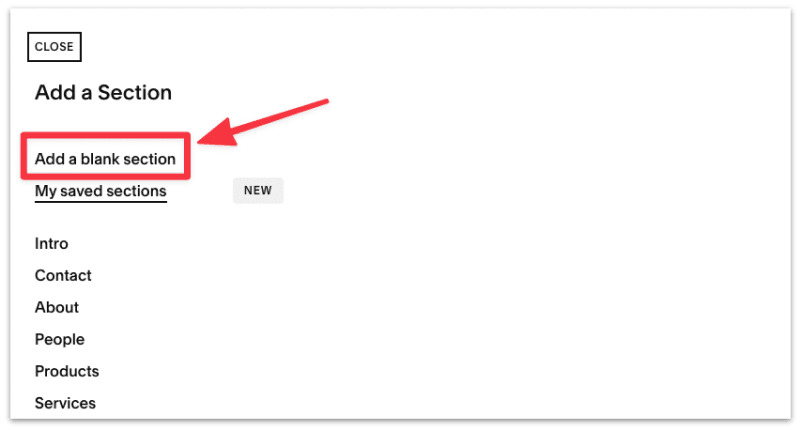
Then add a Summary block to the new section.
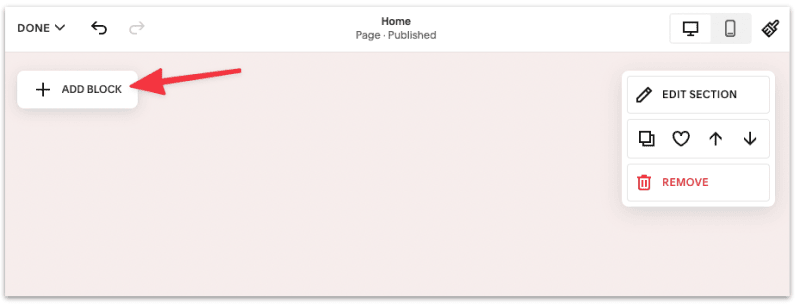
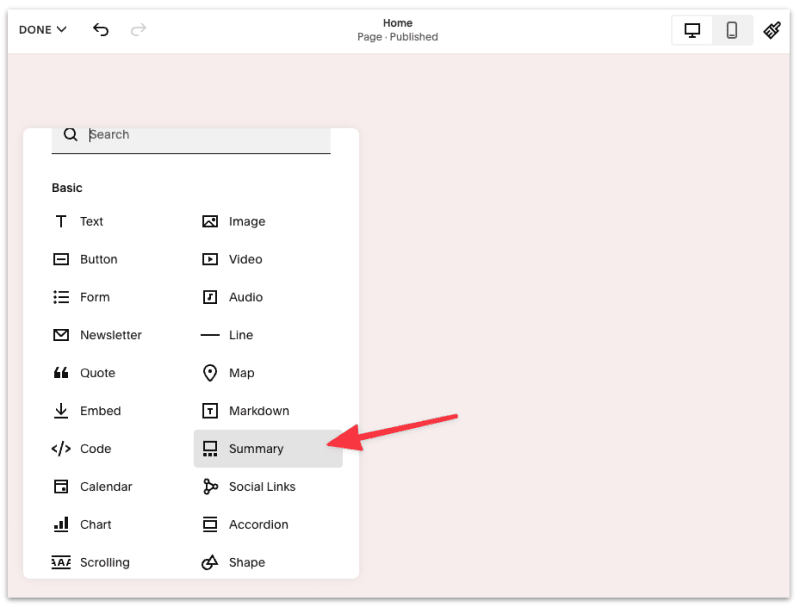
For this tutorial, we'll be adding a summary block where we'll show the latest blog posts on the home page.
Select the newly created summary block and click Edit.
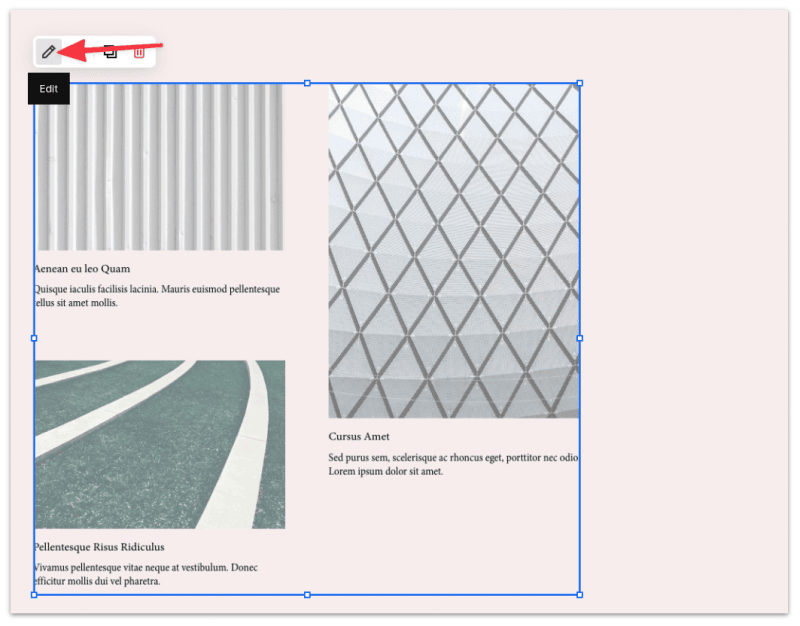
Next, under Content, click Select a Page ➝ Blog.
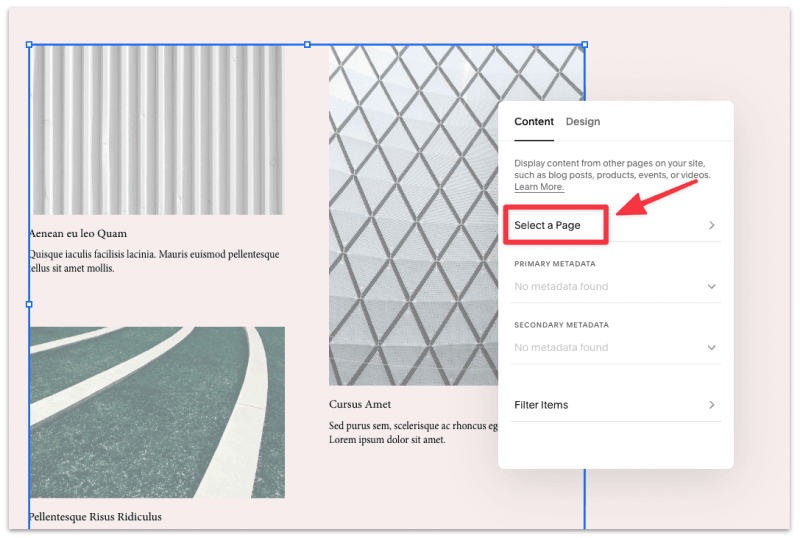
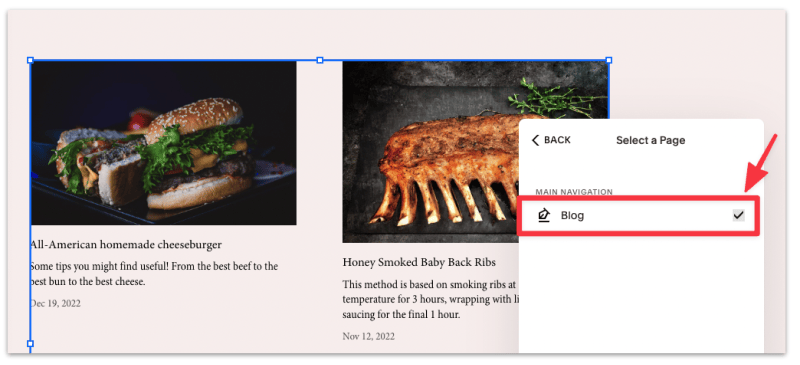
You should now see a list of the latest blog posts on your home page.
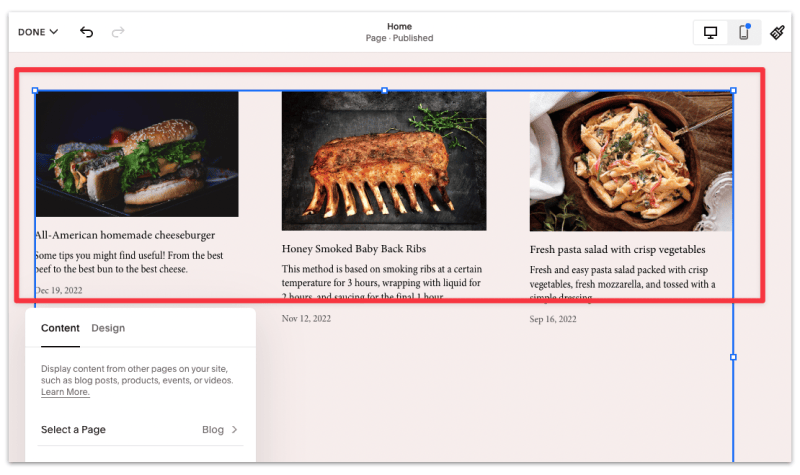
Now that we've successfully added our blog posts on the home page, let's take it a step further and make the blog section more visually appealing:
Once done, your blog section should now look something like this.
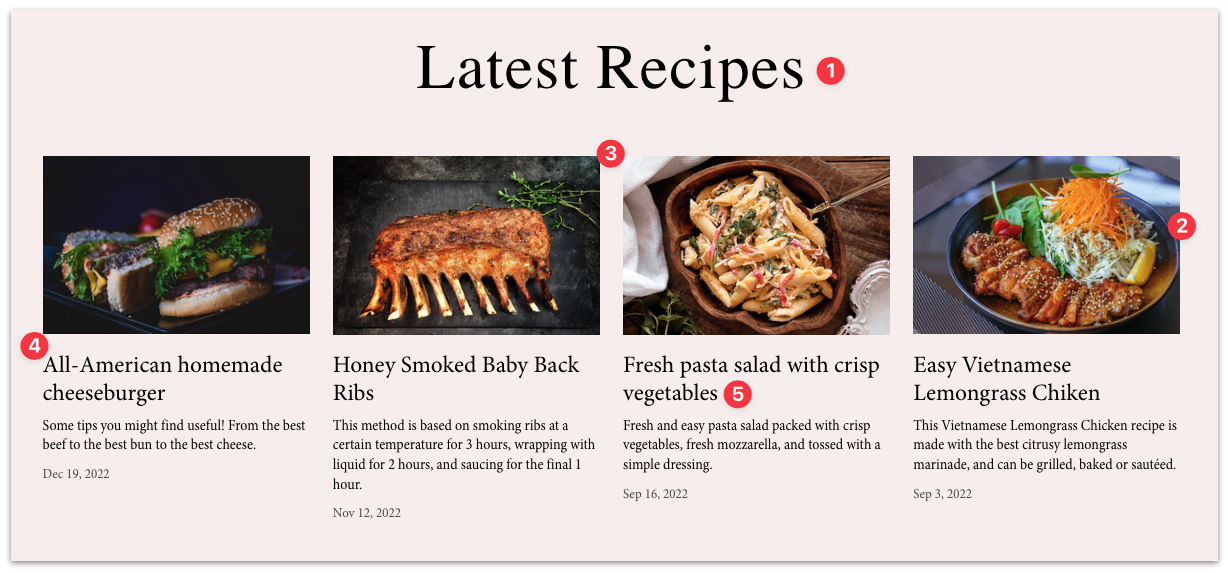
You have the option to completely customize the look and feel of your blog section on the home page.
Select the Summary Block section once again, and under Content or Design, you'll find a slew of options for you to tweak how you want the blog posts to be displayed:
and more...
That's it! You've now successfully added a blog section on the home page to display your latest articles.
If all your articles feature an image, such as a recipe or a travel blog, then the best layout to use, in my opinion, are the Carousel and the Wall layout.
They look better, and Squarespace has done a great job imposing design restrictions (aspect ratio) to make them look good across various devices.
If, on the other hand, your articles do NOT have a featured image, then it's best to use the list view layout to improve readability and to maximize the number of posts displayed, especially on a smaller screen.
There's a limit to the number of blog posts you can display on your home page. As of this writing, the maximum number of blog posts you can add to your home page is 30.
Squarespace doesn't allow you to set your blog as the home page by default.
But here's how you can get around that:
That way, you can essentially replace the home page with your blog articles.