How to use Hostinger AI website builder (Step-by-step tutorial)
 By David Nge | Last Updated: January 21, 2025
By David Nge | Last Updated: January 21, 2025
My work is supported by affiliate commissions. Learn More
 By David Nge | Last Updated: January 21, 2025
By David Nge | Last Updated: January 21, 2025
My work is supported by affiliate commissions. Learn More
In this tutorial, I’ll guide you through each step to create a website using Hostinger's latest AI website builder.
Up until now, their integration of AI relied heavily on templates that are filled with relevant content. This resulted in some websites ending up looking similar.
With the latest AI engine, it now creates a custom sitemap that describes the pages and sections of the site, followed by adding unique variations for each section.
Here’s what we’ll cover:
I've also added an FAQ section for some of the more questions I get asked about the Hostinger AI site builder.
Let’s dive in!
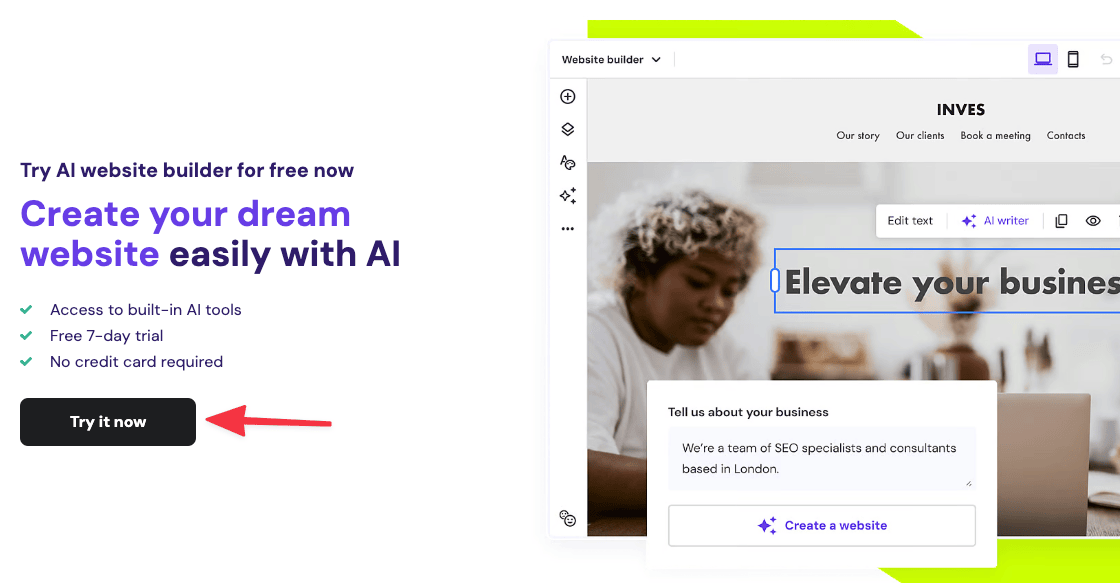
First, head to Hostinger AI website builder landing page and click Try Now.
You won't need a credit card to sign up but you will be asked to create a free account (in the next screen).
Once you sign up, you'll activate the 7-day free trial.
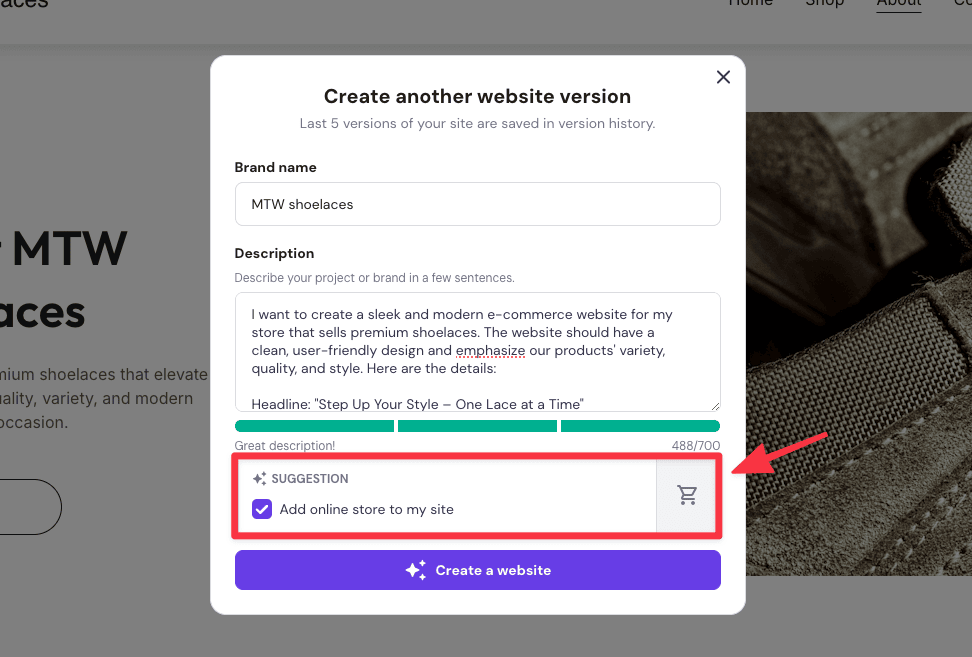
How AI site builder generally works is that it'll ask you to describe your business or the site you want to create and it'll take your input and generate a website that hopefully match your description.
Other AI website builders like Hubspot and Squarespace take a multi-step approach (i.e they'll ask a series of questions before they create your site), Wix even have you go through an entire chat session to build your site.
Hostinger, on the other hand, asks just 1 question: Describe your project in a few sentences.
After some trial and error, I realized Hostinger AI recognize these keywords and use them as input to construct your site:
The AI site builder is smart enough to detect if you need to build a certain type of website, like eCommerce, and it'll suggest adding a store feature.
There's also an extra setting to customize your color palette, but you can leave it at default since you can easily change it later.
Here's a screenshot of the AI-generated website I asked to create for a premium shoelace eCommerce store.
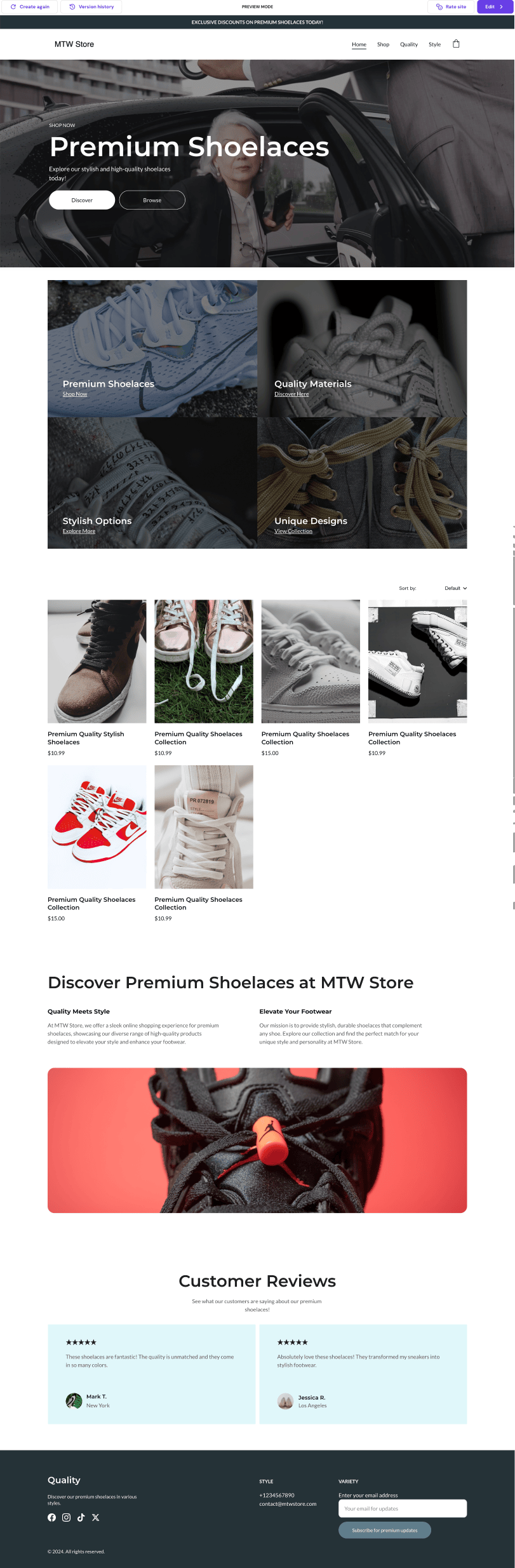
First of all the site is pretty clean, though a bit basic.
I like how they’ve incorporated interactive content—like the video background in the hero section—which is a nice touch and fits the premium context.
Most other AI website builders don’t have any interactive elements whatsoever. They’ve also added animated transitions, where the content fades in as you scroll through the page.
It has the basic features of your typical eCommerce store — The home and about page, product gallery, the product page, and the checkout.
It lacks category pages though, it's something you have to add on later.
If you're creating a business website (say for consulting) — you can expect to find sections for your services, testimonials, services, contact info, a way to schedule appointments, etc.
Back to the eCommerce store, the images are surprisingly on point. Don't get me wrong, they are stock images, but they're more relevant than most other AI website builders I've tried. In this case, they're showing high quality sneaker images with close ups on the shoe laces.
That said, you're better off by replacing these stock images with actual product images or images of your clients if you have any. Otherwise, the default images are acceptable, at least for now.
The footer is rather complete too. There’s an email capture form (it’s a dummy form) and placeholder links for social media. You should know that the footer layout is the same no matter the type of site you try to create.
Overall, despite the decent looking site for a first draft, you’ll still need to spend some time filling in and editing the content since it’s all placeholder stuff.
For example, you’ll need to set up the actual email marketing tool to capture emails, replace the dummy social media links with your real ones, add your actual testimonials and customer images, and update your contact details, among other things.
If you're fine with the first pass of the overall layout and color scheme, you can customize and edit the site in the Hostinger web editor by clicking Edit from the top corner.
Otherwise, you can always regenerate the website or view the sites you've previously generated (Hostinger saves the last 5 website versions in their history).
You can add new content (text, button, image, video, etc) by dragging new elements and dropping it on your page.
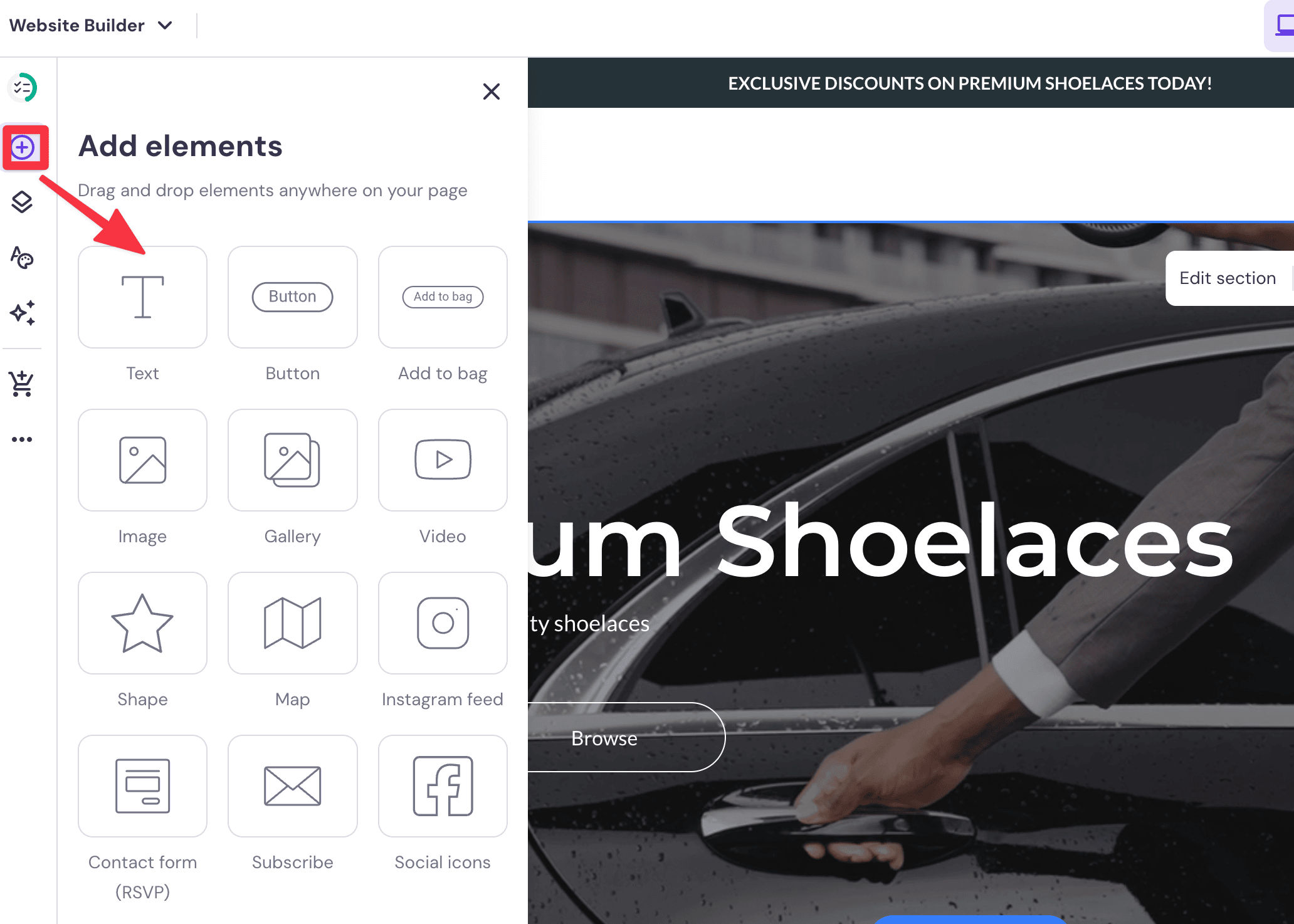
For the most part, the Hostinger editor is pretty snappy. Every element or button you click loads instantly, unlike Squarespace and Wix, which have a gradual transition to every click.
When it comes to user-friendliness, I’d say Hostinger lands somewhere between Wix and Squarespace.
Similar to Wix, you have the freedom to drag and drop elements anywhere on the page. But Hostinger’s editor has far fewer elements to choose from; there are fewer things you can add, but it's also significantly less overwhelming than Wix.
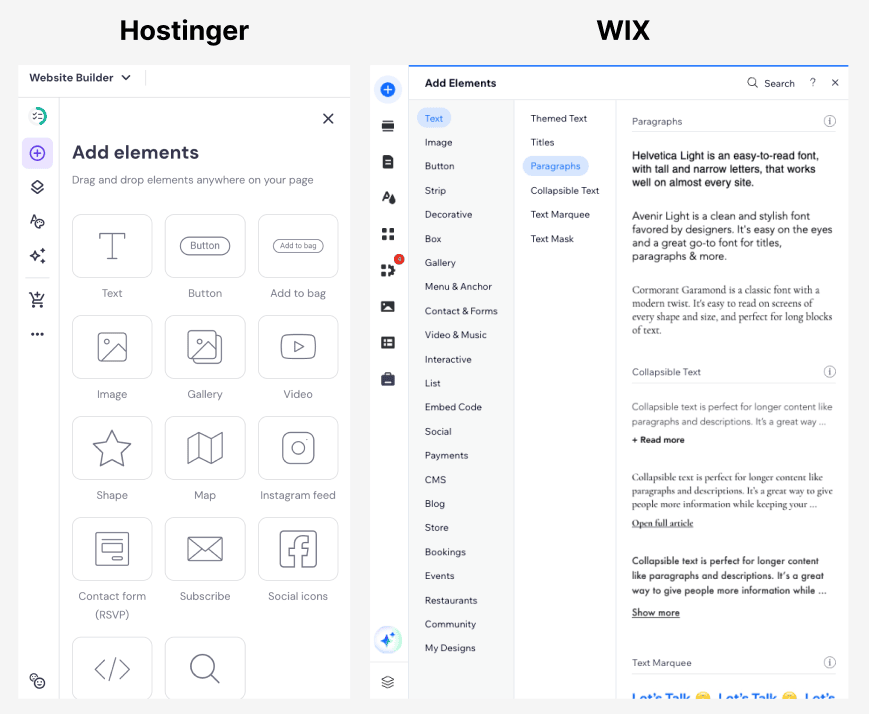
For example, WIx lets you add just about anything—from booking forms and events pages to payment systems and blogs—right from the editor.
With Hostinger, you need to enable features before adding them, which keeps the interface simplified and less bloated.
Despite its simplicity, Hostinger borrows some user-friendly elements from Squarespace, which I personally find to be the most intuitive (albeit more restrictive) website builder.
For example, Hostinger provides alignment grids and snapping functionality when you move text or buttons. These grids help guide your placements and ensure elements snap neatly into place.
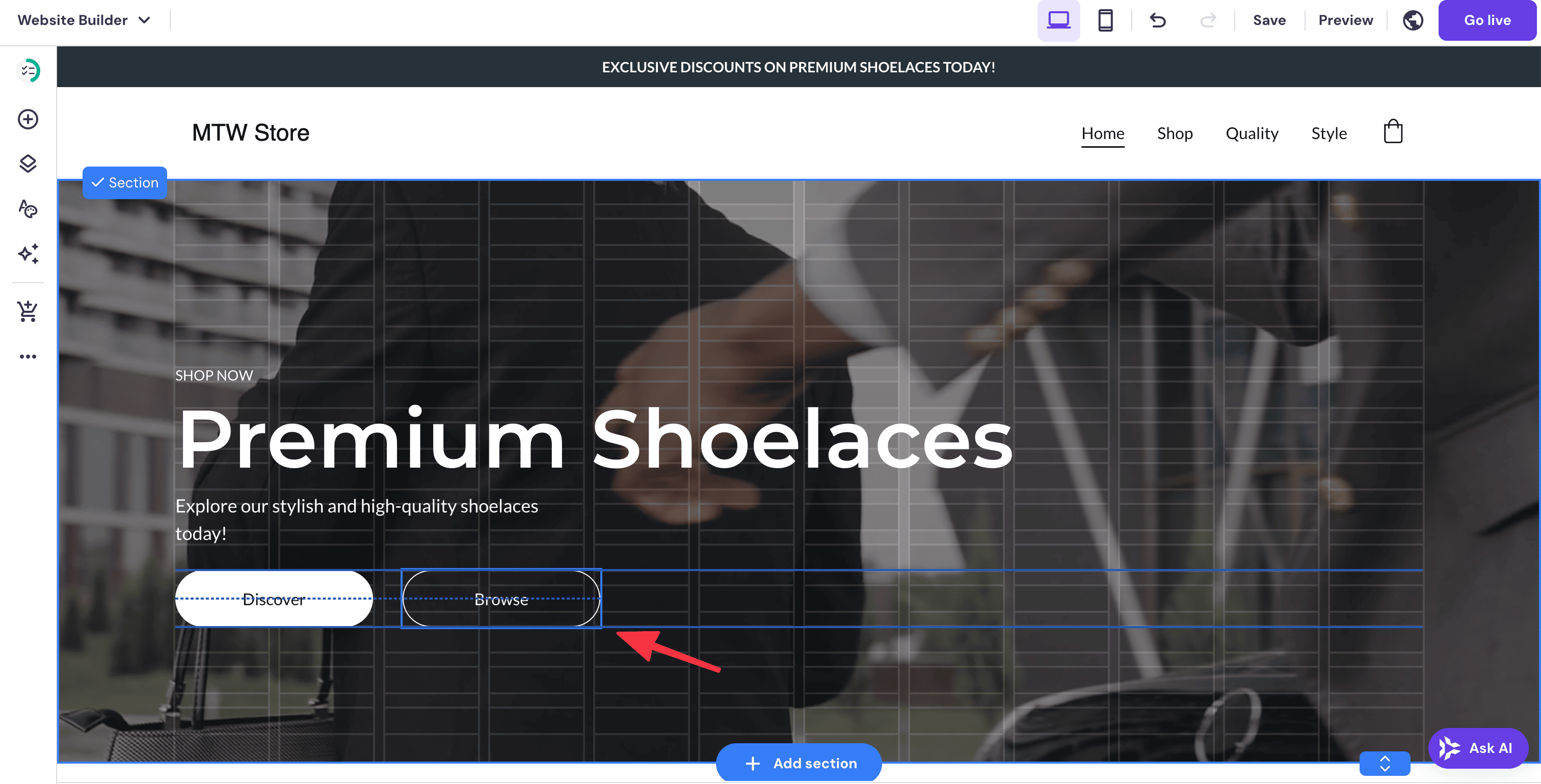
Another feature worth mentioning is the use of pre-made sections. You can easily add entire pre-designed sections, which are collections of elements grouped together, directly onto your page.

Remember earlier, the default AI-generated page didn't have a category page? You can simply drop in a pre-made product category section instead of building one from scratch.
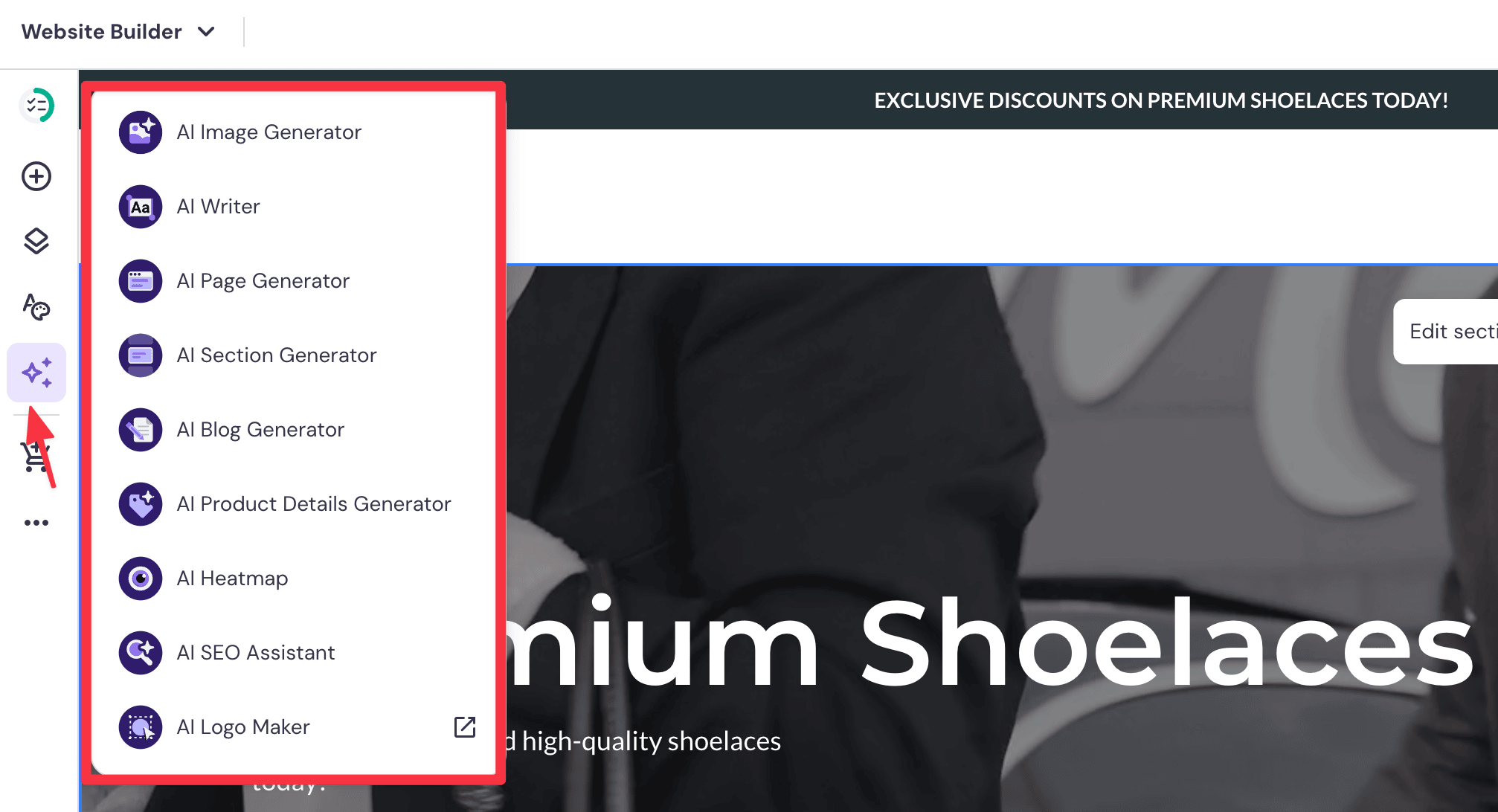
Hostinger has a range of built-in AI tools within the editor to help you further customize your site.
Let's take a closer at each of them.
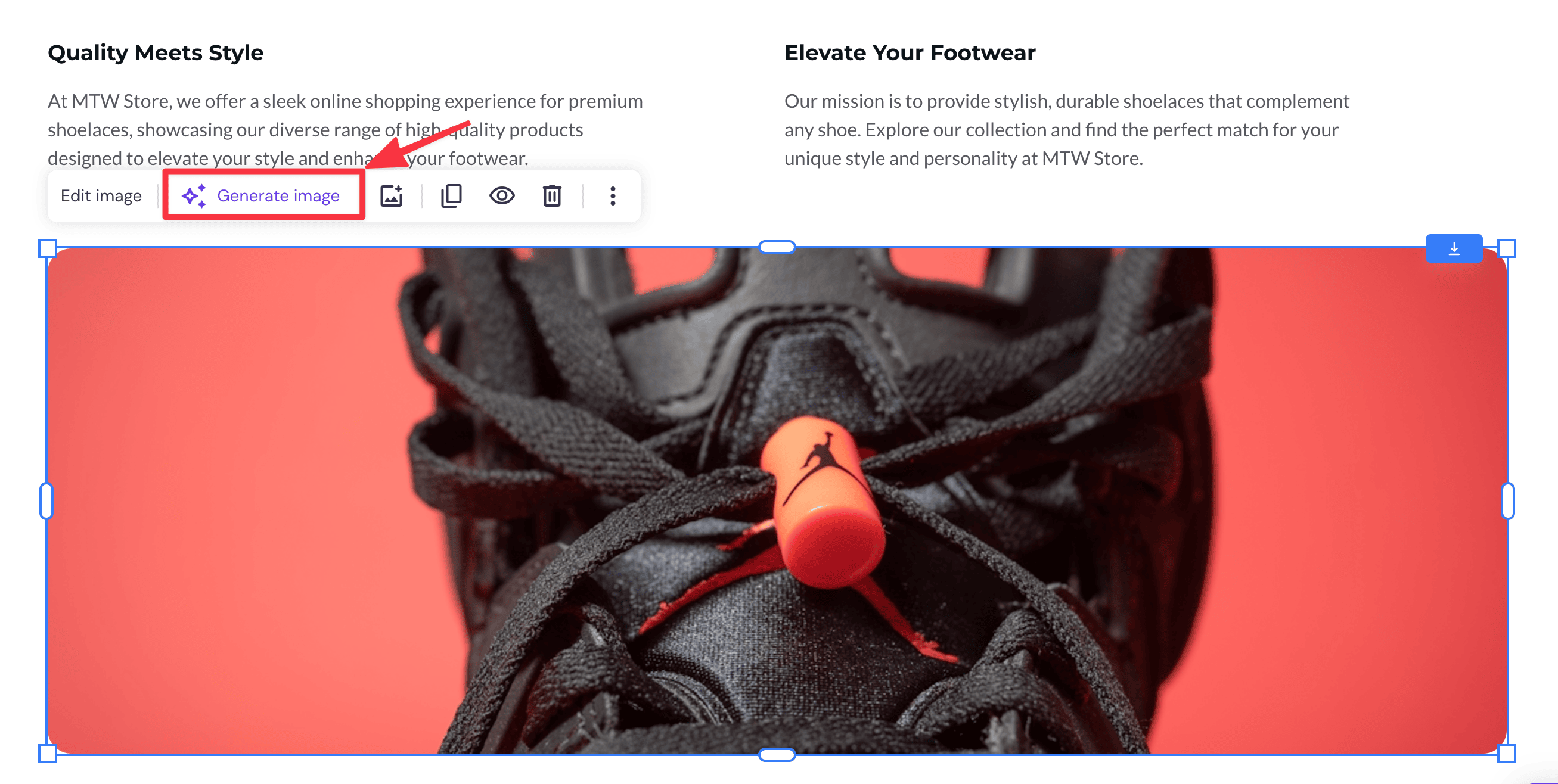
You can access the AI image generator by clicking on any image on the page or via the AI Tools panel.
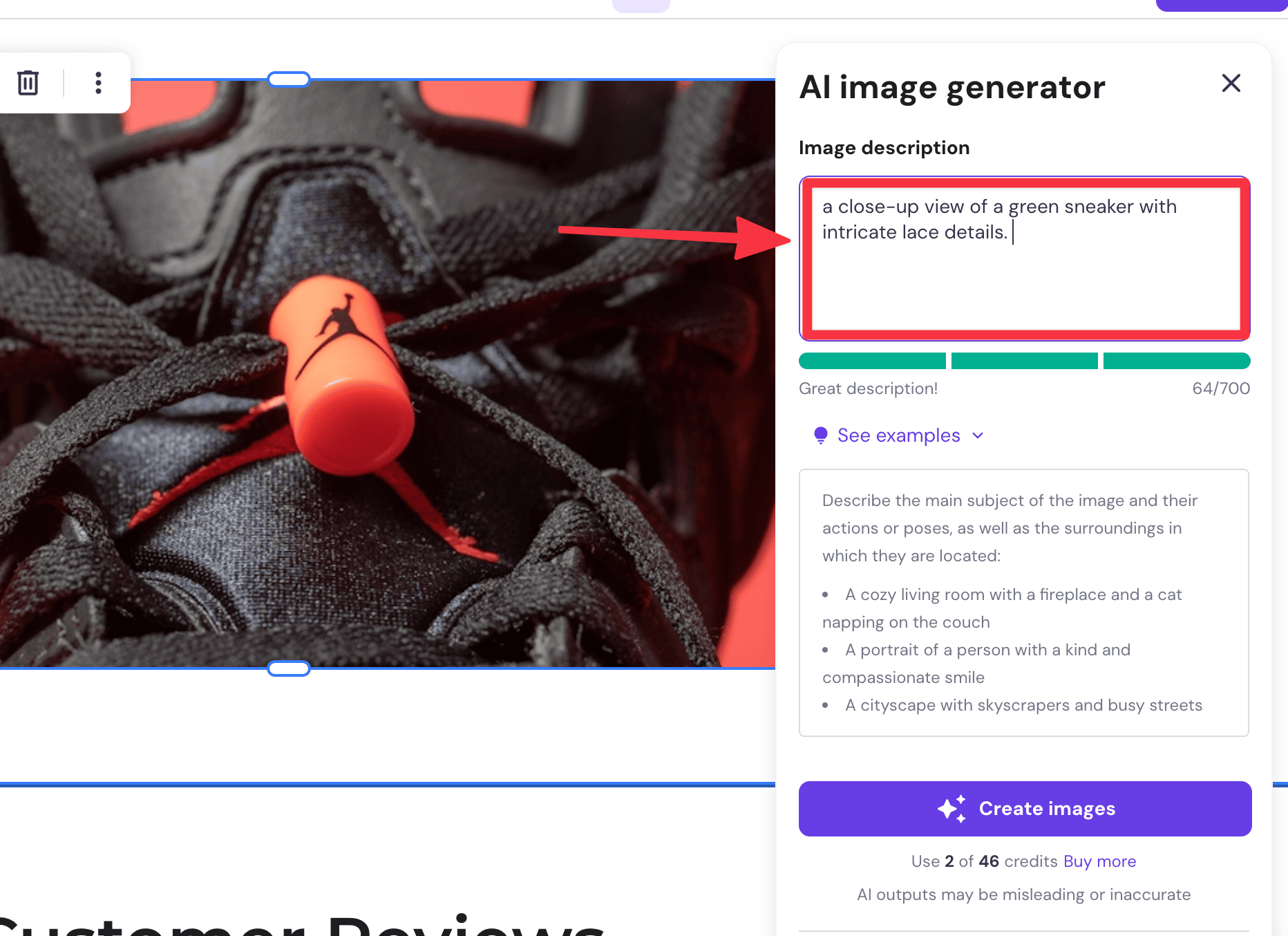
I find that it can produce good results if you provide sufficient details in your prompt.
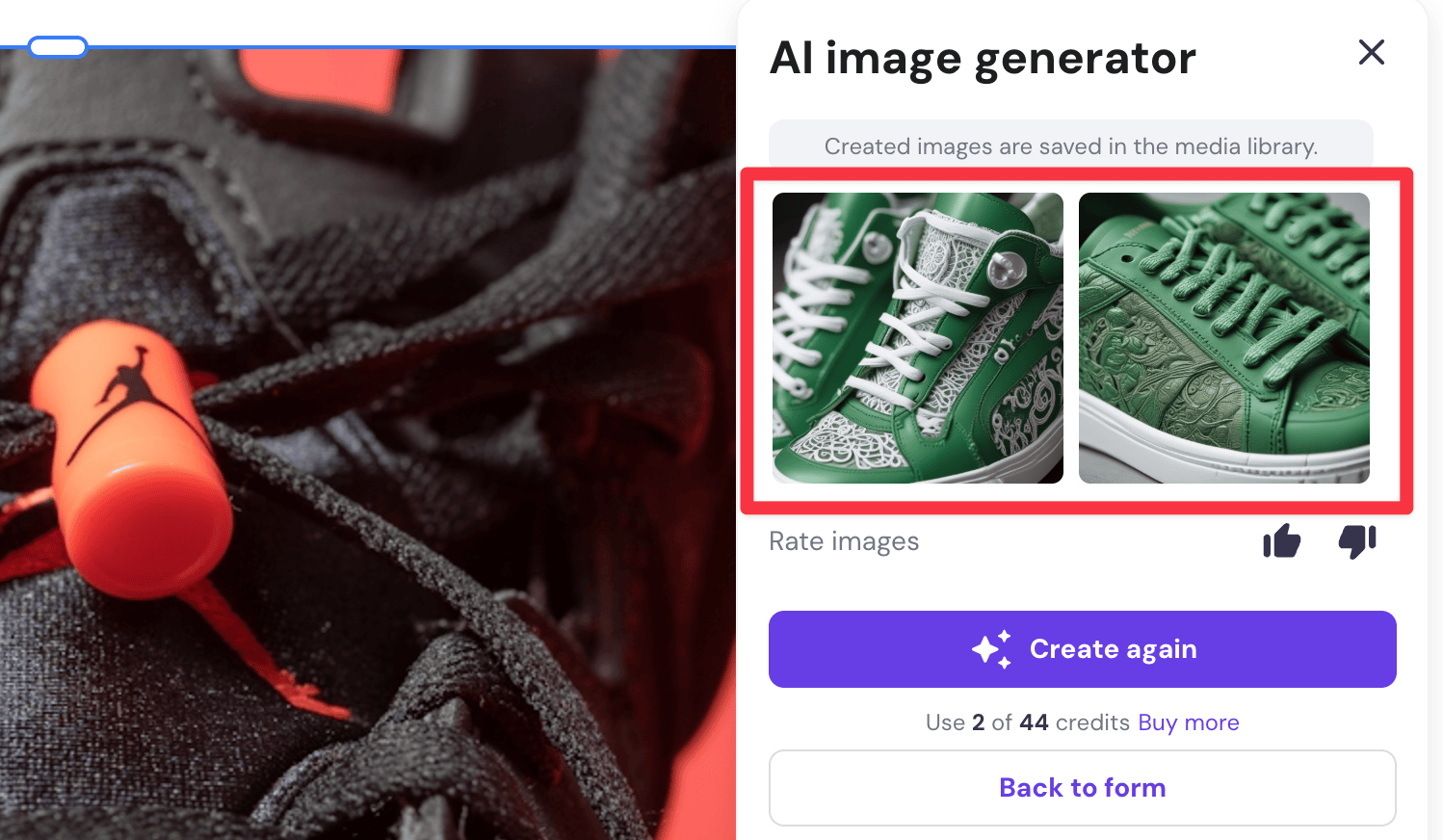
Hostinger published a guideline on prompting the AI to get the best image results.
Note: The image generator runs on a credit system (you have 50 credits to start with). Each image generated consumes one credit, and you can buy 100 credits for $4.
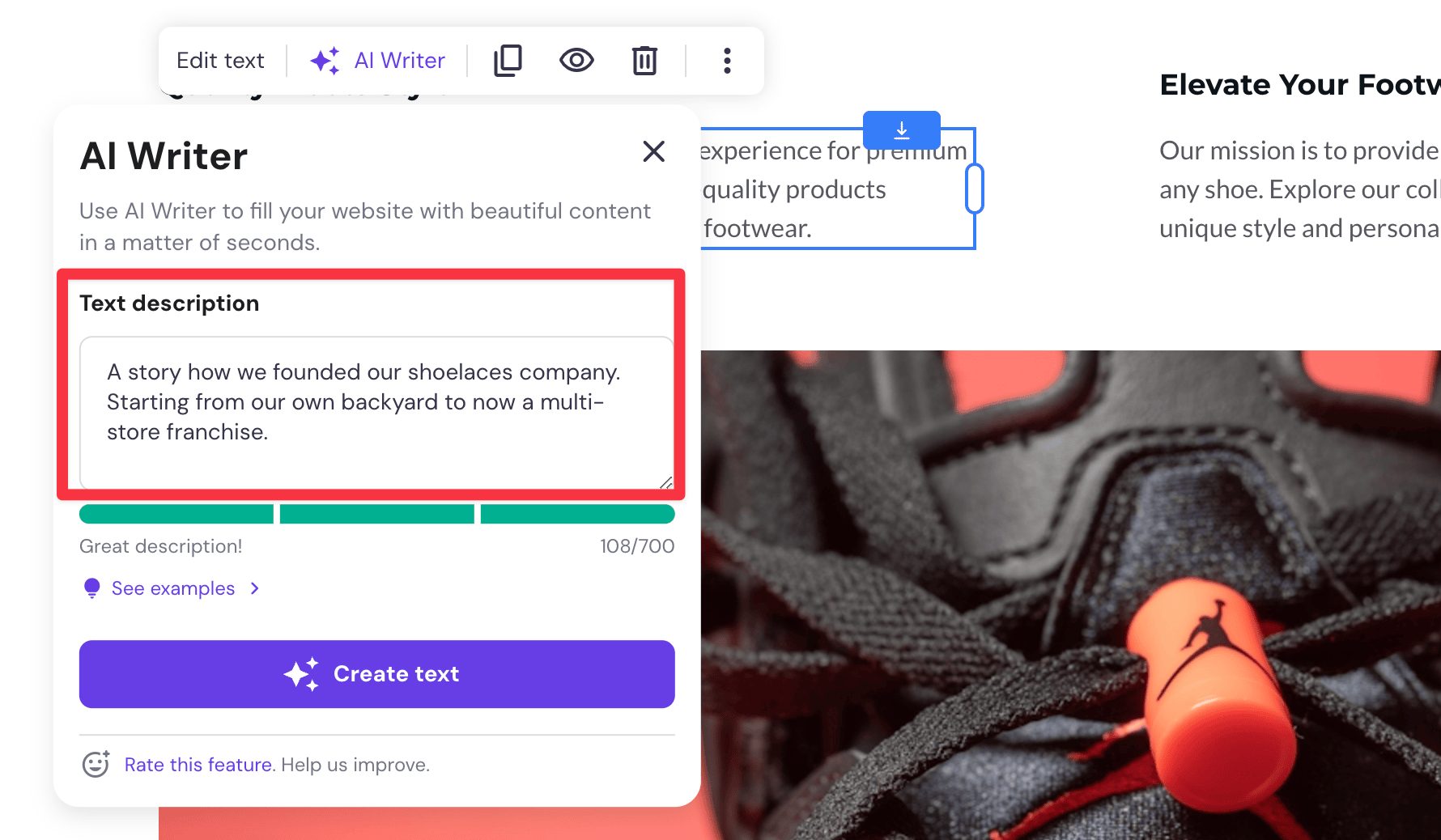
The AI Writer is a simple content generation tool. Just click on any text on the page and the prompt will show.
Similar to the image generator, just describe the text you want and the AI will generate a body of text.
Compared to AI writers from platforms like Wix and Dorik, this one falls a bit short. Unlike its competitors, it doesn’t offer options to customize the tone and voice of the text—a feature that other AI writers typically provide.
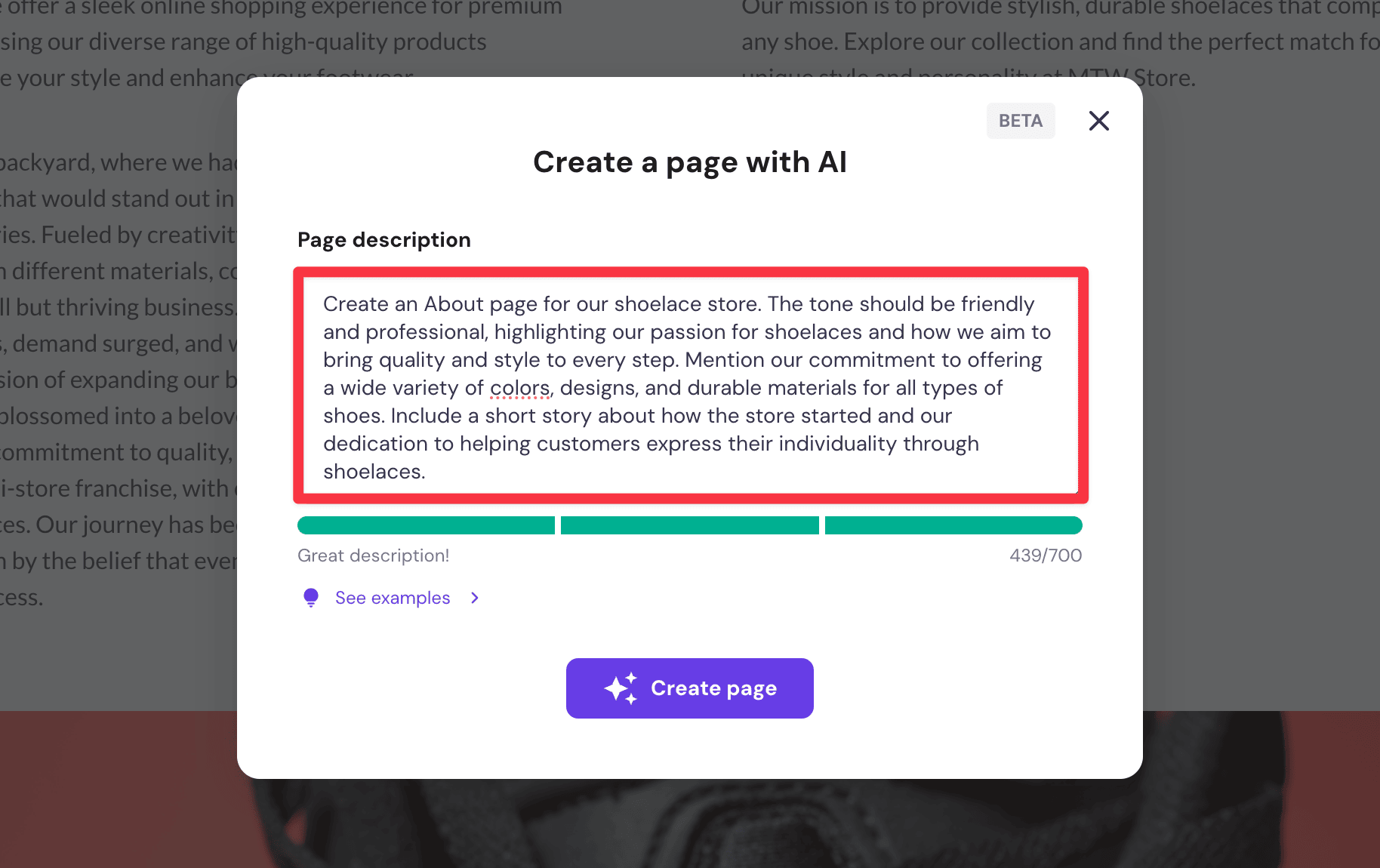
You can also use the AI prompt to create an entire page.
The page layout is tailored to the type of page you choose to create.
For example, there are predefined layouts for "About Us," service pages, booking pages, gallery pages so you won't find a lot of variety of different page layouts.
Once the page is created, it will be automatically added to the main navigation menu.
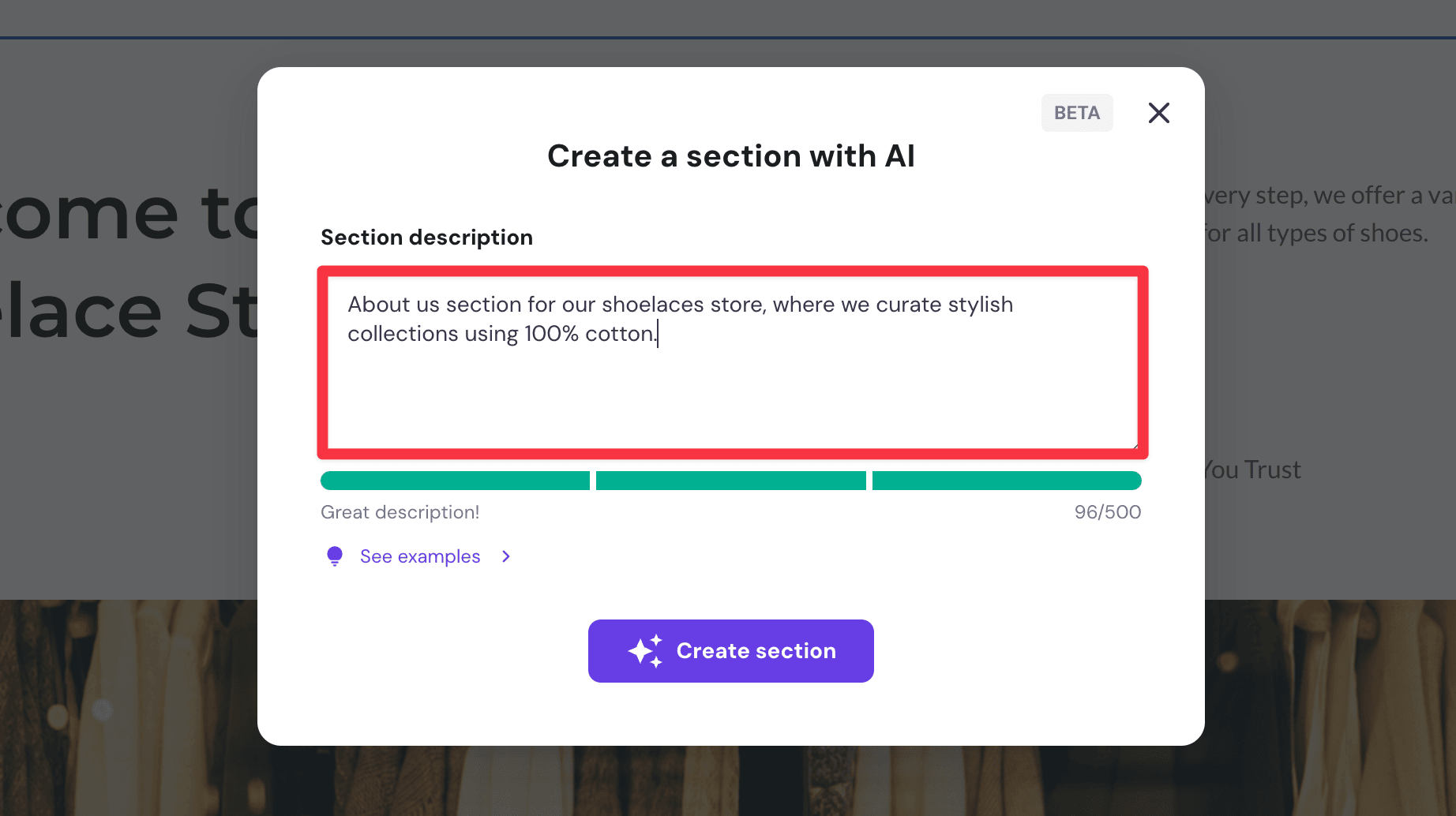
The AI section generator is pretty limited in my opinion, it can probably generate about 3-5 different layouts total — a layout for the hero section, testimonial, services, and contact.
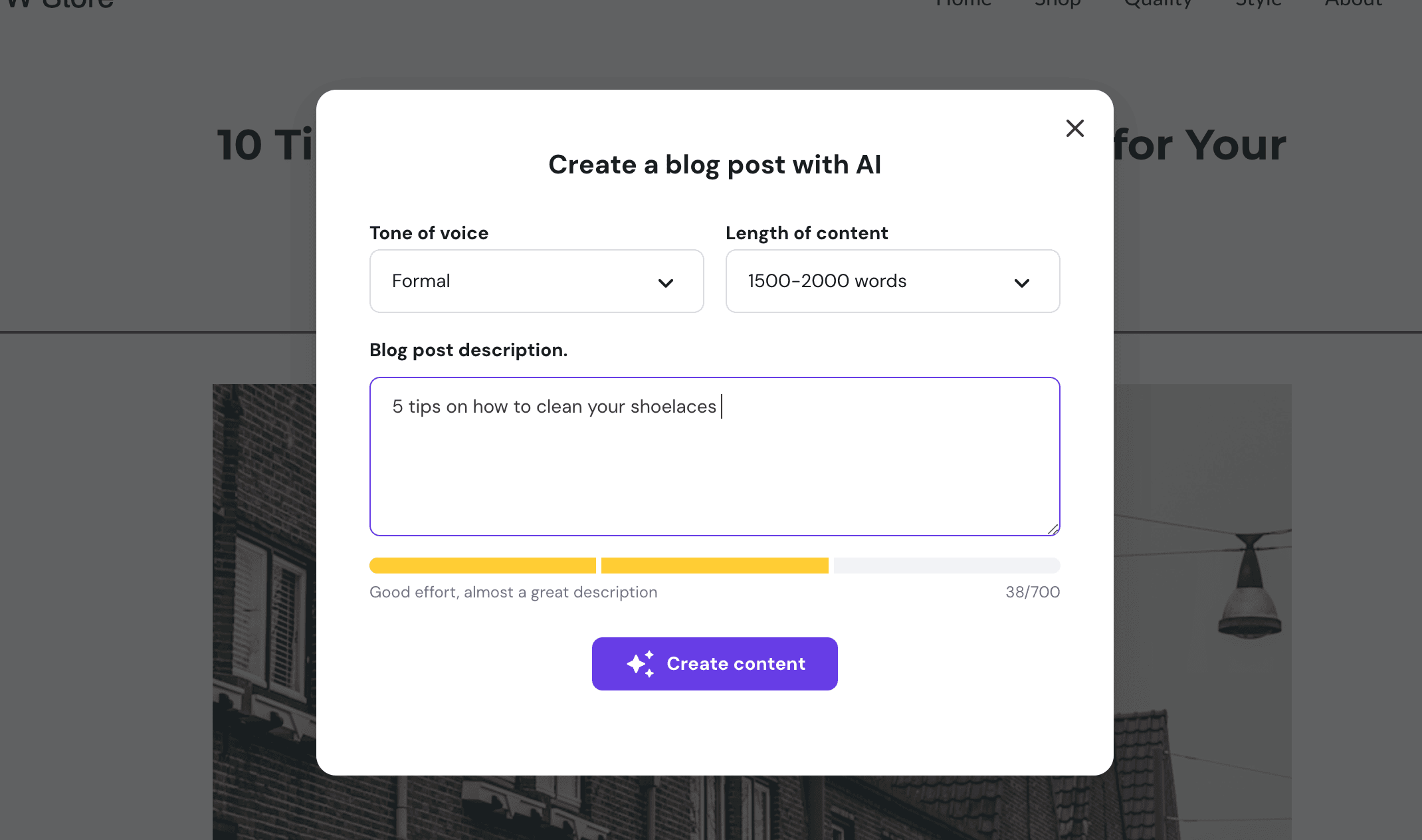
Hostinger’s AI blog generator was surprisingly generous, letting you create articles up to 2,000 words long. Most other AI blog generators typically max out at around 1,000 words.
The content it generates is pretty decent, too. The articles actually follow your brief and do a solid job of delivering what you ask for.
For example, I asked it for tips on keeping shoelaces clean, and here’s a sample of what it came up with:
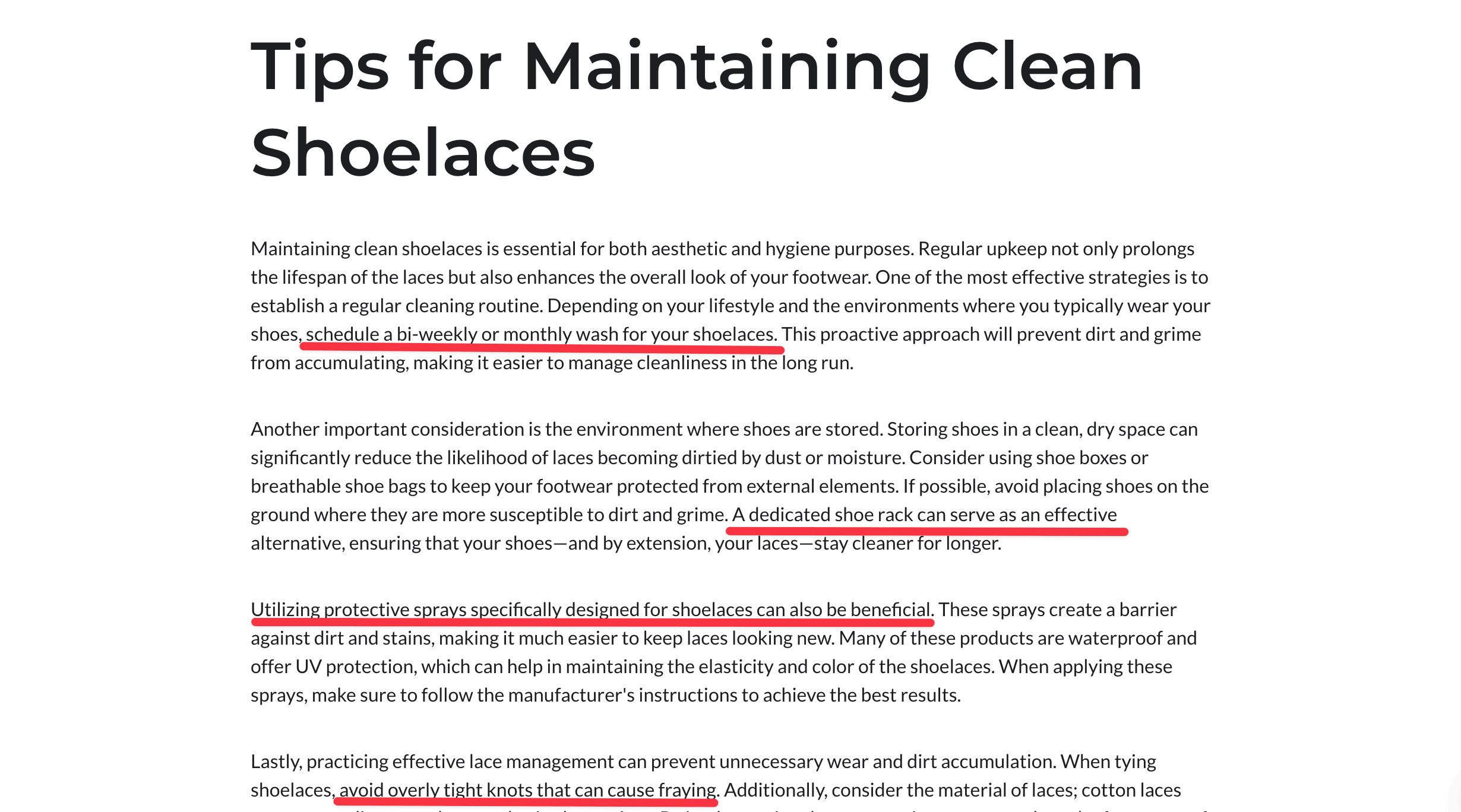
Other plus points:
Overall, I think it's a handy tool for quickly generating some content.
That said, I’d still recommend editing and formatting it yourself—or hiring someone to do it—to make it believable.
The AI heatmap is the first I see in any website builder.
The goal is to show areas on the page that attract attention. Here's an example I generated from the home page.
It's definitely nice to have because it tells you where to optimize your site:
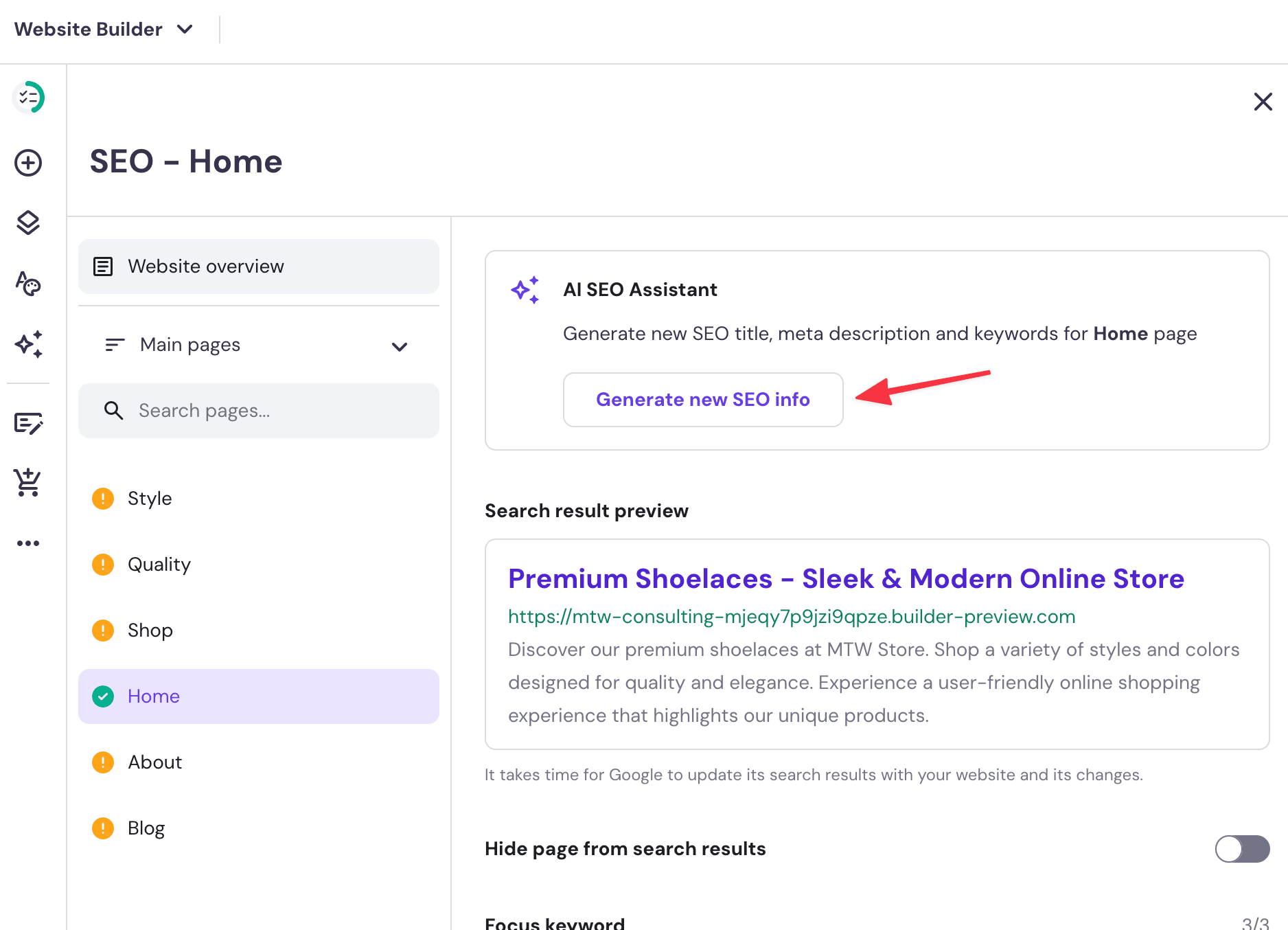
The AI SEO assistant is just a simple tool to auto-generate headlines and description for your page to show on search engines like Google.
It takes input from your original prompt and existing content that's on your site and generates a quick prompt.
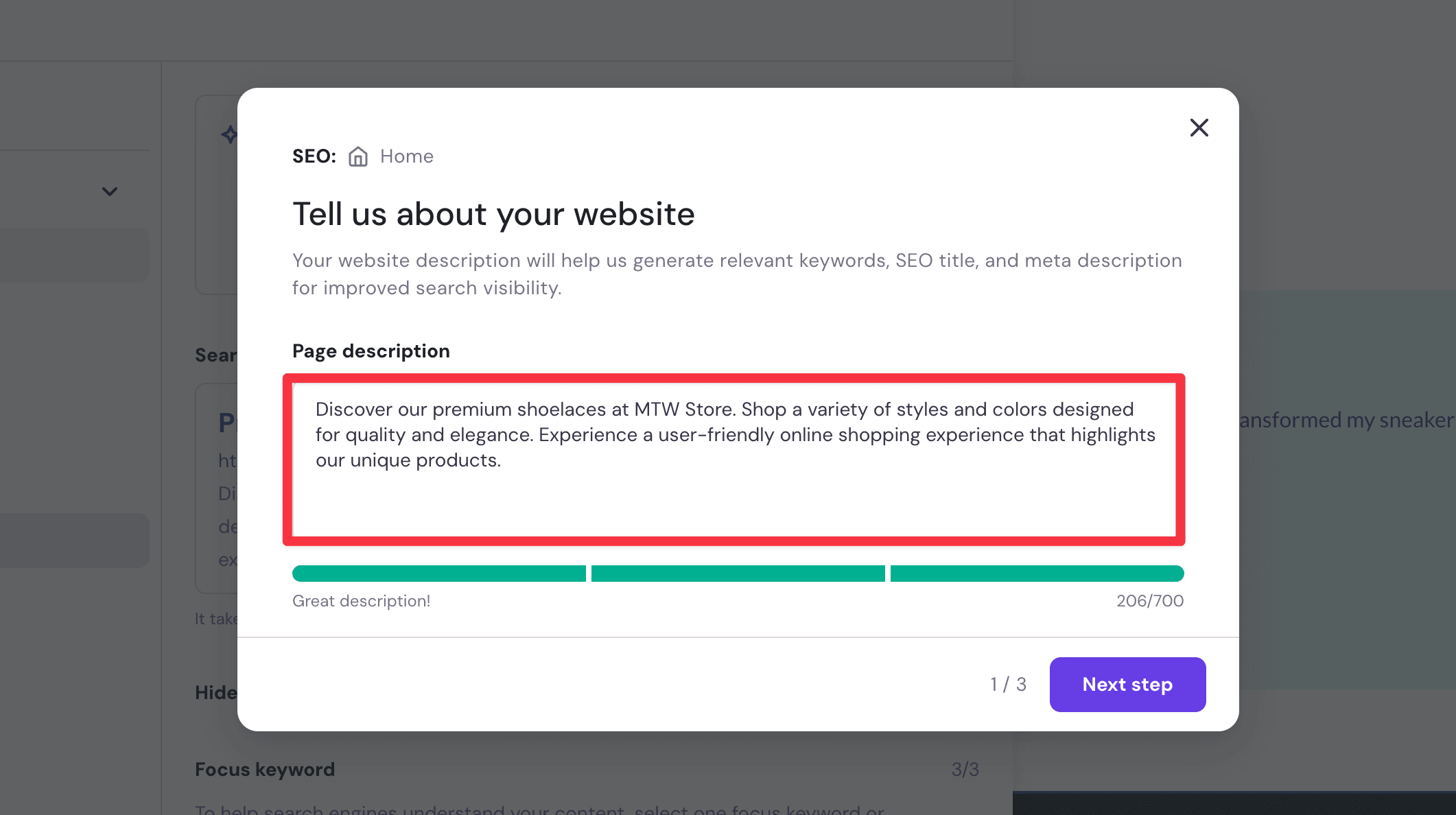
It'll also generate a list of keywords for your page that represent the content of your page.
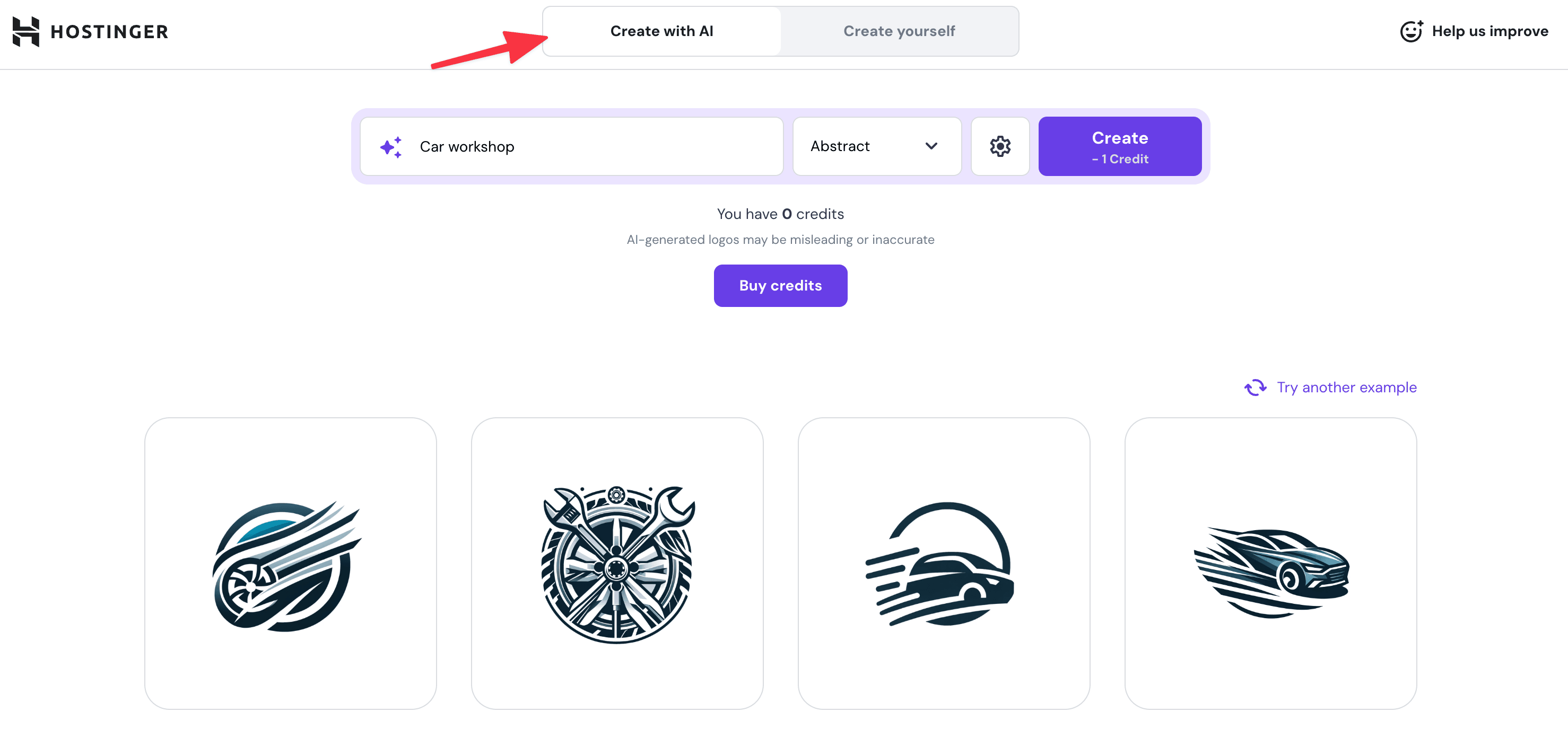
The AI logo maker is not worth the effort in my opinion.
First of all you have to buy credit (starting from $4.99) to actually use it, and the logo generated are not too different from those free logo generators you find from a search on Google.
You can also generate similar graphics by using tools like Canva and ChatGPT, both of which are free.
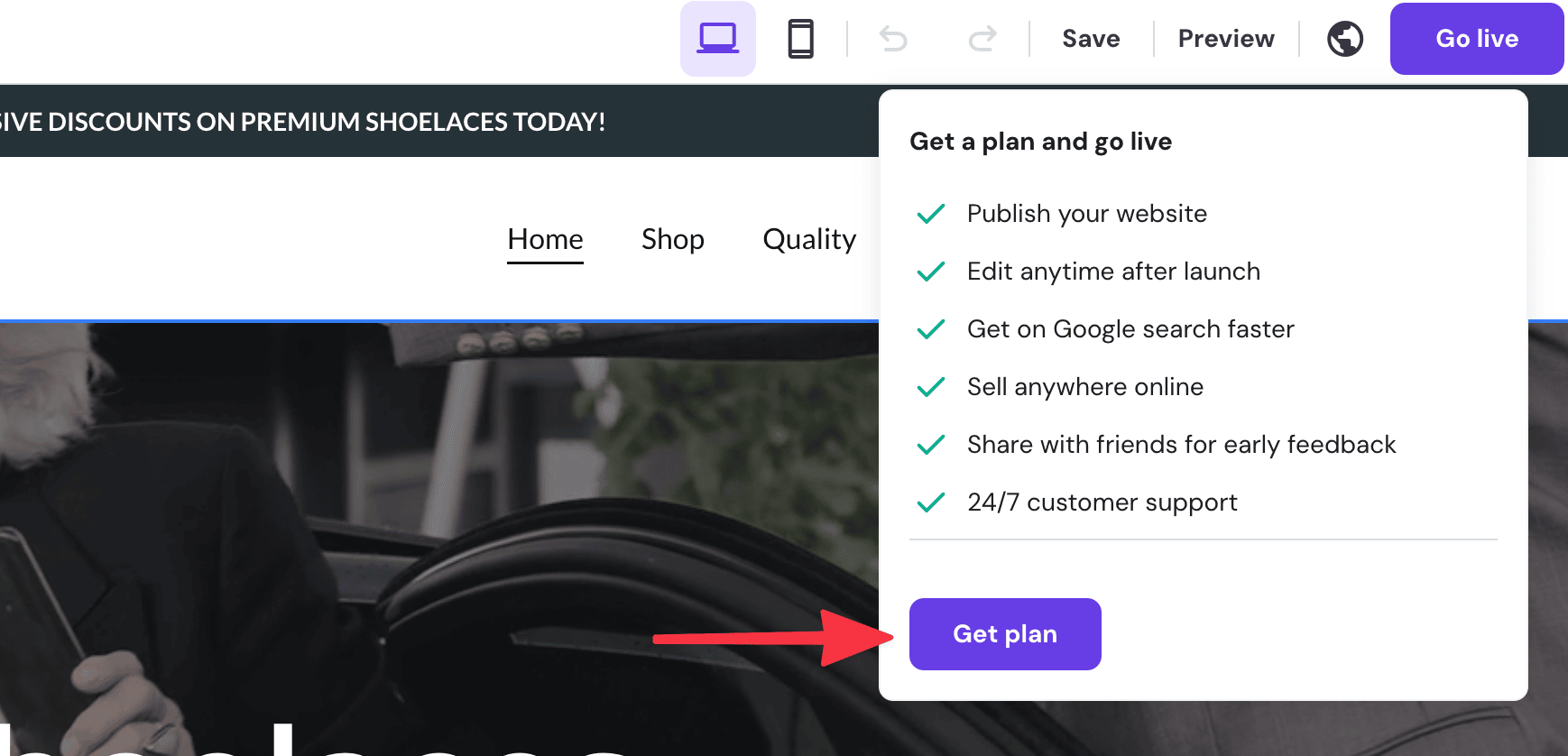
When you're ready to publish your site, just click Go Live from the top corner. You do need a paid plan to get your site published online.
As for the pricing:
The regular monthly cost for Hostinger is $8.99 but they do have a bulk offer (paying 12-48 months up front). So if you take up the $192 for 4 years,this breaks down to $3.99 per month. You can learn more on their pricing page.
Once that's done, you're ready to publish your site!
You can try the AI website builder for 7 days before your website is deleted.
You won't be able to publish your site though, unless you get a paid plan, starting from $8.99 per month or cheaper if you pay 12 months (or more) in advance.
You answer a simple prompt describing what your business or website does, and the AI site builder will generate a website that match your description.
You can regenerate the website as many times as you want and customize it later on in the editor.
No coding skills required, the entire Hostinger editor relies on the drag and drop interface. Design skills will help though.
Yes you can. You can point your domain to Hostinger following this guide.
You can build a standard business marketing site, a blog, or an e-commerce store with Hostinger AI website builder.