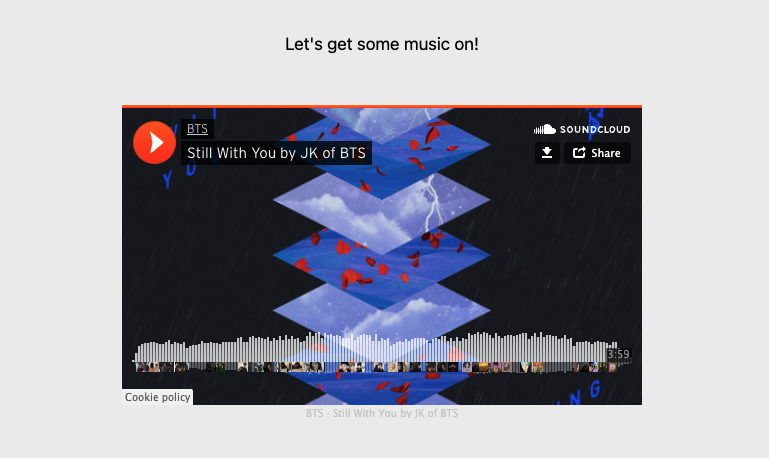How to add a music player to Carrd
 By David Nge | Last Updated: April 24, 2025
By David Nge | Last Updated: April 24, 2025
My work is supported by affiliate commissions. Learn More
 By David Nge | Last Updated: April 24, 2025
By David Nge | Last Updated: April 24, 2025
My work is supported by affiliate commissions. Learn More
In this tutorial, we'll go over really simple ways you can add music to your Carrd website.
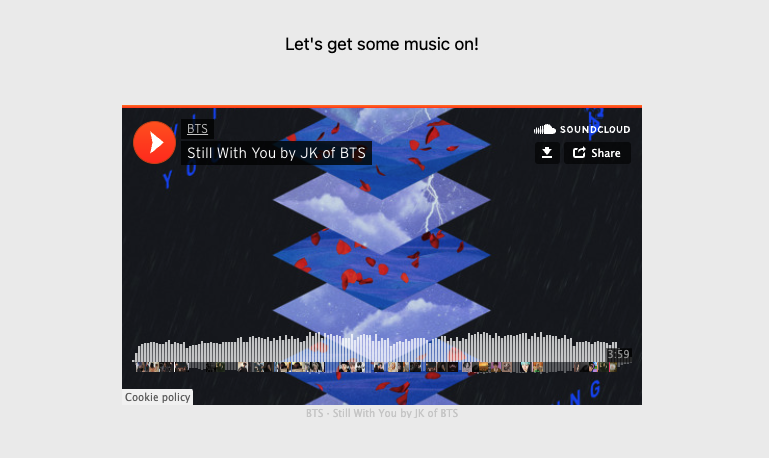
Before you move on, if you need Carrd website inspirations or ideas, here are 28 Carrd website (hand-picked) examples. From K-pop fan pages, personal portfolio website, marketing landing pages, to simple one page business websites.
There's something for everyone.
Alright. With that out of the way.
There are 3 ways to add Music to a Carrd website:
If your music is on YouTube, you can use an online YouTube converter to extract it as an MP3, M4A, or similar format, then upload the file to Google Drive.
Note: Audio block and code embed are premium Carrd features.
If you find yourself creating more than a handful of Carrd websites, then the paid plan offers tremendous value.
Now let's get on with the tutorial.
Update: You can now also add a Google Drive link with your audio file to Carrd.
In this example we'll use Soundcloud as a demo, but you can easily do the same with bandcamp. These 2 are the only music platforms that Carrd supports at the moment.
Login to your Soundcloud account and click into the song title you want to add to your Carrd website.
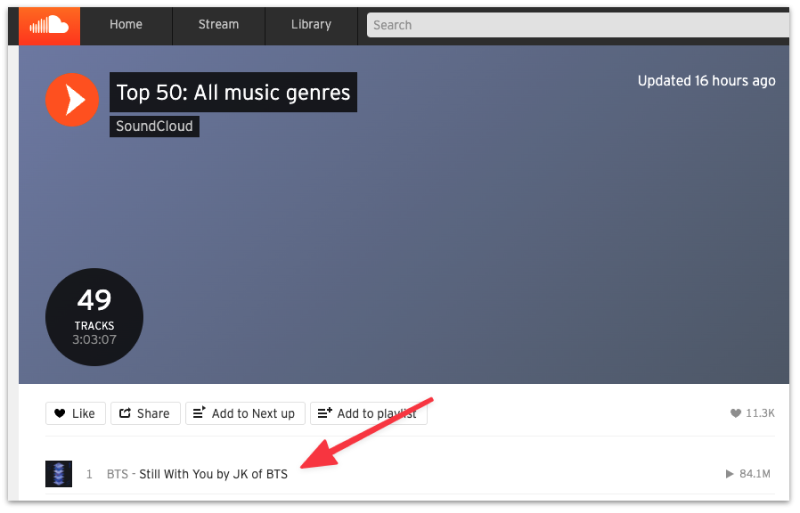
Click Copy Link, you should see a pop up from the top right confirming you have copied the Soundcloud link.
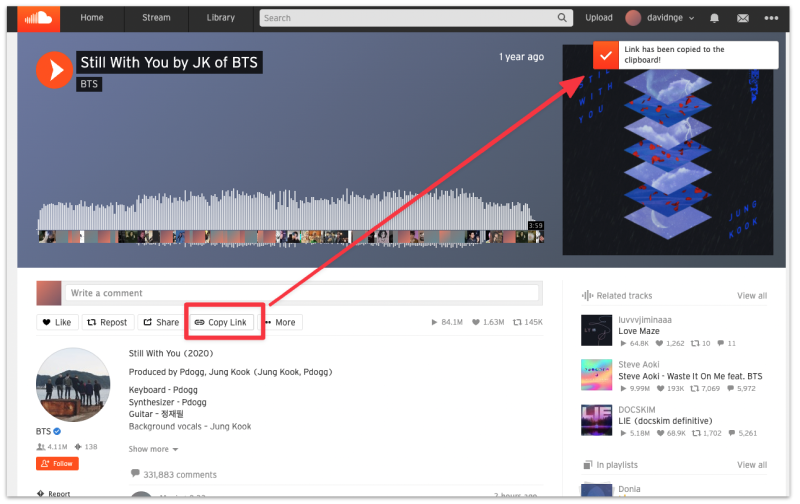
The default Soundcloud link has tracking codes that are not supported by Carrd.
Paste the Soundcloud URL in an editor and remove the question mark (?) and everything that comes after it — these are all the tracking codes that Soundcloud adds by default.
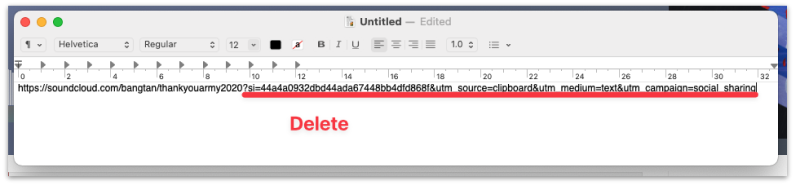
Copy the remaining URL and head over to the Carrd editor.
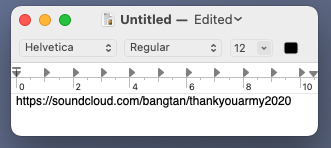
Back in Carrd, Click the + button on the top right and select the Audio block.
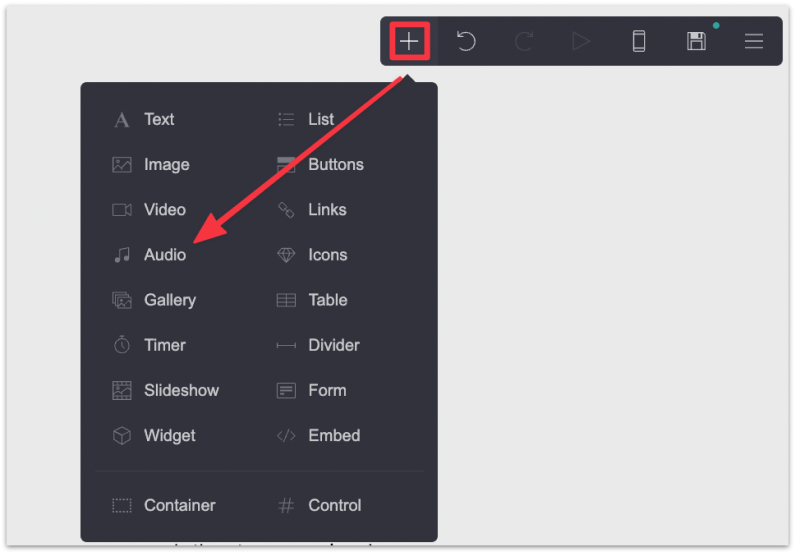
Paste the Soundcloud URL (without the tracking code) in the URL field.

You should now see the Soundcloud music appear in the editor.
You won't be able to play the music yet, as you need to publish your website first.
Hit the burger menu from the top right and click Publish.
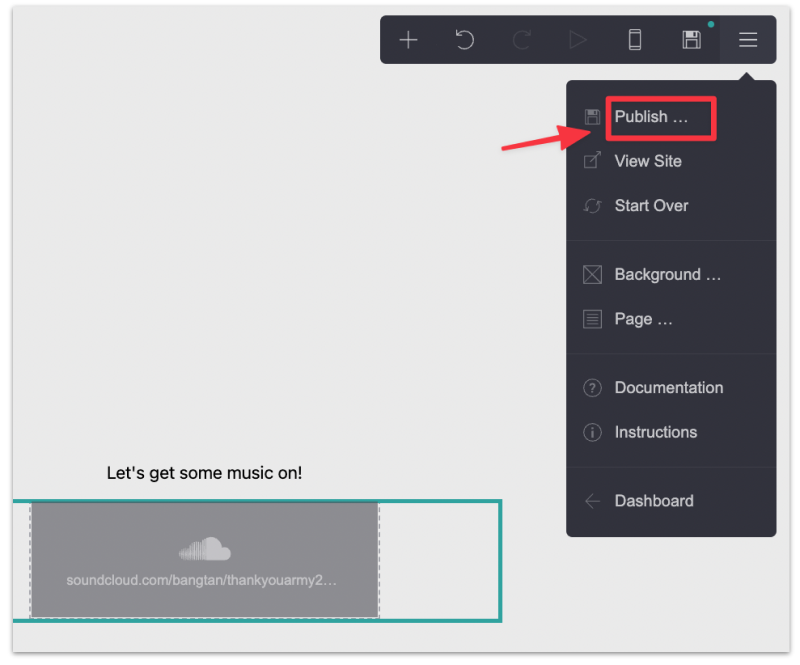
You'll be asked to create a title, description and the URL for your Carrd site.
Once done, click Publish and View Site and your Soundcloud Carrd site is ready to play :)
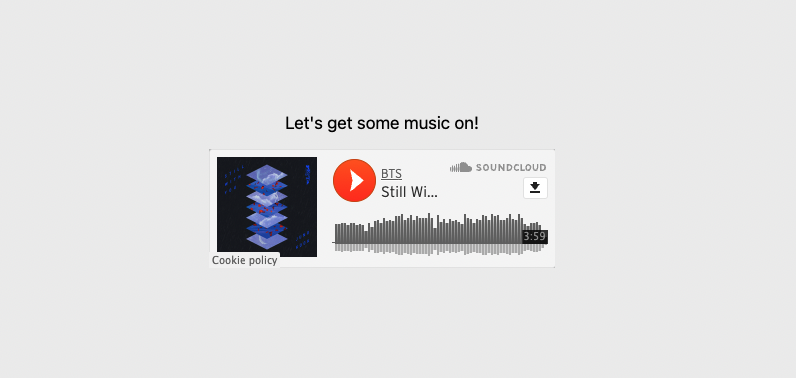
You can customize the Soundcloud music player to some extent. Select the Soundcloud element in the editor and click the Appearance tab.
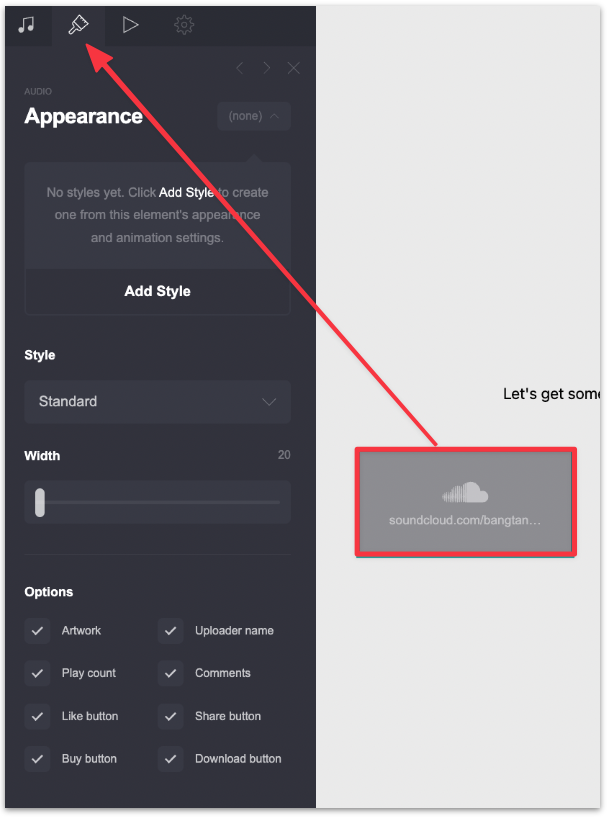
Here, you will find a list of settings to customize the music player:
There is a minimum width and height for the music player so you can't make it too small or invisible.
However, you can design a minimalistic music player but unchecking all the unnecessary music player options.
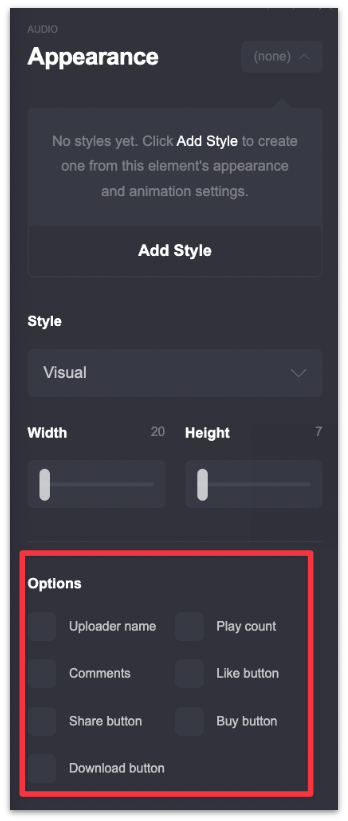
Publish the website once again to view the changes.
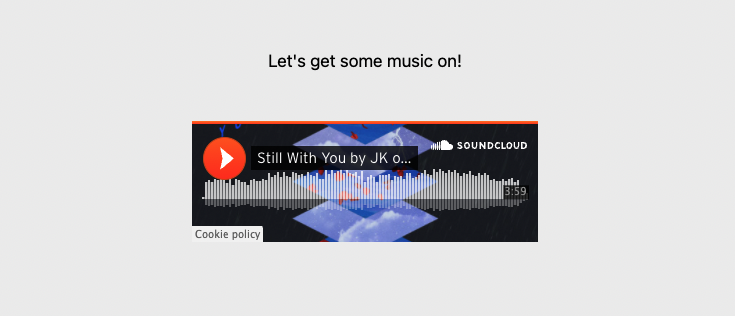
Again, we'll use Soundcloud as a demo, but you can easily do the same with Bandcamp.
Login to your Soundcloud account and click into the song title you want to add to your Carrd website.
Click the Share button and you will see a pop up.
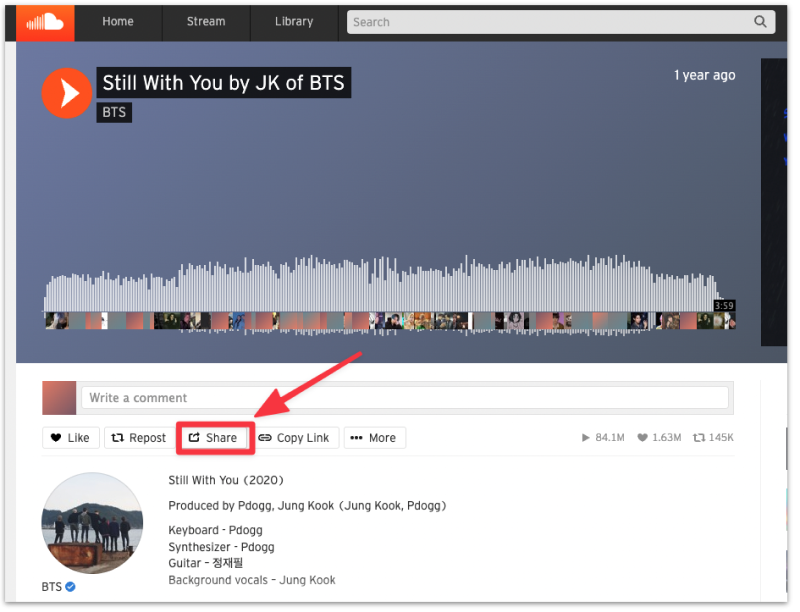
Head over to the Embed tab and copy the embed code.
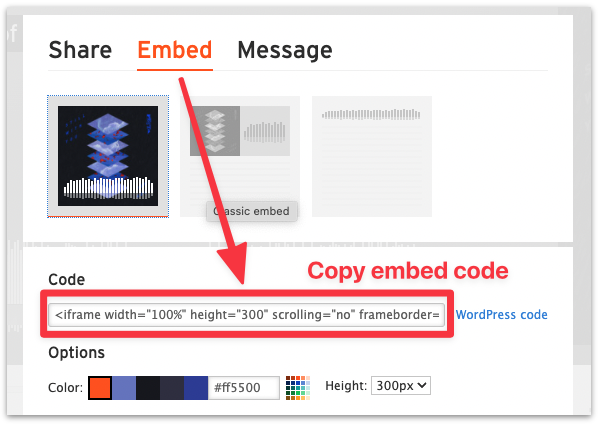
Head over to the Carrd editor and add an Embed block.
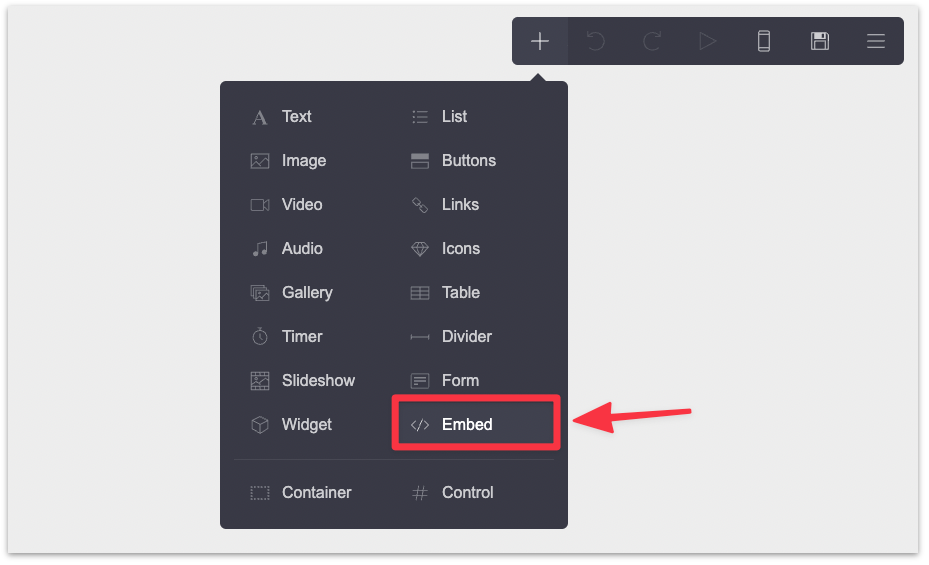
Paste the embed code that you copied from Soundcloud into the Code field.
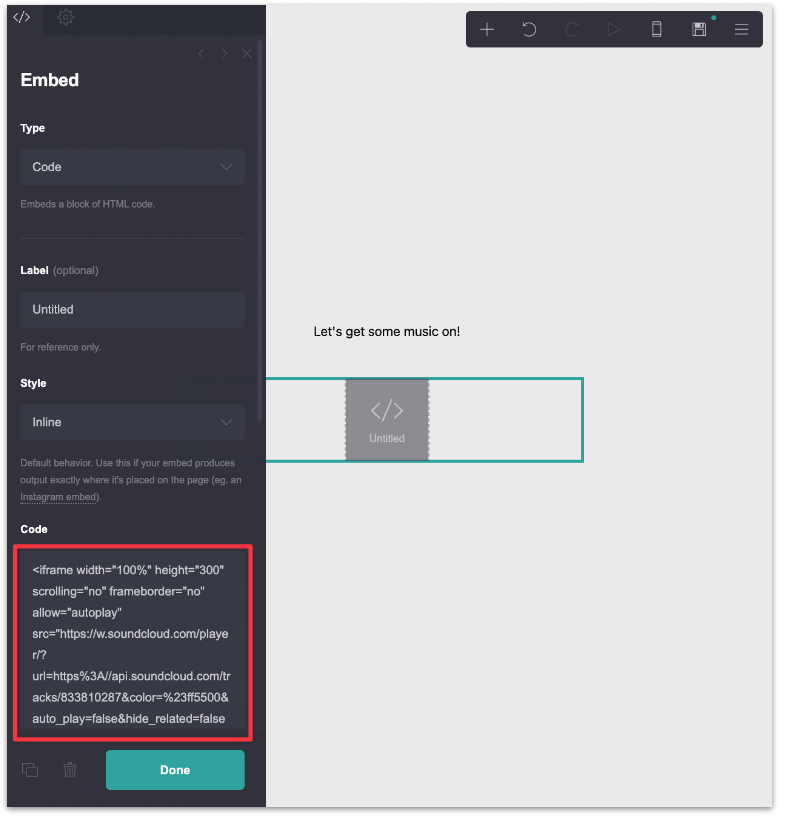
Click Done to save the embed code.
Note that you won't see the music player in the main editor. To view the music player you have to first publish the Carrd website.
Hit the burger menu from the top right and click Publish.
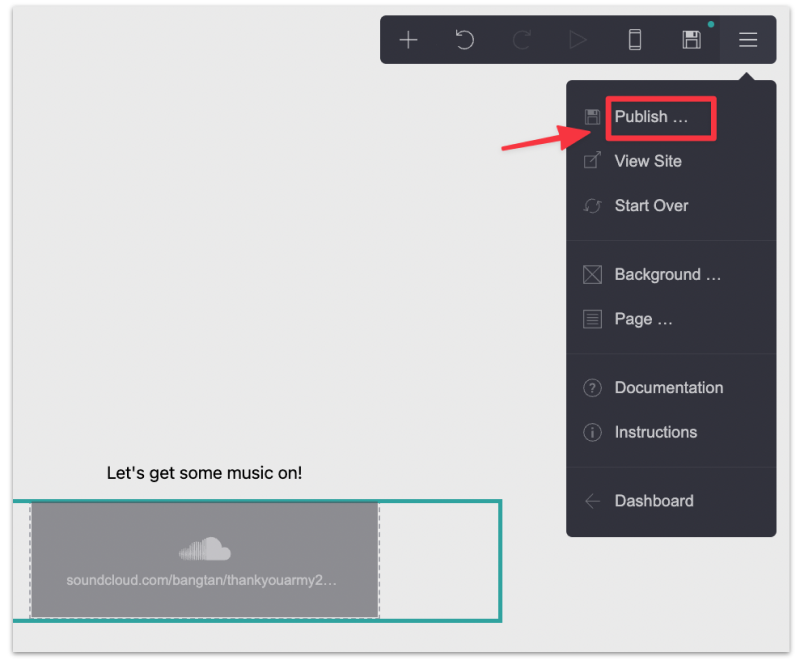
You'll be asked to create a title, description and the URL for your Carrd site.
Once done, click Publish and View Site, and you will see the embedded Soundcloud player.