How to build a Website with Durable AI Website Builder
 By David Nge | Last Updated: October 15, 2025
By David Nge | Last Updated: October 15, 2025
My work is supported by affiliate commissions. Learn More
 By David Nge | Last Updated: October 15, 2025
By David Nge | Last Updated: October 15, 2025
My work is supported by affiliate commissions. Learn More
In this tutorial, I'll walk you through step-by-step how to create a website using Durable AI, one of the newest AI website builders on the market with some really promising features!
I believe Durable is one of the few AI tools that can generate a website that accurately reflects your business based on how you describe it.
Here’s what we’ll cover:
Let’s dive in!
Note: You can design and customize your site on Durable AI free plan, but you'll need a paid plan to publish your website for public visitors.
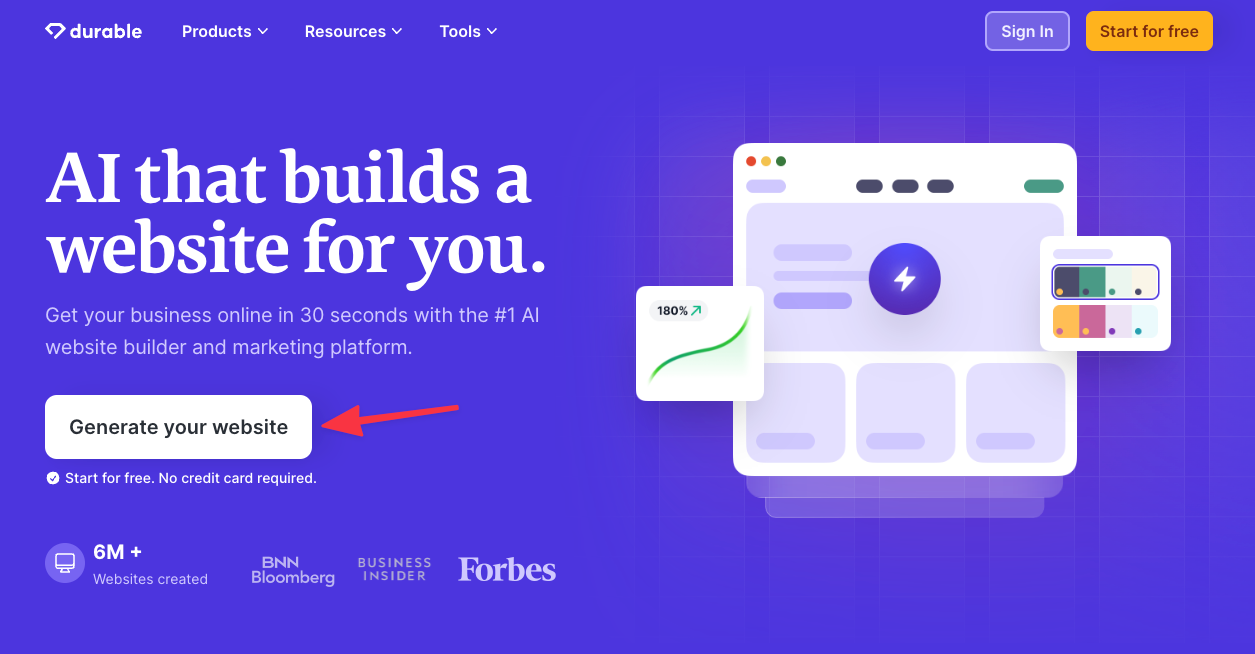
Head over to the Durable's home page and click the "Generate your website" button to get started.
It’s completely free to create and preview your site—no need to enter any payment info or a credit card.
You can build and check out your website first, and if you like what you see, they’ll ask you to sign up later to claim it.
Durable will first ask a few questions to help create your site:
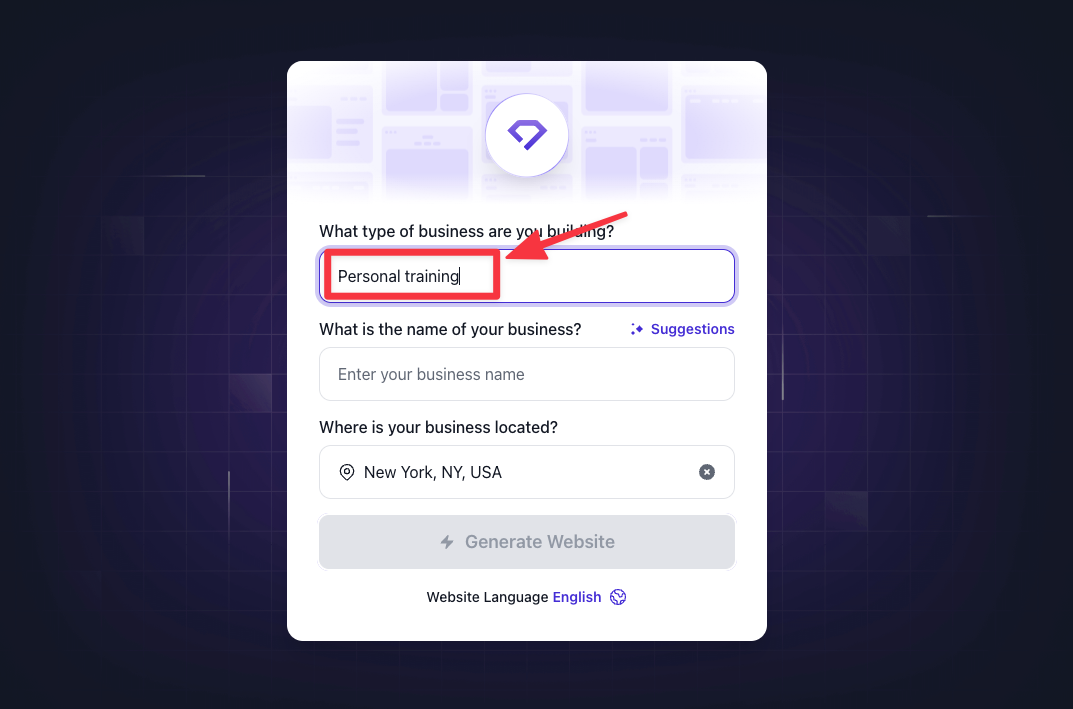
Type the category that best represents your business. Basically, Durable has preset templates for a variety of categories like local service businesses, portfolio sites, personal websites, etc.
For example: If you type "Personal Training" as your business, it'll create a personal trainer online profile and service page for you.
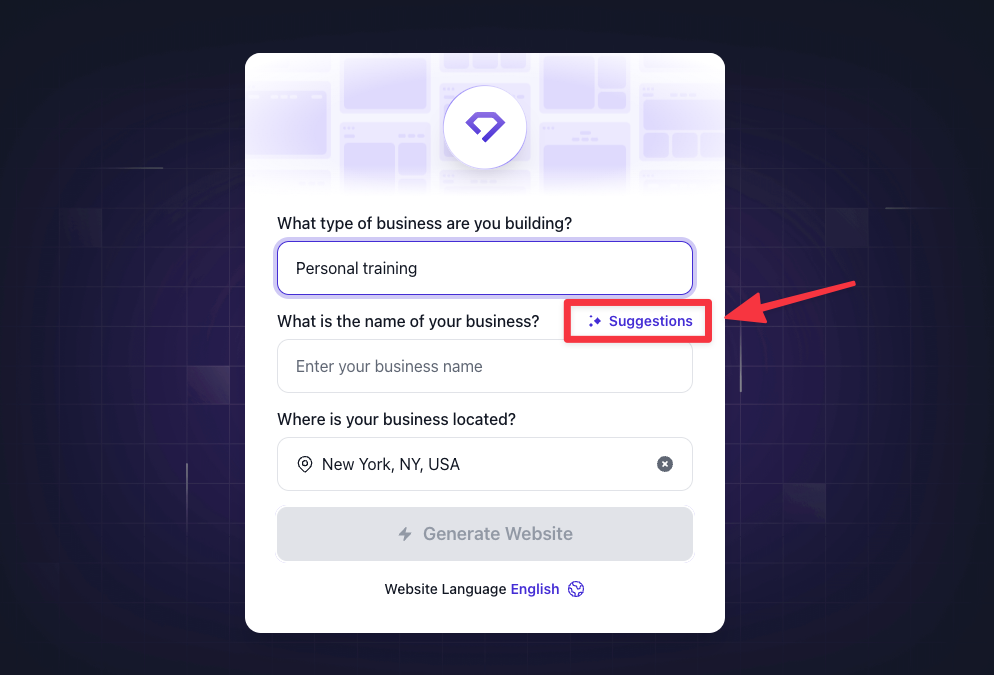
Type in your business name. This will be displayed on your website’s homepage and header.
If you don’t have a business name yet, no problem! Durable includes a Business Name Generator that suggests names based on the business type you selected. You can regenerate these options until you find one you like
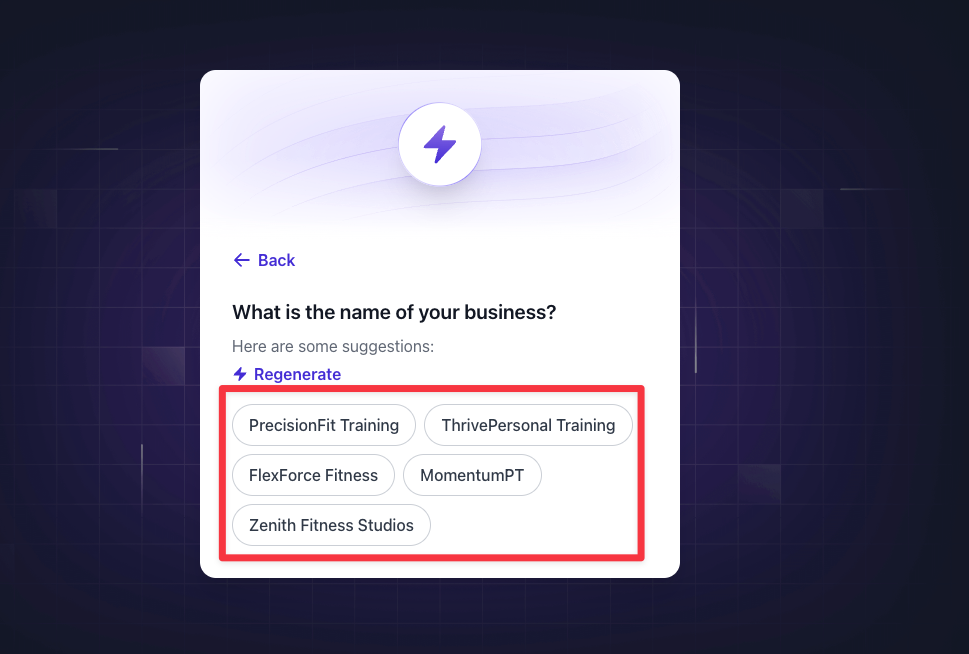
If you’re creating a local business site, Durable will use this information to add your location to the website’s content and even embed a map to show where you’re located.
Side note: You can also choose to create your website in different languages. They currently support English, German, Italian, Portuguese, Spanish, Dutch, and French, so you can build your site in whichever language works best for your audience.
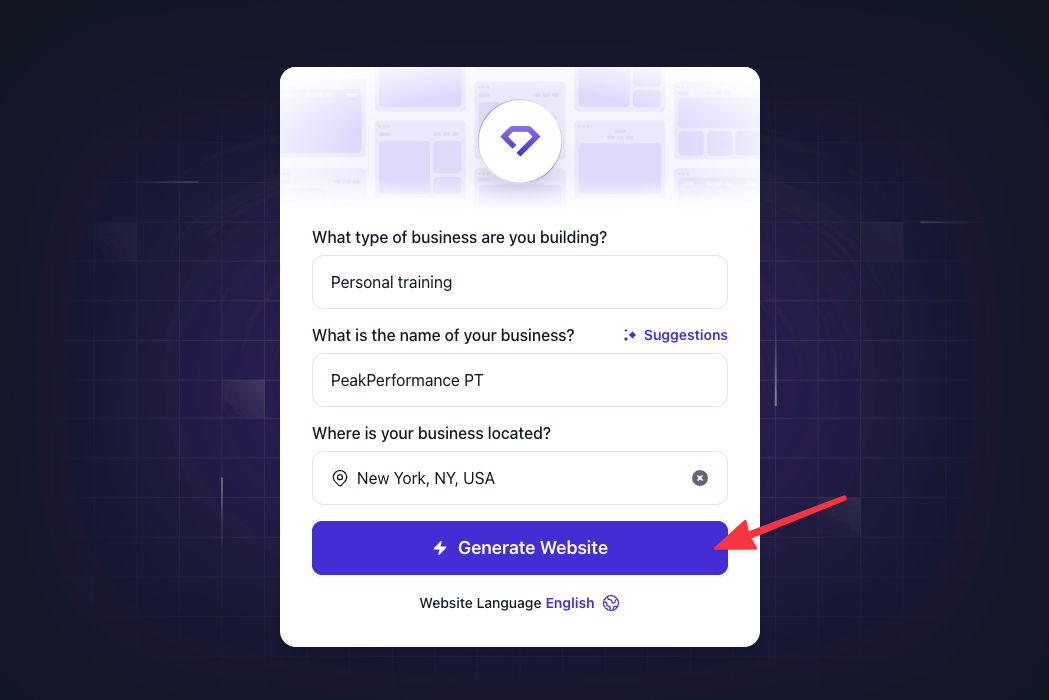
Once you provide the necessary information, Durable’s AI takes over.
It will automatically select a layout, color palette, add relevant images, and create the necessary components that's relevant to how you describe your business.
The website takes about 30-45 seconds to create.
You'll be surprised to know that I find Durable's AI-generated websites to be among the most accurate in reflecting your input.
Here’s why:
After your website is generated, you can view it and start making any necessary customizations. Here are a few key features on Durable you can use to edit:

If you’re not satisfied with any part of the website, Durable allows you to regenerate the entire section with the "Restyle" button.
Basically, the Restyle button changes the layout, background image, background color, and spacing of the section while keeping the rest of your site intact.
You can pretty much restyle any section of the site including the header and the footer.
Note that the Restyle button doesn't rewrite the copy.

Speaking of copy, to customize your website header or any text on the page (including the copy on buttons), click on the text itself and the editing panel will show.
You can either edit the text yourself or regenerate the copy with AI:
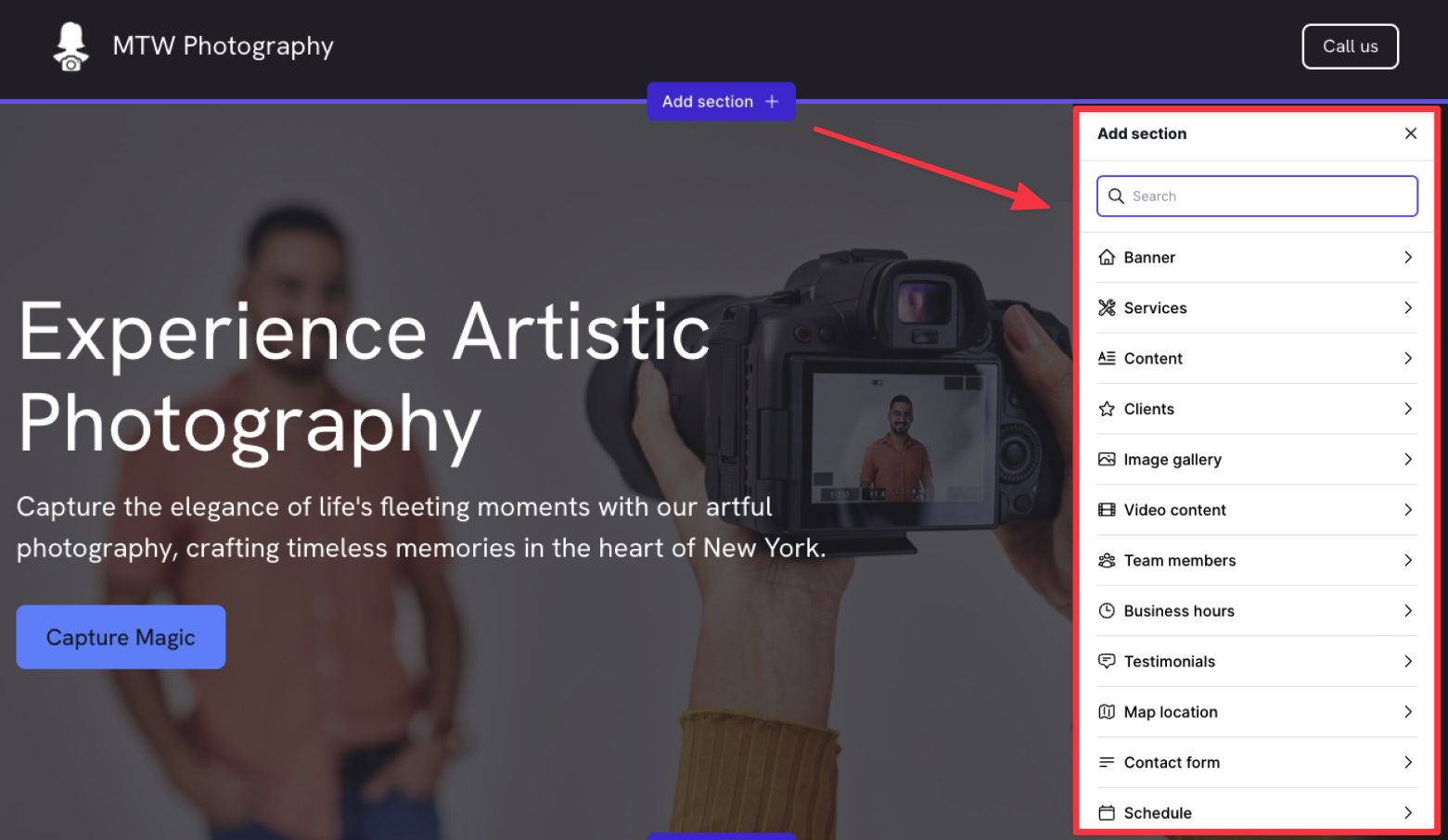
You can add pre-made sections to your page. Simply hover to any section of the page and click "Add section +" to bring up the different sections you can add.
I won’t go over every feature, but want to highlight some unique sections that are especially useful if you're a small business owner:
You can even add custom code (for tracking and ad pixels) or special sections like a timeline, restaurant menu, or comparison table, making this a versatile tool for building your website.
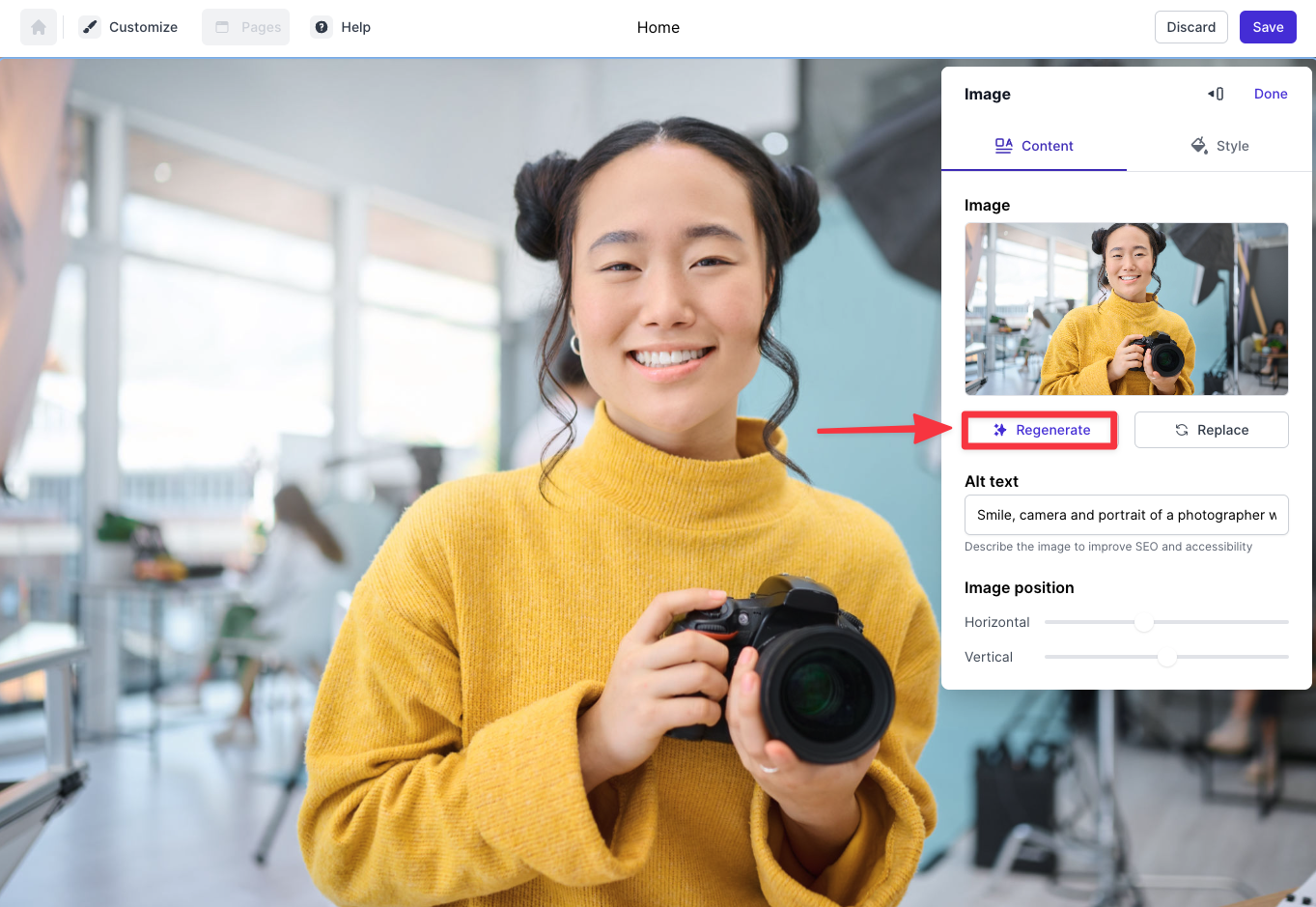
Every image on the page is customizable, to some extent. All you need to do to customize the image is click on the image, and the editing panel will show.
You can either upload your own custom image or ask Durable to regenerate one using A
While you can customize the image style, the options are limited to adjusting the aspect ratio, selecting an animation for how the image appears, modifying the spacing between the image and other sections, and adding dividers or borders.
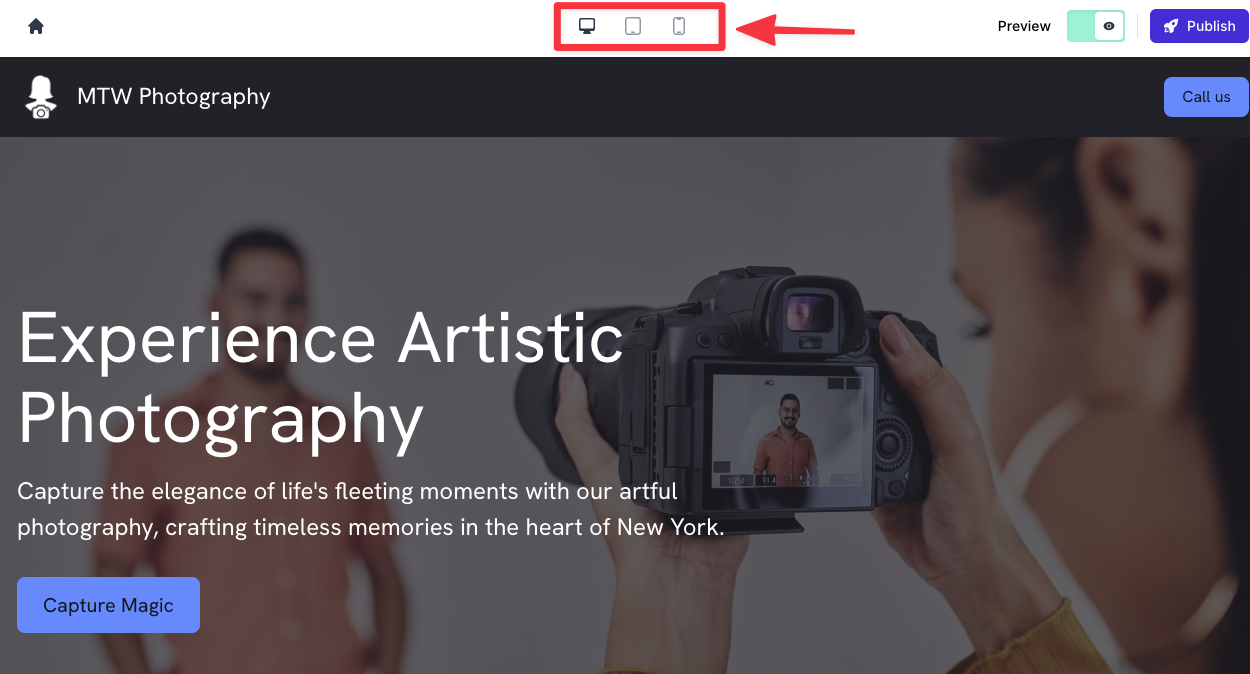
Once you've done customizing your site, you can preview the site by hitting the preview button in the top corner.
Durable has the option to let you view your site in desktop, table, and mobile.
Publishing your Durable site requires a paid plan, starting from $12/month (paid yearly). The paid plan comes with
It's worth noting that there's no traffic limit on sites that are hosted by Durable.
There are hosting companies like Bluehost where they limit your website to around 15,000 visits per month on their basic plan.
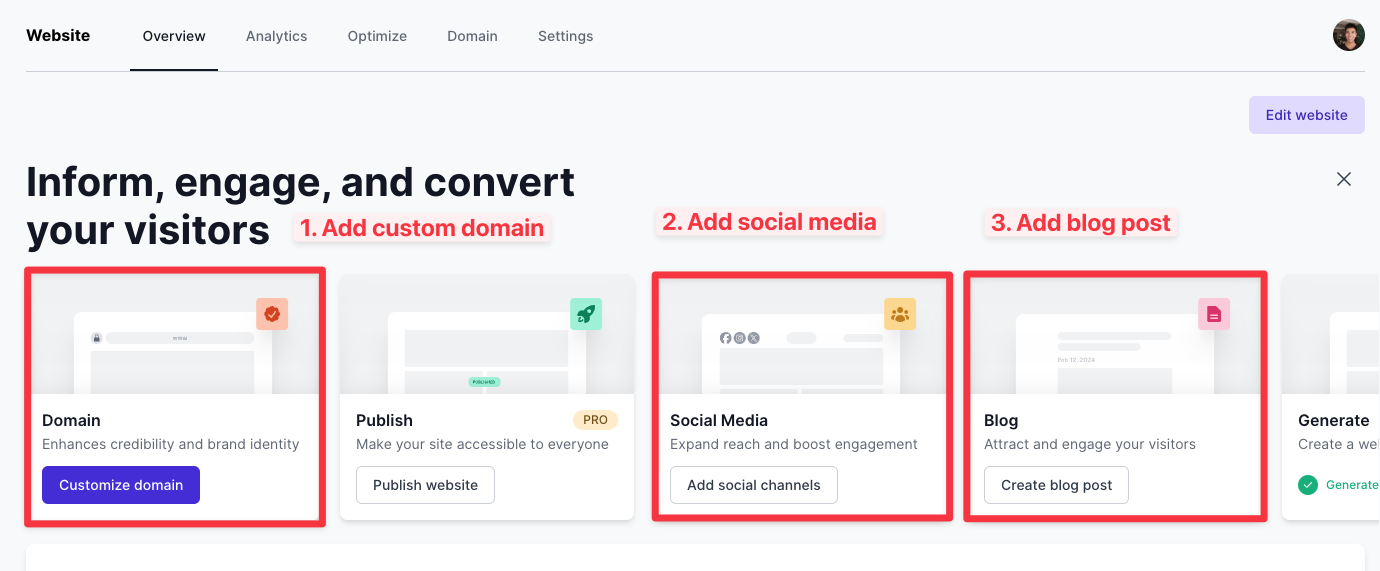
If you want to increase your website presence, Durable has these handy marketing tools to help you market your website and generate leads and sales for your business.
Starting with:
Some of the more advanced tools are available on the business plan, which will unlock the ability to:
The AI website builder space is evolving rapidly, and Durable shows just how easy it is to whip up a relevant site in minutes. While you’ll likely need an extra hour or so to tweak it to suit your needs, the platform gets you about 80% of the way there relatively quickly.
That said, the design isn’t the most polished (see some of these real-life Durable website examples), and there are limitations on how much you can customize things like layout and spacing. You won’t have full creative control, but Durable makes up for it with useful tools to help you market your site right out of the box.
Overall, it’s a great value if you’re looking for a quick, affordable way to get a functional website up and running with AI.