How to Build a Website with Wix AI — A Beginner's Guide
 By David Nge | Last Updated: April 03, 2025
By David Nge | Last Updated: April 03, 2025
My work is supported by affiliate commissions. Learn More
 By David Nge | Last Updated: April 03, 2025
By David Nge | Last Updated: April 03, 2025
My work is supported by affiliate commissions. Learn More
In this tutorial, I’ll guide you through each step to create a website using Wix's latest AI website builder.
Wix AI is the successor of Wix ADI (Artificial Design Intelligence), where they now incorporate a lot more AI tools, like content generator, section generator, and auto site builder, which we'll dive into more in a second.
Here’s an example of a site I built with Wix AI for a local wedding photography business.
Here’s what we’ll cover:
Let’s dive in!
First, head over to Wix's AI website builder landing page, and click Create with AI.
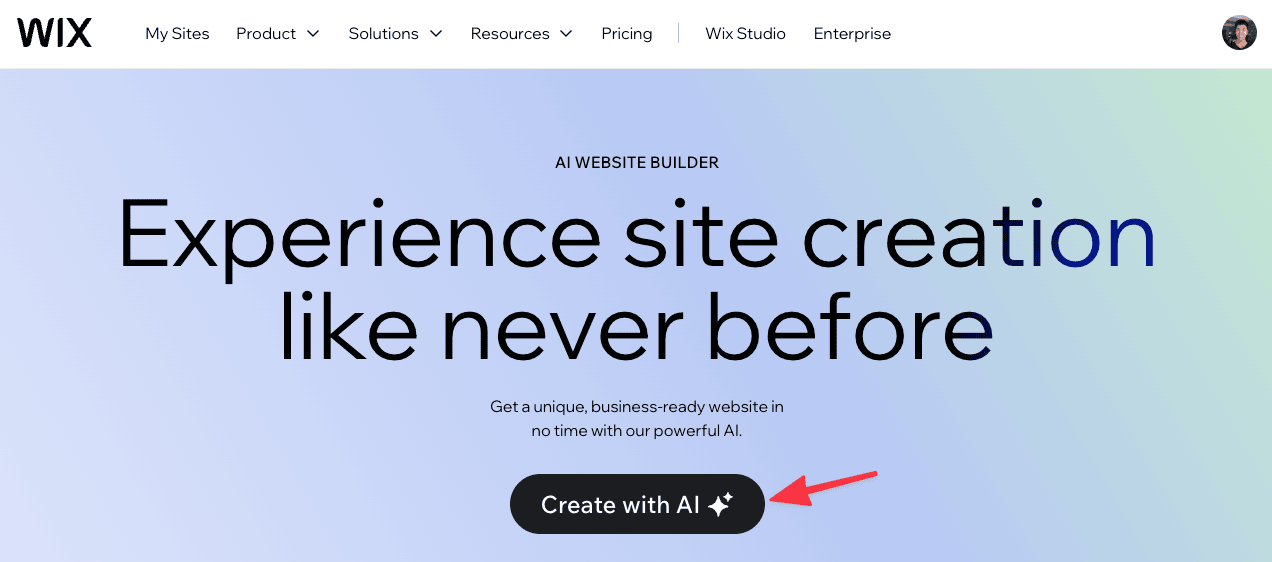
That will bring you to the Wix AI Chat assistant.
Wix gives you 3 options to start building your site:
For this tutorial, we’ll go with the Wix AI Assistant.
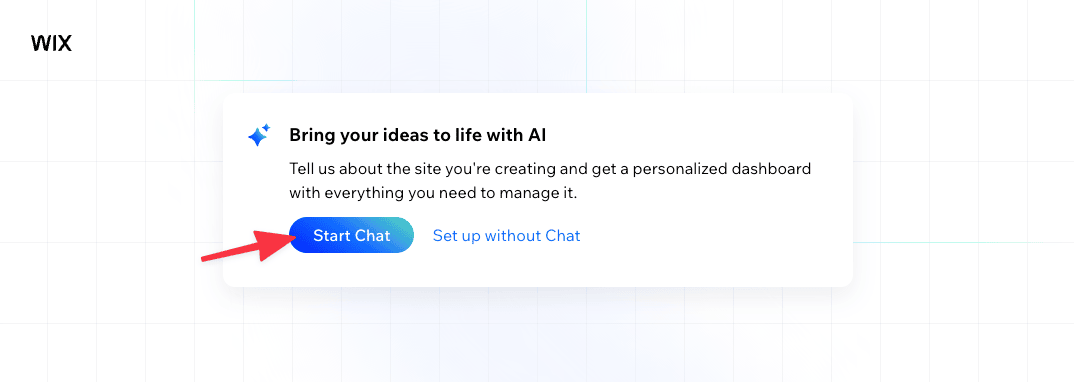
Click Start Chat, and the AI will kick off by asking you a few questions about what you want for your website.
The goal of the AI assistant is to build a profile of your website. And for that it'll try and figure out what type of website you're trying to build, for example:
From there, it'll figure out the best combination of site layout, aesthetics, and specific Wix apps that best suits your needs.
From my experience, the questions that the AI assistant asks vary, but it's smart enough to make it conversational and make inferences from your answers to get to its objective.
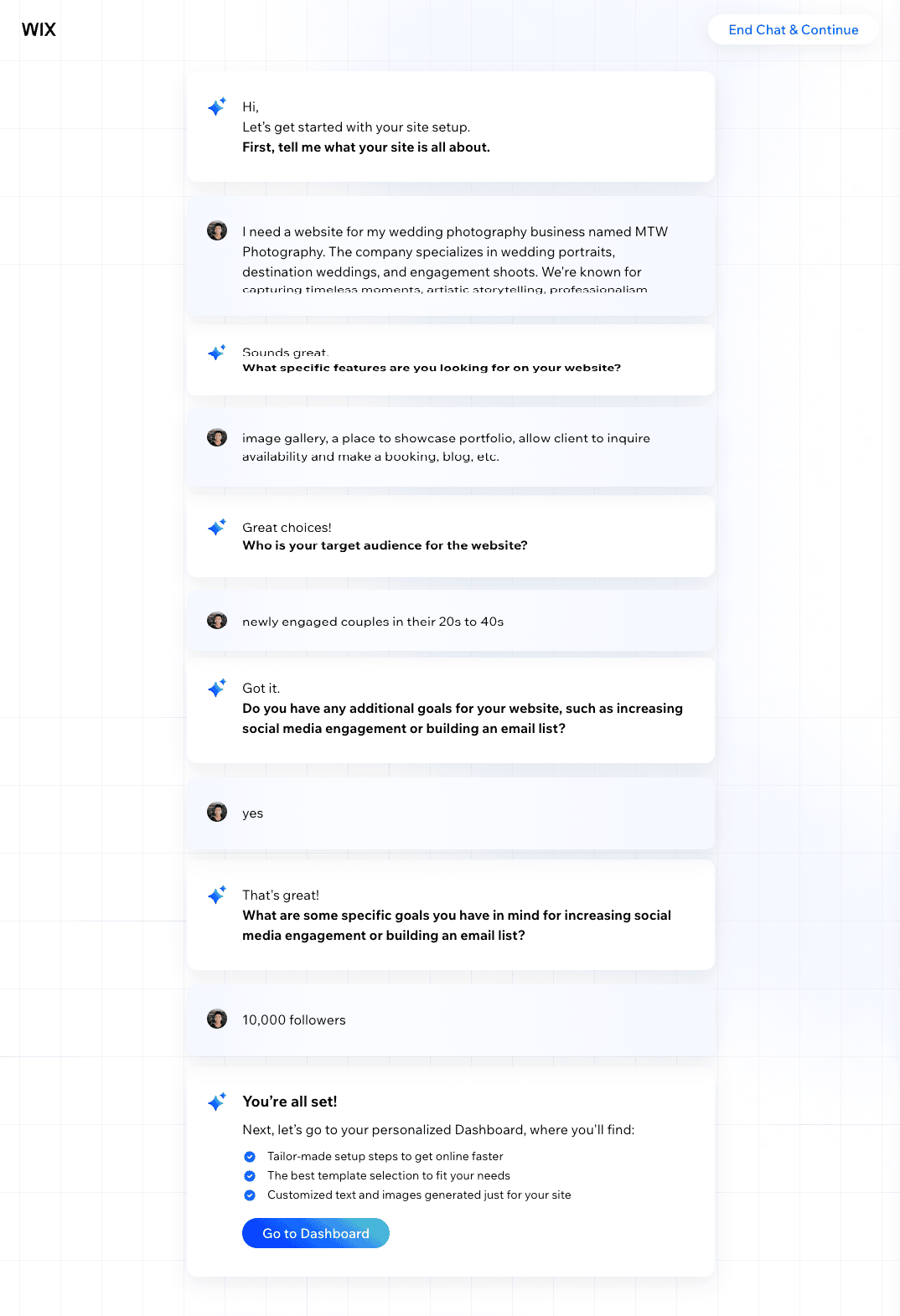
If you're unsure how to answer a question, use the Help Me Answer feature located at the bottom of the chat. The AI assistant will guide you step-by-step to help you provide the right answer.
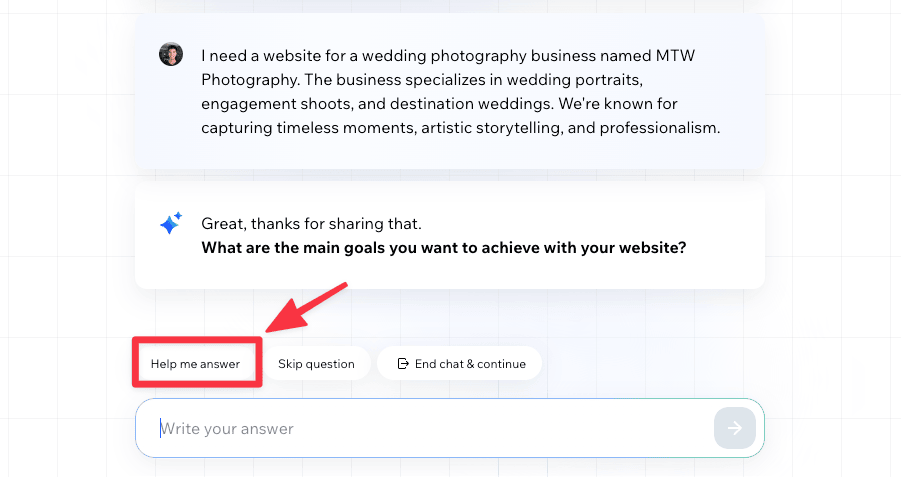
As you answer Wix AI questions, you can see your site profile being built in real-time on the right panel.
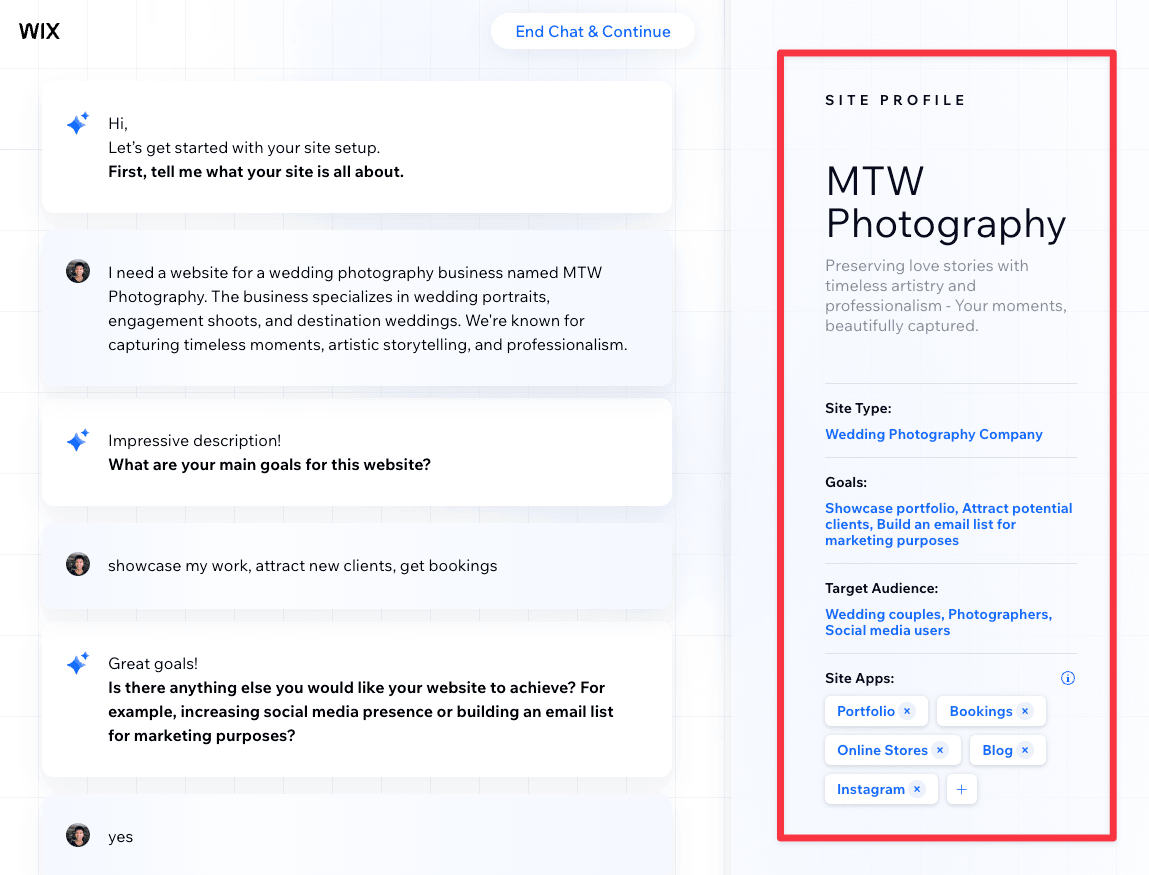
Wix will use these settings to build your site — choosing a layout based on your business type, writing the website copy based on your target audience and your business description, and lastly, install all the relevant apps that will help you with your business goals, for example blog, booking forms, portfolio, etc.
You can also customize the list of apps to add to your site.
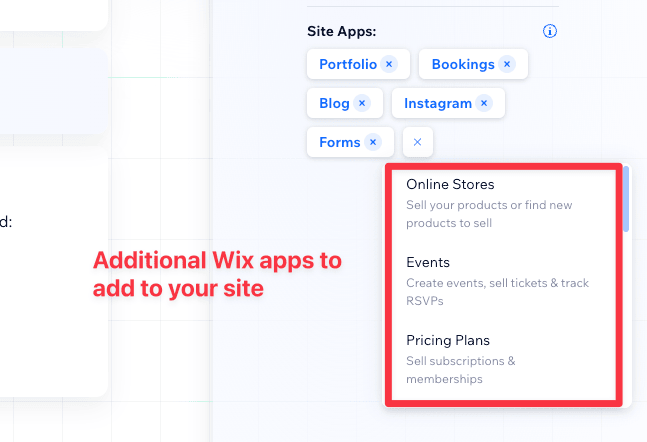
Next, click Go to Dashboard to save your site profile.
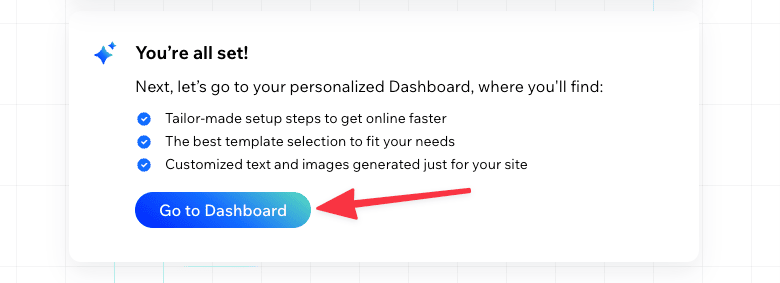
From the dashboard, Wix will present a checklist for launching your site. The standard checklist consists of:
Click Design your website to continue building our site with Wix AI.
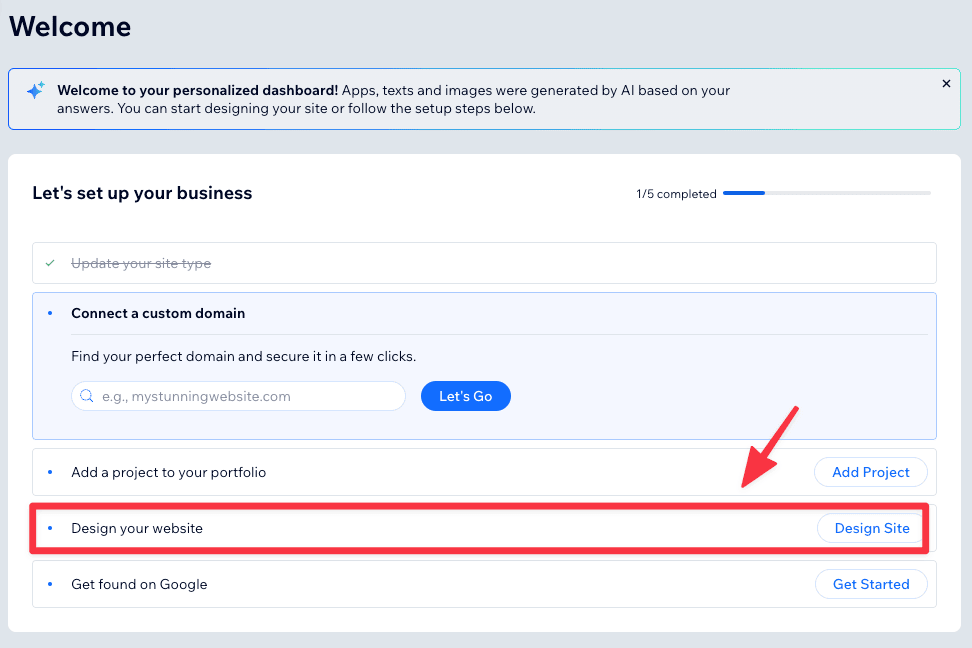
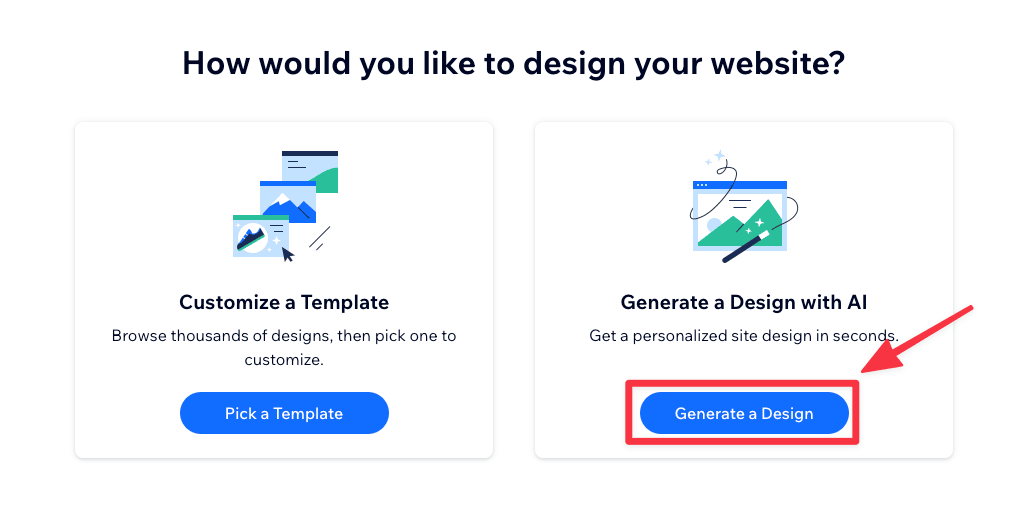
Here's a preview of the website design generated by Wix AI.
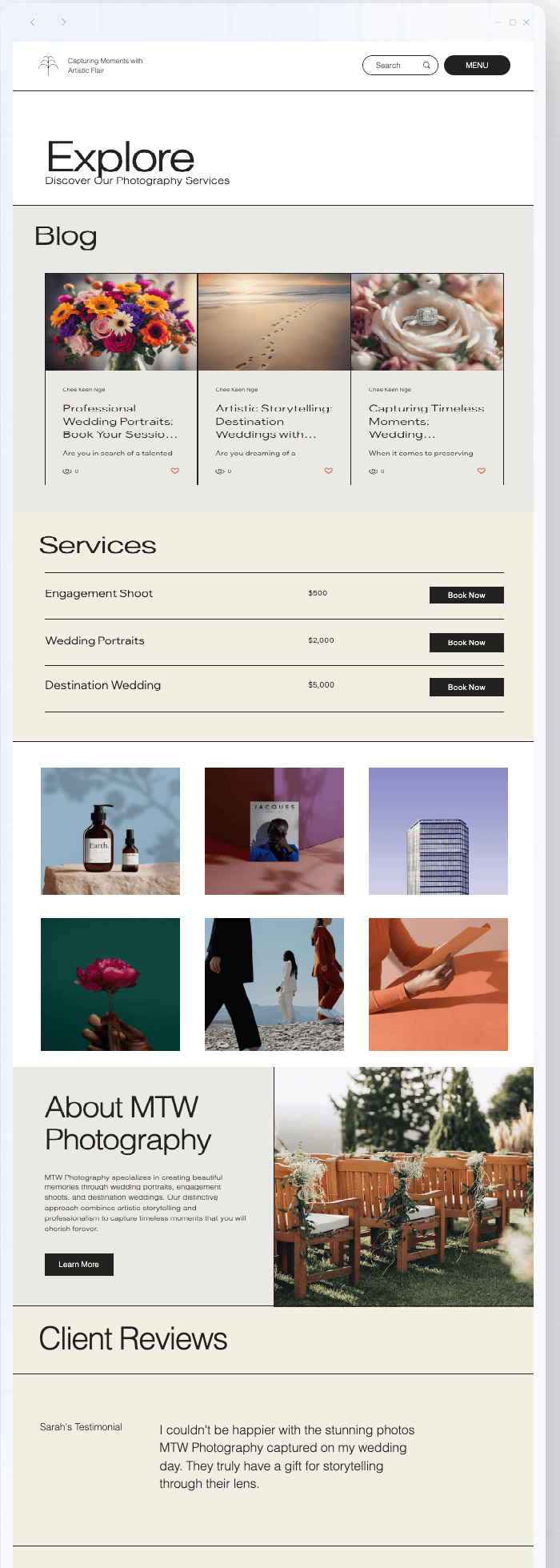
Note: This is just the design and not an actual site yet.
The layout is clean, and the color palette aligns with the theme of a wedding photography business. This was what I outlined in the original questions provided.
But, the site feels like it lacks content. The main headline and subheading are overly simplistic and come across as generic or templated.
The site included features based on the profile that Wix generated, such as a blog, a list of the services I mentioned, mock customer testimonials, and a gallery to showcase my wedding portfolio.
Overall, the site is decent, but it definitely needs more content as I mentioned. I would add more written content, some real photos from my portfolio, a detailed explanation of each service, and incorporate my personal story to make it more engaging and unique.
However smart you think Wix AI is, it is generating the website design based off of a handful of settings, and you can easily change them and regenerate the website until you're pleased with the results.
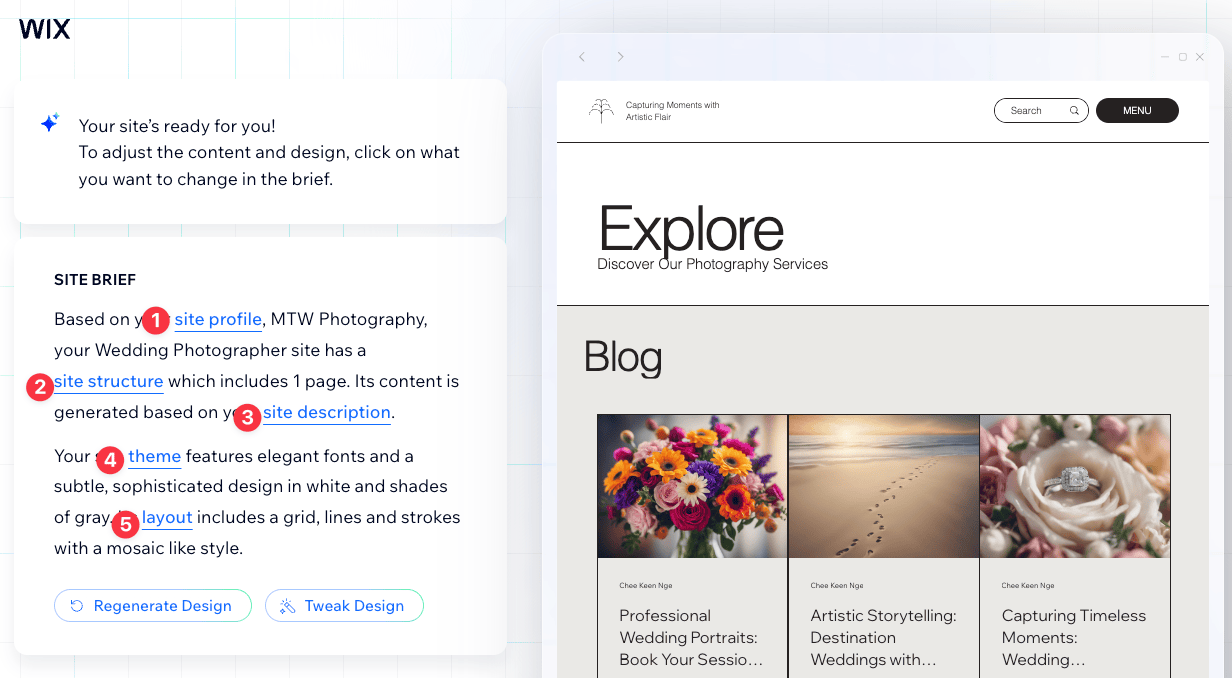
Feel free to click into any of the settings to make changes to your site.
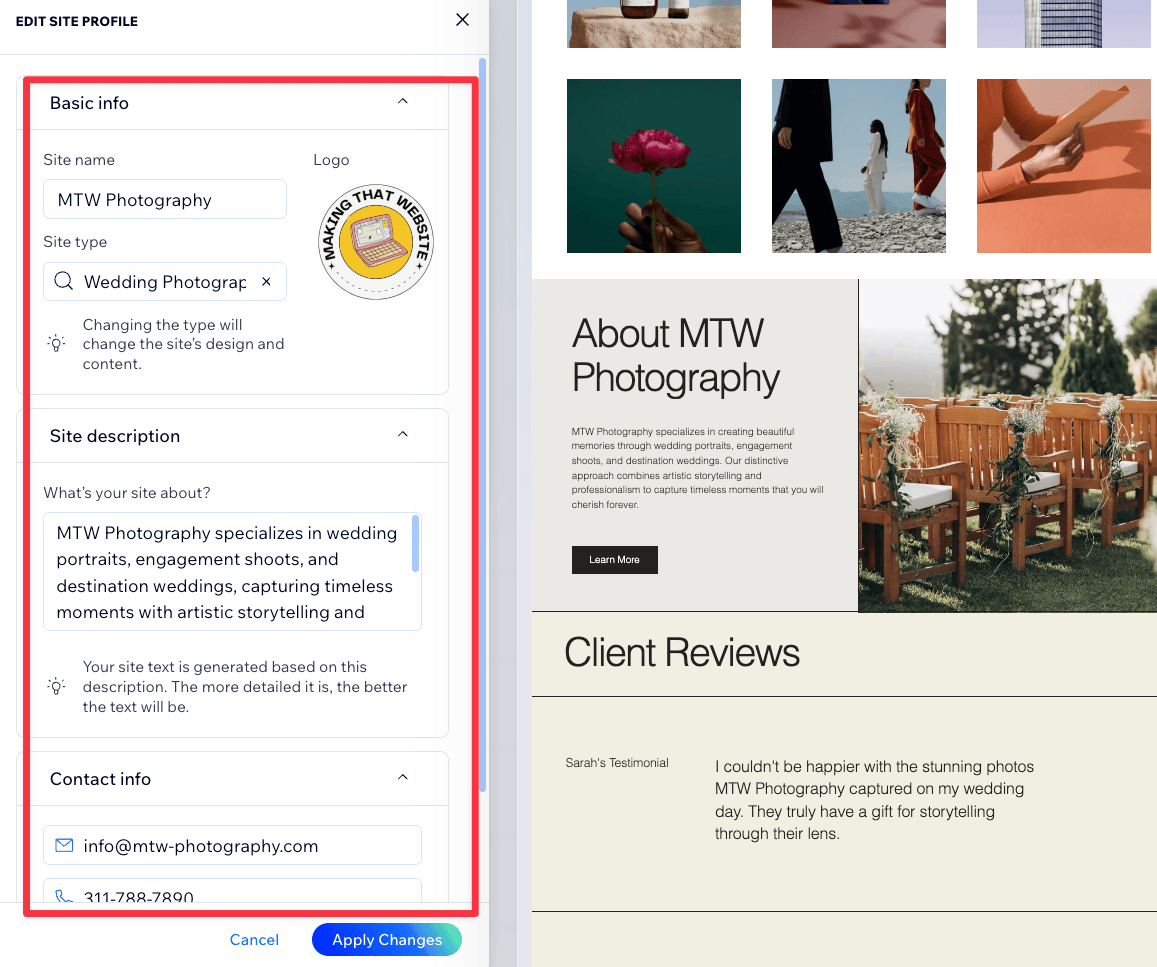
The site profile contains all the basic information about your site and Wix uses this information to lay the foundation of your site. Here you could:
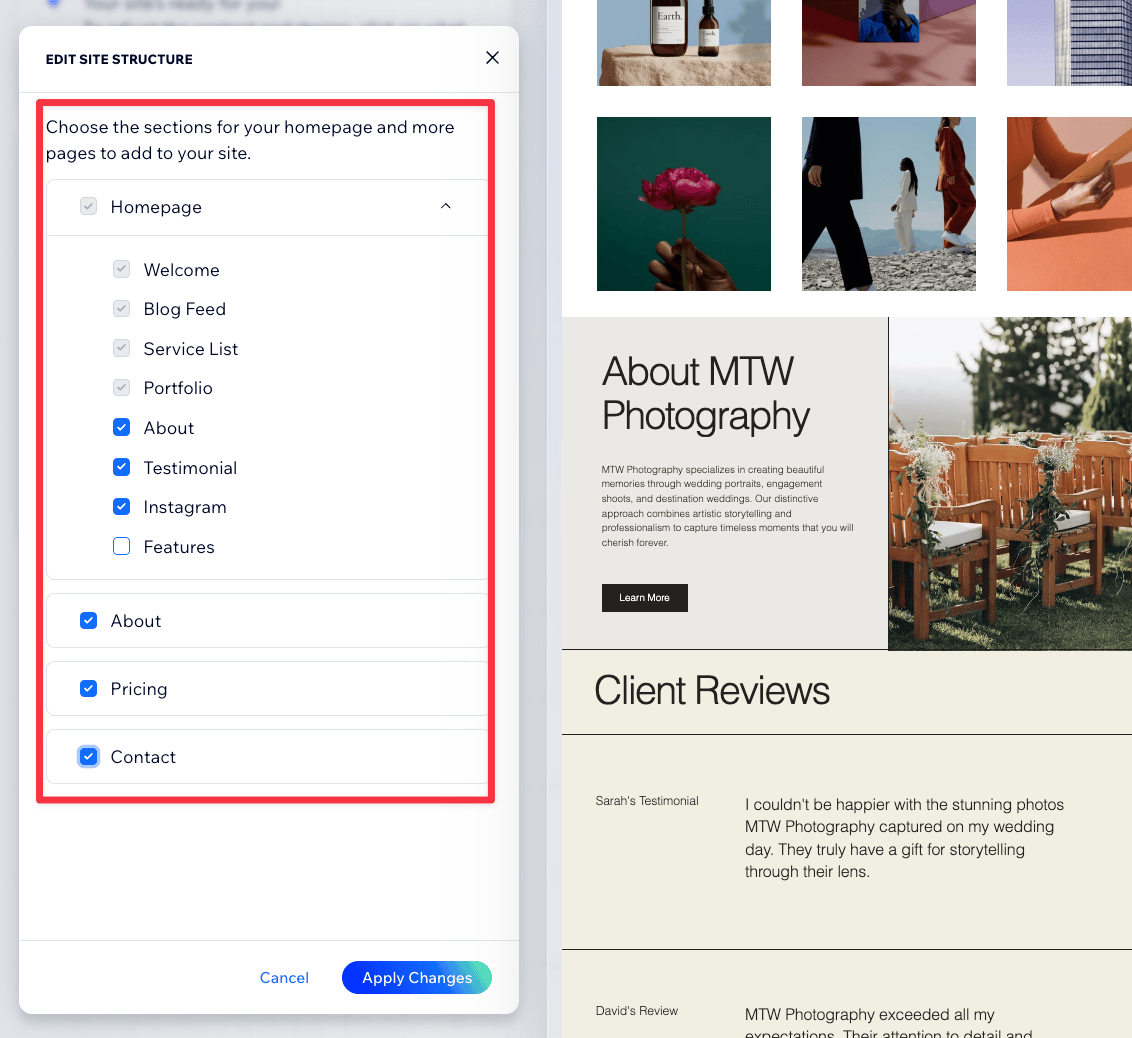
Site structure is basically the additional sections or pages you might want to add to your site.
The default sections are chosen based on how you describe your website earlier but you can add new ones by checking them.
Here you can also add new pages such as the About, Pricing, and dedicated Contact page to your site.
Pretty straightforward.
The Site Description is where Wix AI derived all the content from. You could improve it and provide as much detail as you can, which will improve the overall content on the site.
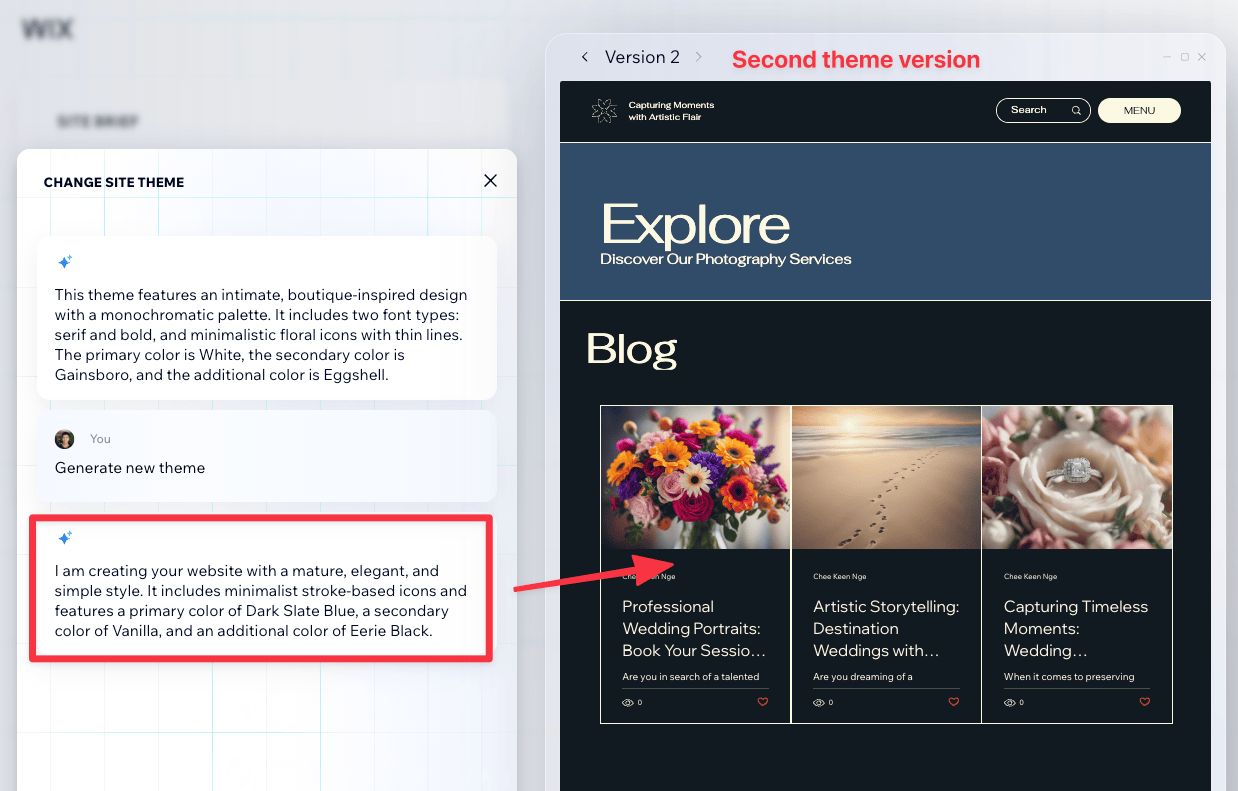
Site theme controls how your site looks and feel, specifically the color theme and font choices of your site.
When you click into the Site Theme settings, Wix tells you how it's designing your site and the color theme it chose for you.
You can change this by typing into the chat what style and color choices you want, such as darker theme, a light, or a pastel theme.
If you need help, there is a handy Generate new theme and shuffle these colors feature where you can completely change the outlook in one click. But, from my experience, it usually rotates around a few choices, which makes it quite limited in my opinion.
Note: When you generate a new theme, Wix will save the previous version and you can easily switch between them. Theoretically, you can generate as many versions as you like, but the editor tends to crash once you get above version 10.
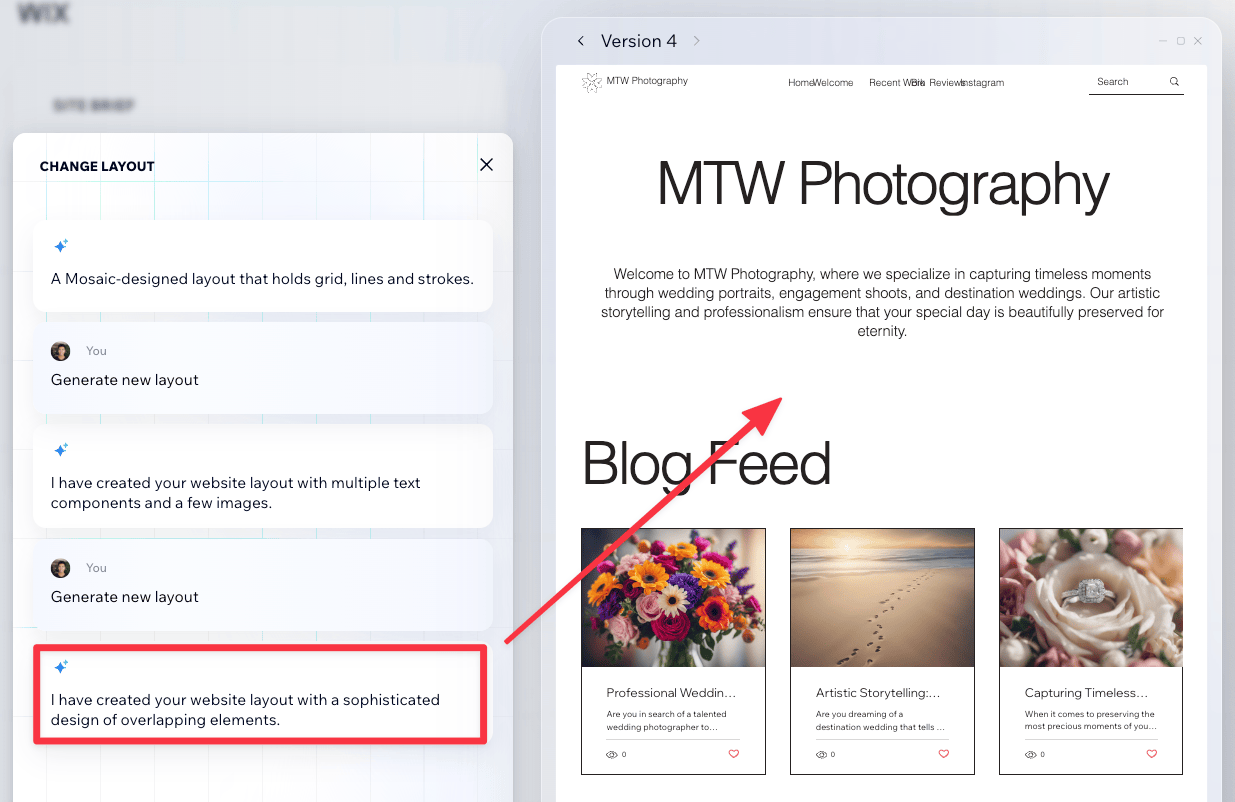
Similar to Site theme, but instead of changing color and font, you're changing the the site layout — how content and images are arranged on your site.
Unfortunately this feature is the most lacking out of all the AI tools that Wix offers as it mostly apply to the hero section of the site, keeping the rest of the site pretty much the same.
Also, it only shuffles between 3 layout options, which doesn't help.
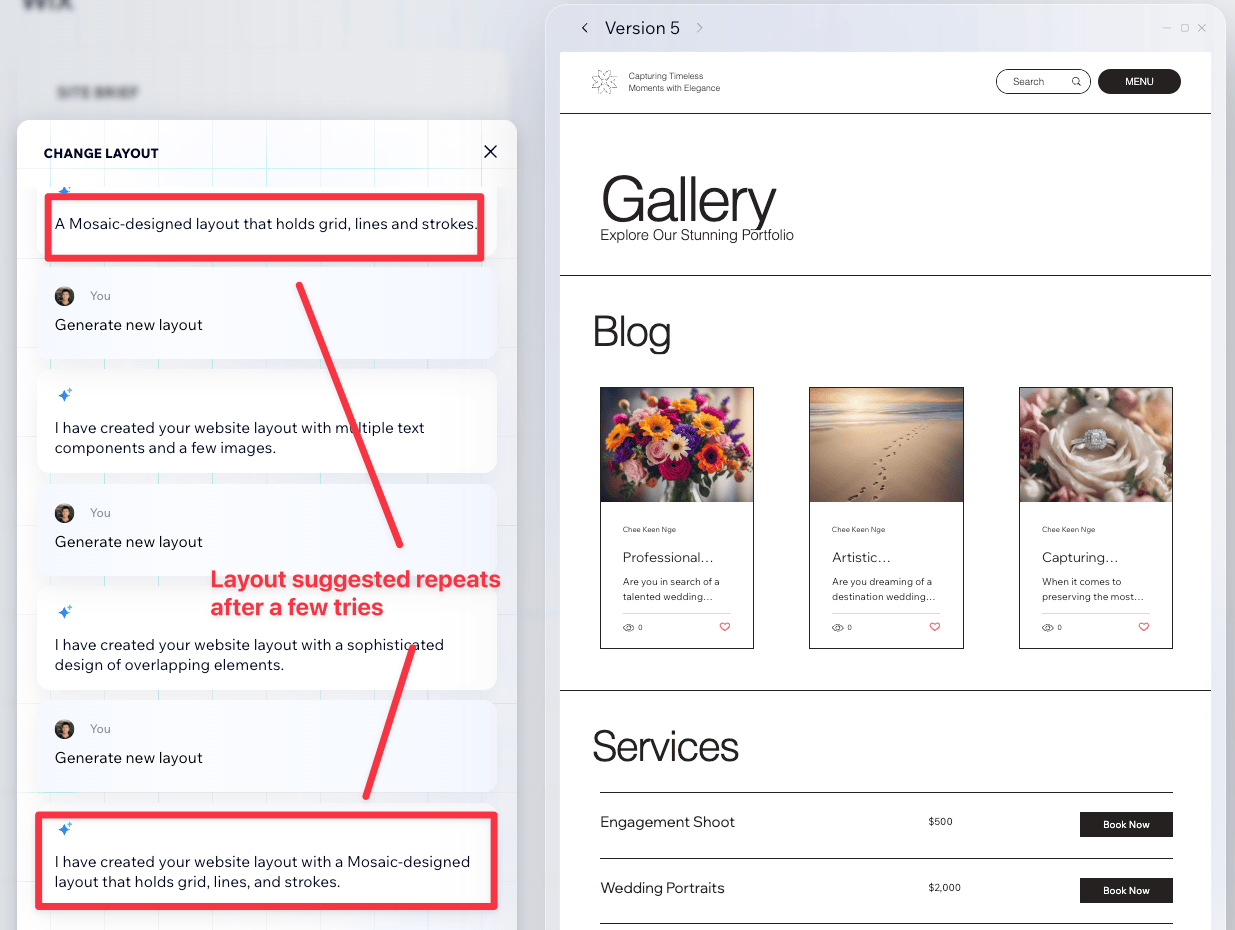
Personally, I would leave this out and head straight to the drag-and-drop-editor to further customize the layout if necessary.
Up until this point, Wix AI is just generating a bunch of design options for you to choose.
Once you're happy with the design, click Continue with this Design, and Wix will start creating the actual site.
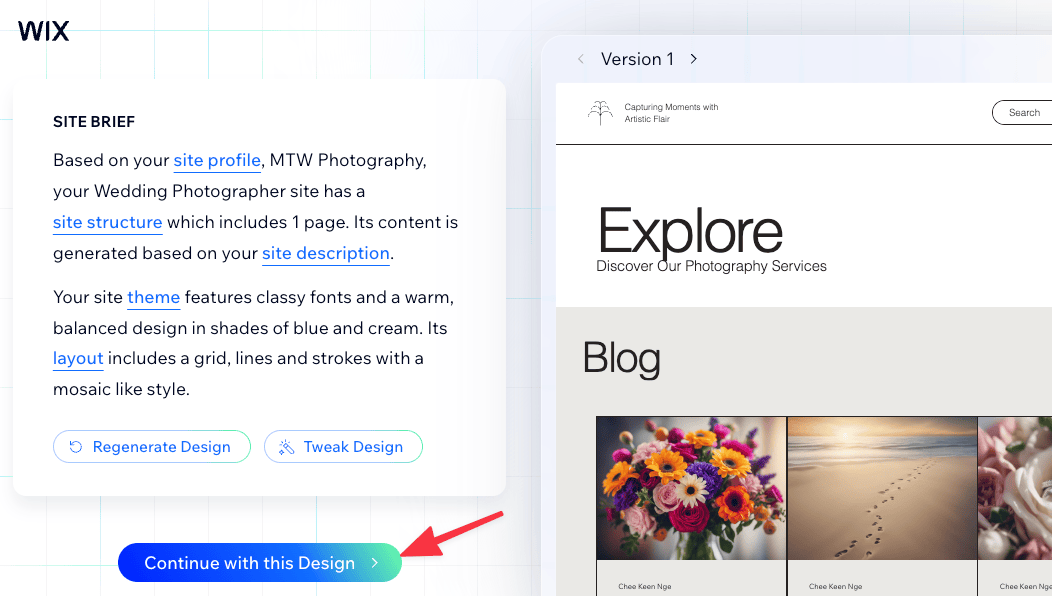
At this point, Wix will ask you to set up your own domain, which requires you to upgrade to a paid account.
But if you're not ready, you can skip this by selecting Continue to the Editor.
After building your site with the AI website builder, Wix has a range of built-in AI tools within the editor to help you customize and enhance other aspects of your site.
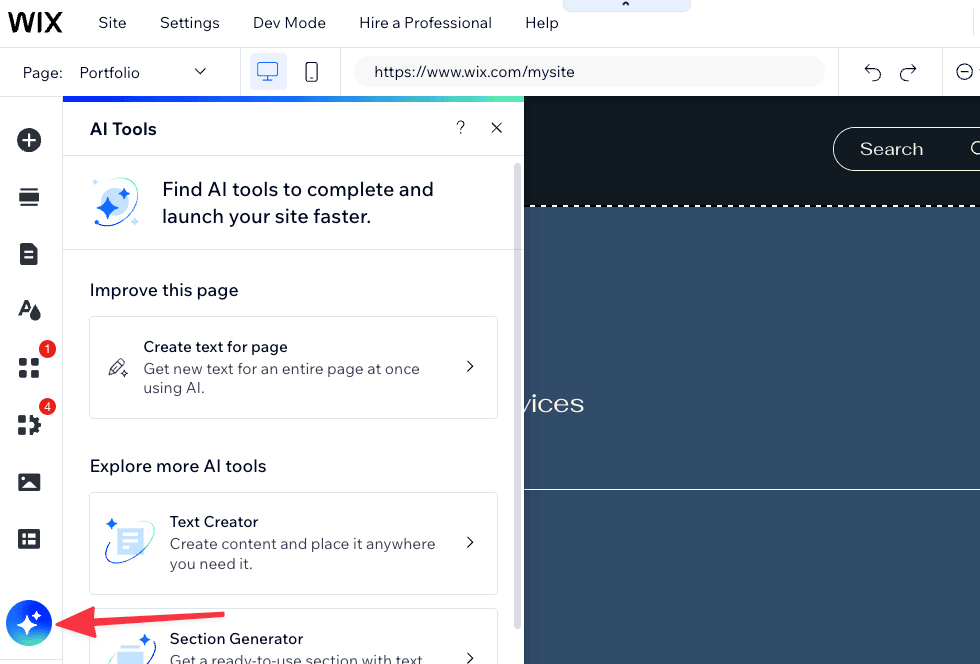
Let's take a closer at each of them.
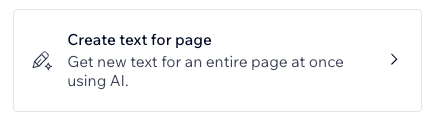
Click on the AI Page Text Creator to bring up the panel to generate text with AI for your entire page.
You should know that this feature actually Generating replaces all of the text that is currently on the page.
If needed, you can also update your site's information you generate more relevant copy for your site.
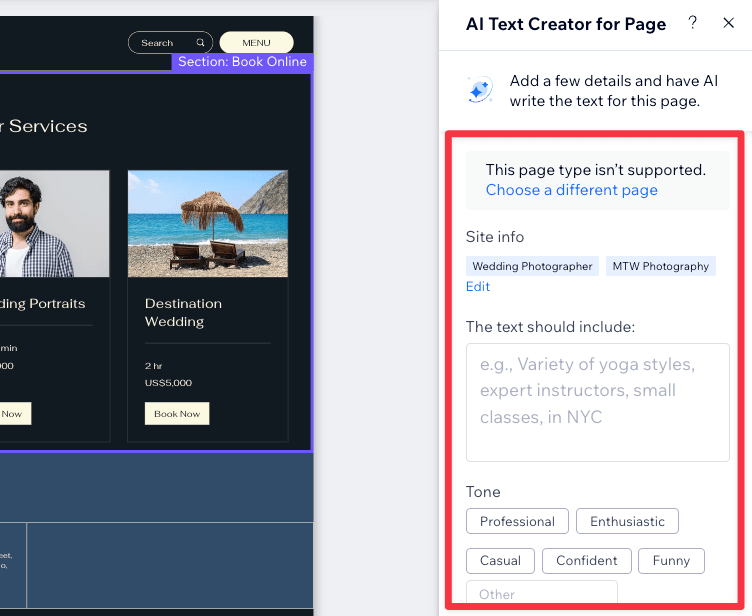
My tip is to include as much details that you want your visitors to know. For example, an 'About Us' page should include the name of the founders, the year the business started, and founding stories.
You can also determine the tone of your content - from sounding professional to casual and confident. Alternatively, you can set up
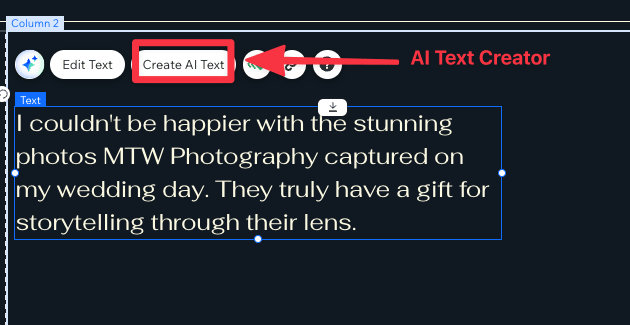
If you select any text on the page, you could see the AI Tools icon and AI Text Creator from the editor.
Use either one of them to rewrite or generate a new set of text for the section.
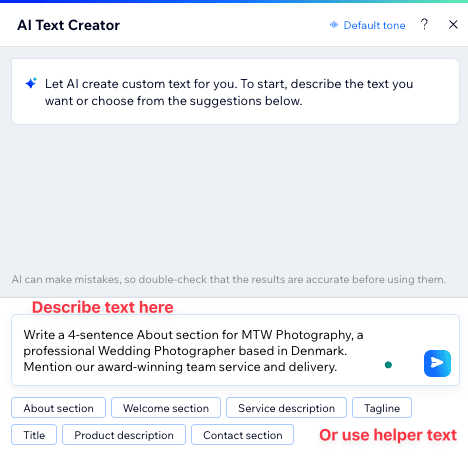
For AI Text Creator, you can either describe your text directly into the AI Text Creator prompt or use the helper text option to guide you.
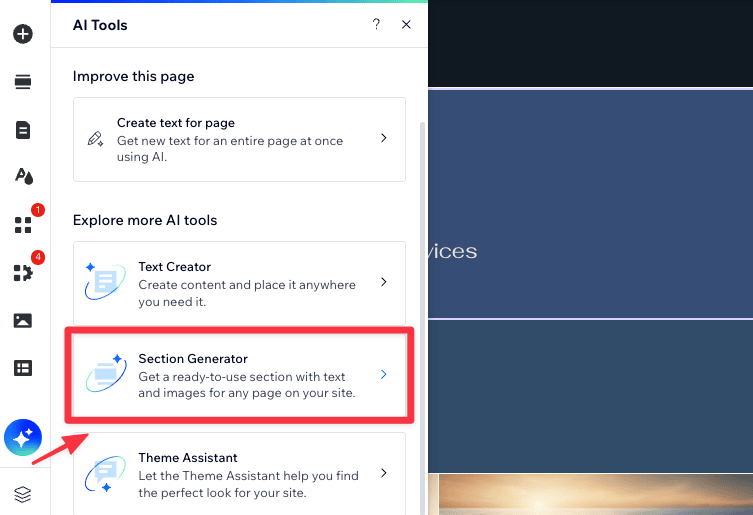
The AI Section Creator let you to generate section content in a few clicks.
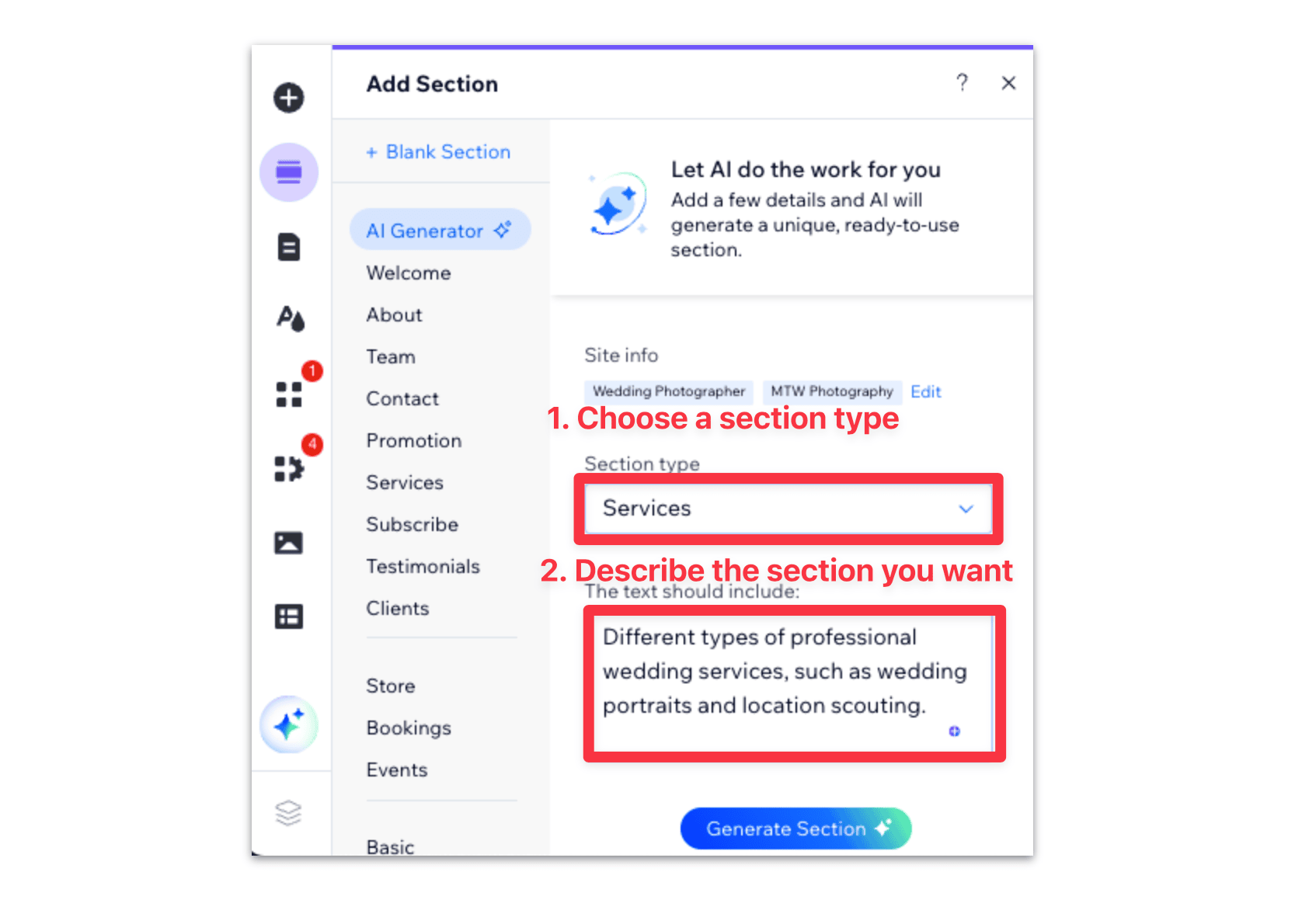
Just choose the section type and add any important or relevant information to get custom generated content for your pages.
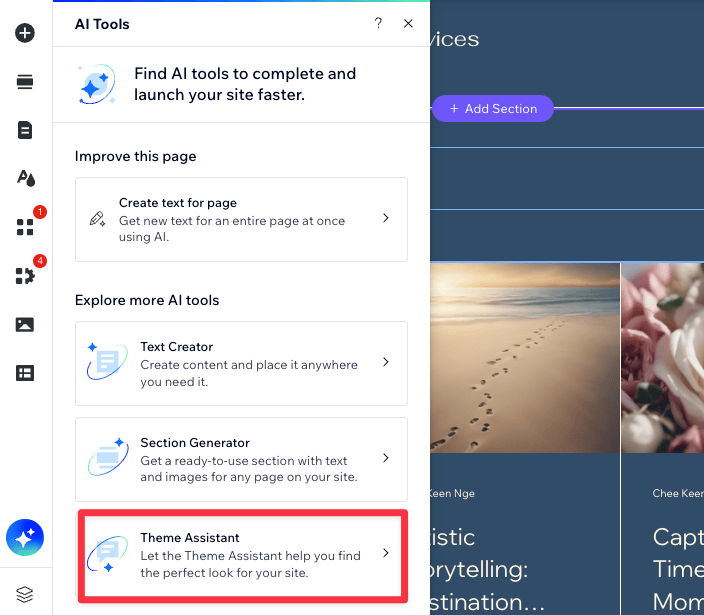
The Theme Assistant, which you can locate at the bottom of the AI Tools panel, is basically just a chat assistant at this point.
It'll guide you through design choices (like telling you which font to choose based on your site), walk you through options, and direct you to the right tools in the editor.
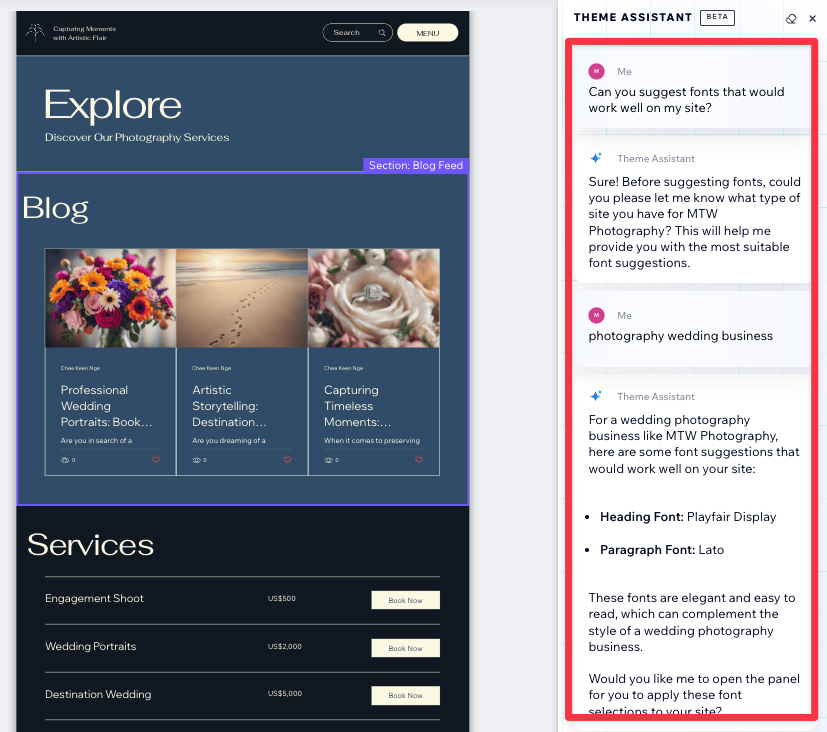
That said, it's currently still in Beta and some times it just doesn't work as intended.
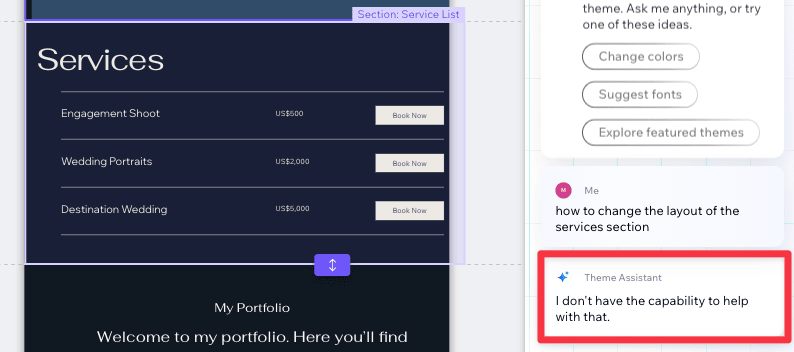
For example, here I wanted to change the layout of the services section, but it's just not able to help me at the moment.
Like other AI website builders, the AI assistant can get your site to 70%-80% pretty easily. You still need to spend a bit time adding specic sections, fine-tuning existing copy, and perhaps manually adding your social links.
Here's a checklist for you to go over before you hit publish on your site.
Here’s my take on the Wix AI Website Builder after using it to create a full-fledged website
Compared to other AI website builders, Wix takes a more nuanced approach to building your website.
Other AI website builders like Dorik and Squarespace asks you a few of question and and generate a one size fits all website based on that input.
On the other hand, Wix considers your specific goals and adjusts your website by adding or removing apps like booking tools or galleries.
Even though the Wix AI can get you a pretty decent layout and design in under 30 minutes, the generated content tends to be minimal, so you’ll need to dedicate some time to writing or generating additional content.
Also The layout generated by the AI lacks variety and can seem a bit cookie-cutter-ish. But you can easily swap or edit the layout later on in the editor.
Overall, Wix AI is a solid choice if you're looking for a quick start, but to truly make your website stand out, you’ll need to invest some time in customization and content creation, much like other AI site builders at the moment.