How to create a sub page in Weebly
 By David Nge | Last Updated: September 25, 2024
By David Nge | Last Updated: September 25, 2024
My work is supported by affiliate commissions. Learn More
 By David Nge | Last Updated: September 25, 2024
By David Nge | Last Updated: September 25, 2024
My work is supported by affiliate commissions. Learn More
Here's a step-by-step tutorial on how to create a sub page in Weebly.
In this guide we'll go over:
You will be able to create new and sub pages in Weebly by the end of this tutorial.
Let's dive right in.
First login to your Weebly account. Make sure you select the correct website and click Edit Site.
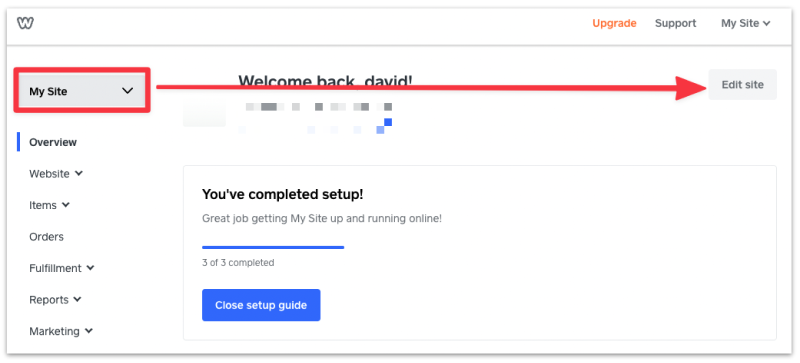
Head over to the Pages settings.
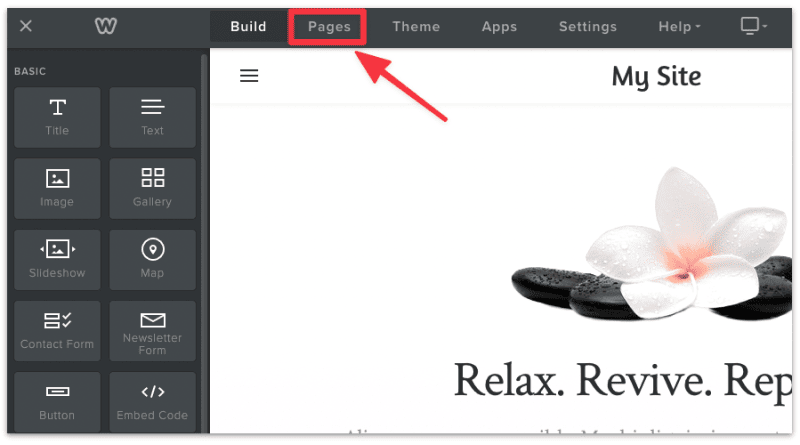
You will then see a sidebar with a list of existing pages.
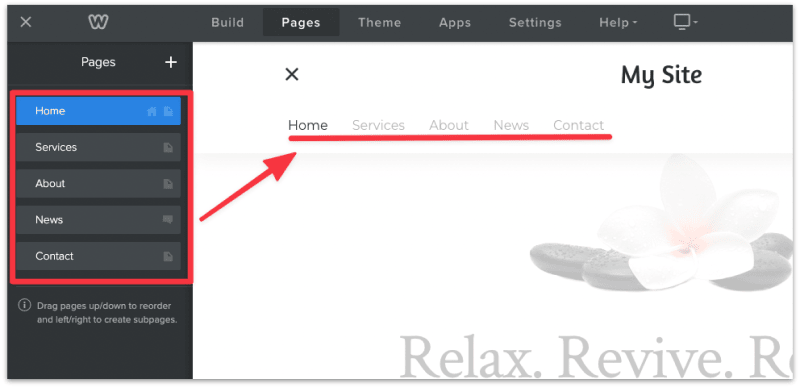
To add a new page, simply click on the + button from the sidebar.
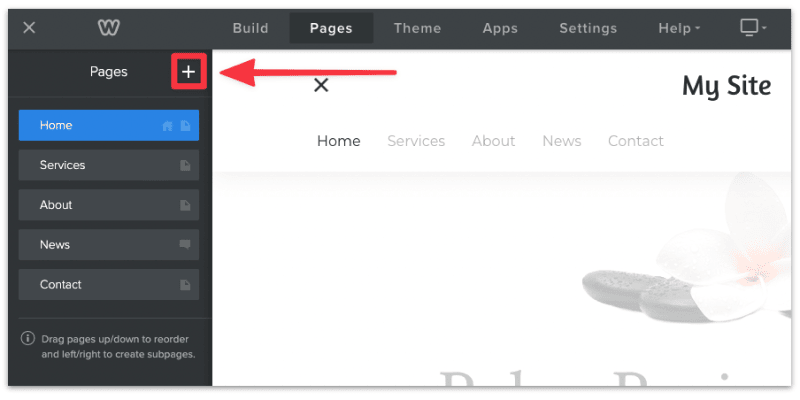
There are 6 types of pages you can add to your Weebly site:
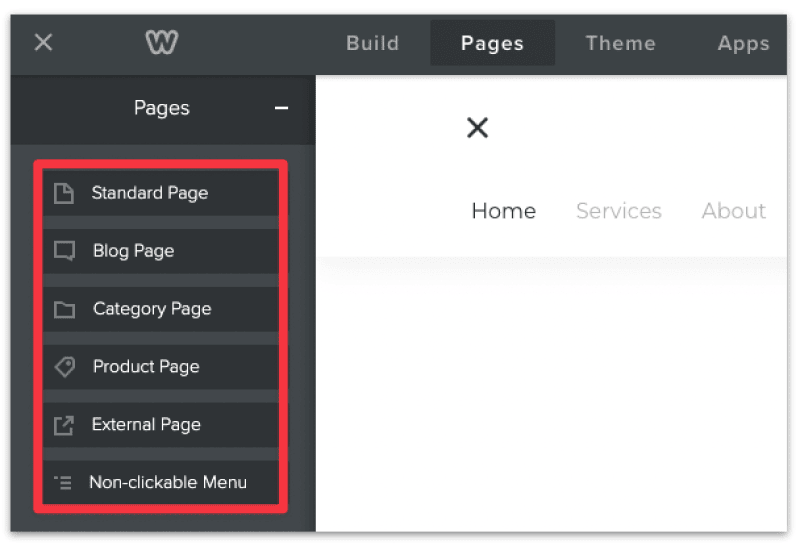
For the purpose of this tutorial, let's create a new standard page.
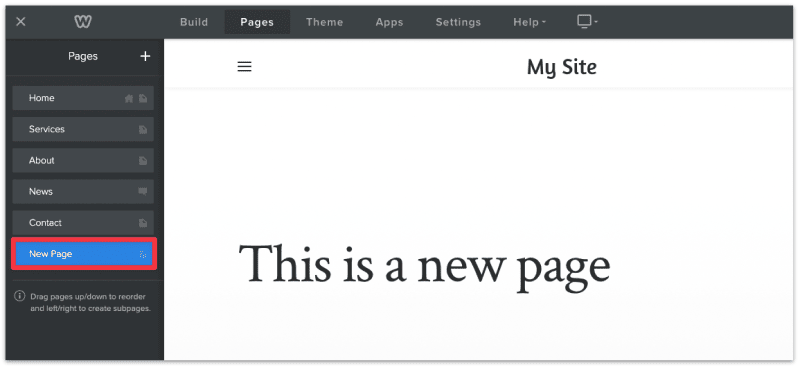
The next section will teach you how to add a new sub page.
First, create 2 new standard pages and name them sub page 1 and 2 respectively.
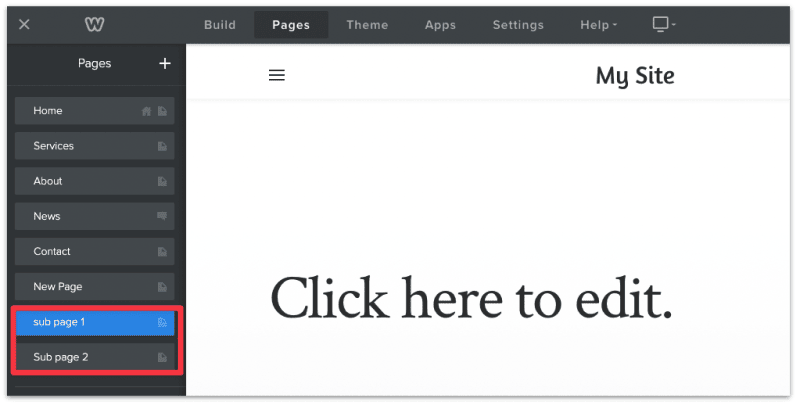
Note that these are empty pages for now.
To create the sub pages, simply drag sub page 1 & 2 slightly to the right beneath the new page so they are indented.
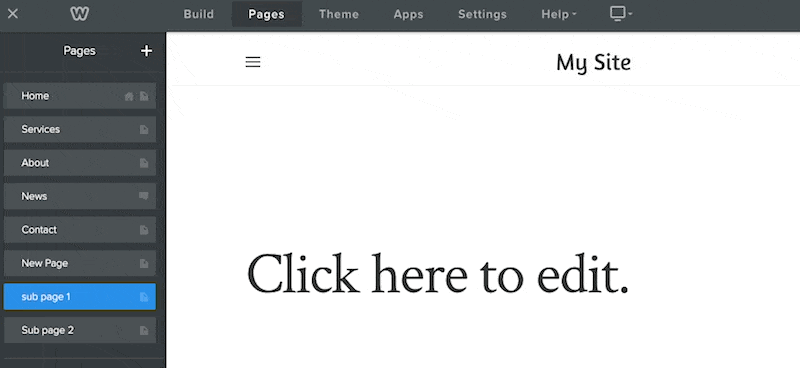
The indented pages have now become sub pages! Weebly will automatically create a dropdown menu for your sub pages.
You can verify this by clicking on the navigation menu and look for the sub pages.
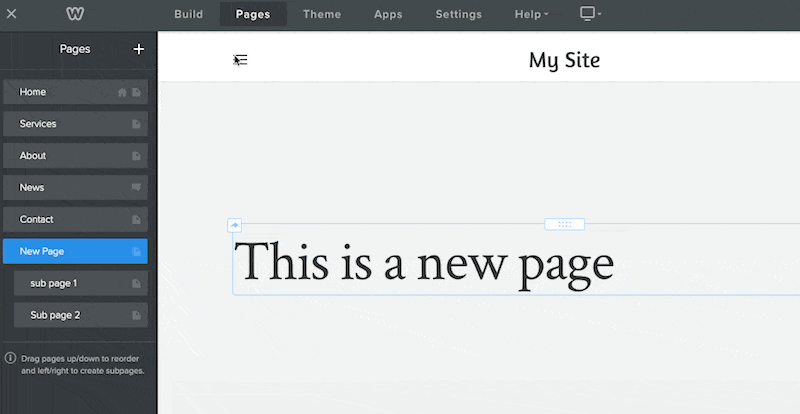
You can also create multi-level sub pages by following the same process.
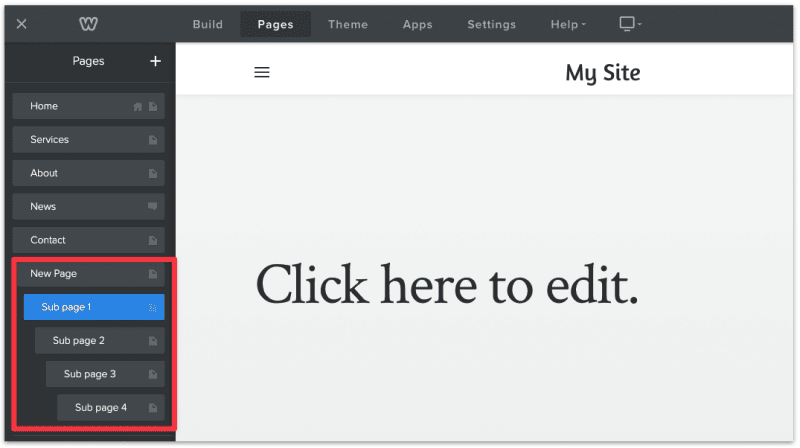
This is an optional step.
If you want to create a menu that doesn't redirect to another page like this:
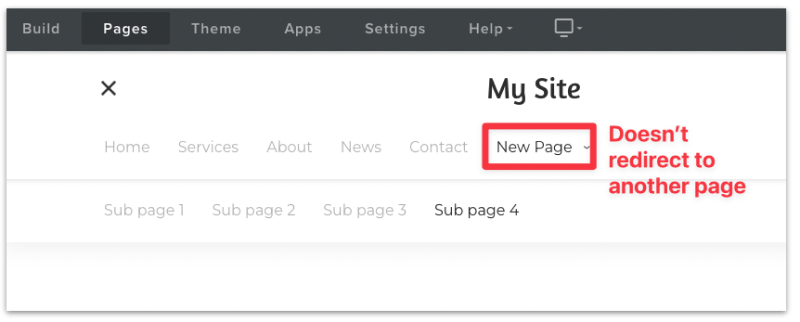
Then create a new non-clickable menu when you create a new page and follow the same process for creating sub pages.
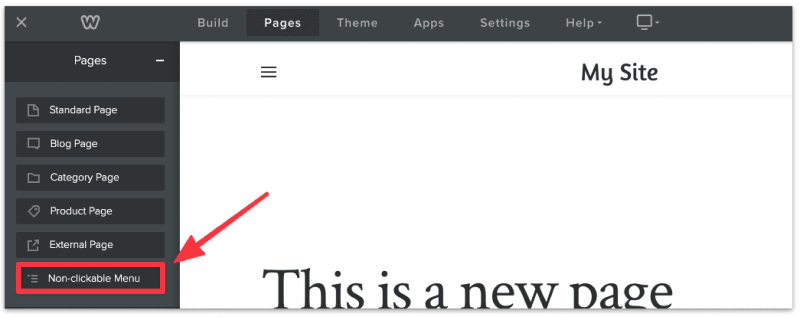
That's it!