How to set up recurring events on Squarespace (for free)
 By David Nge | Last Updated: April 10, 2025
By David Nge | Last Updated: April 10, 2025
My work is supported by affiliate commissions. Learn More
 By David Nge | Last Updated: April 10, 2025
By David Nge | Last Updated: April 10, 2025
My work is supported by affiliate commissions. Learn More
If you've ever tried setting up recurring events on a calendar on Squarespace, you will know that the only way to set it up is to do the duplicate and edit maneuver.
Where you basically duplicate the event, edit the title, and manually update the individual event page. This works, but it's not sustainable for events that happen 52 weeks a year.
In this tutorial, we'll go over how to set up recurring events in Squarespace using Google Calendar instead.
✅ Using Google Calendar has a few benefits:
❌ But the downsides of using Google Calendar are:
There are always the options for paid plugins, but they're pretty expensive (ranging from $39-$99 per month) and often impose some limitations. For example, Calendly has a limit of recurring events of up to 60 days.
But hey, if you want to explore paid plugins for setting up recurring events on Squarespace, then skip to this section below.
Let's dive right in.
Head to Google Calendar (make sure you're logged in) and set up a new recurring event.
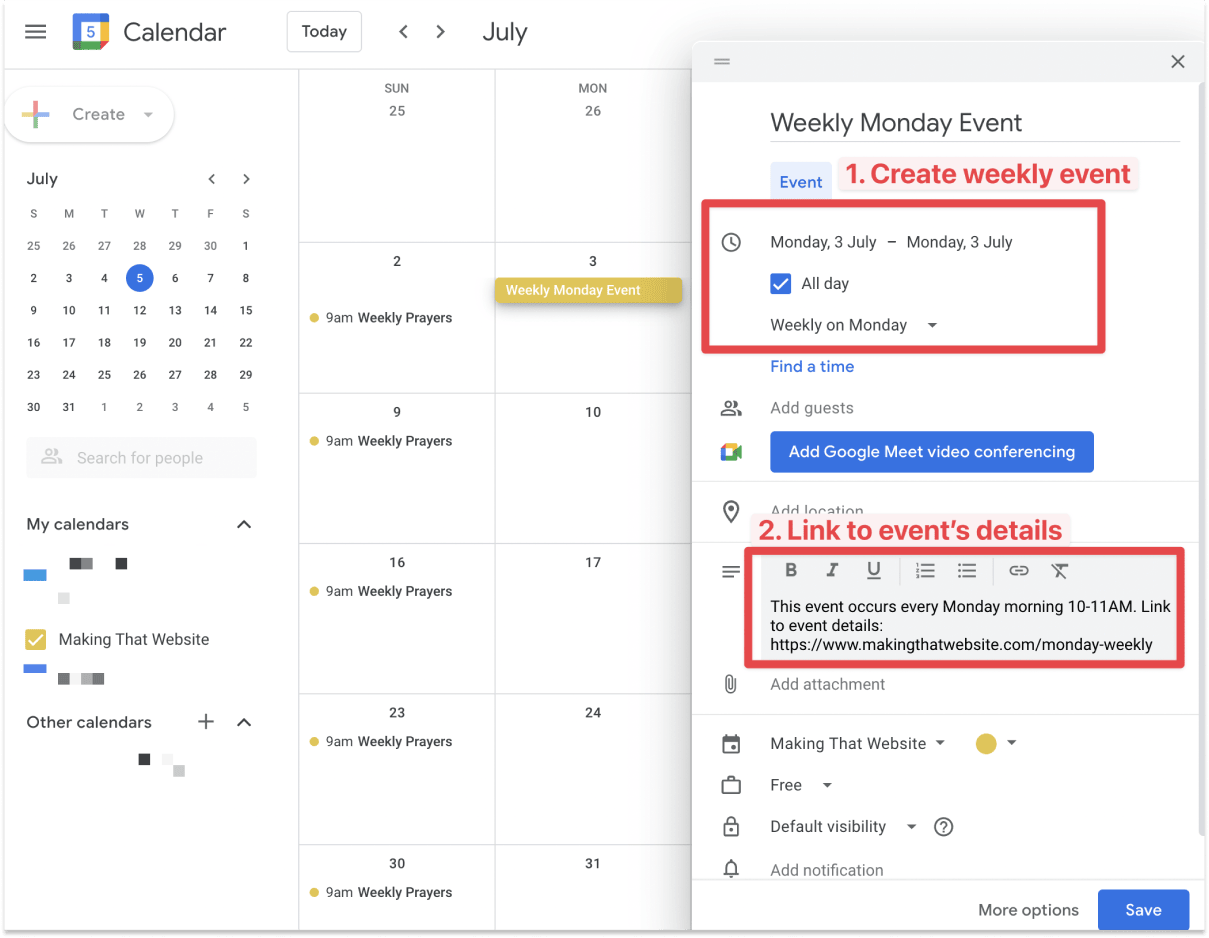
Make sure to fill in these fields so they're visible on the calendar when you add it to your Squarespace site:
Hit "Save" and you should see the recurring events on your Google Calendar.
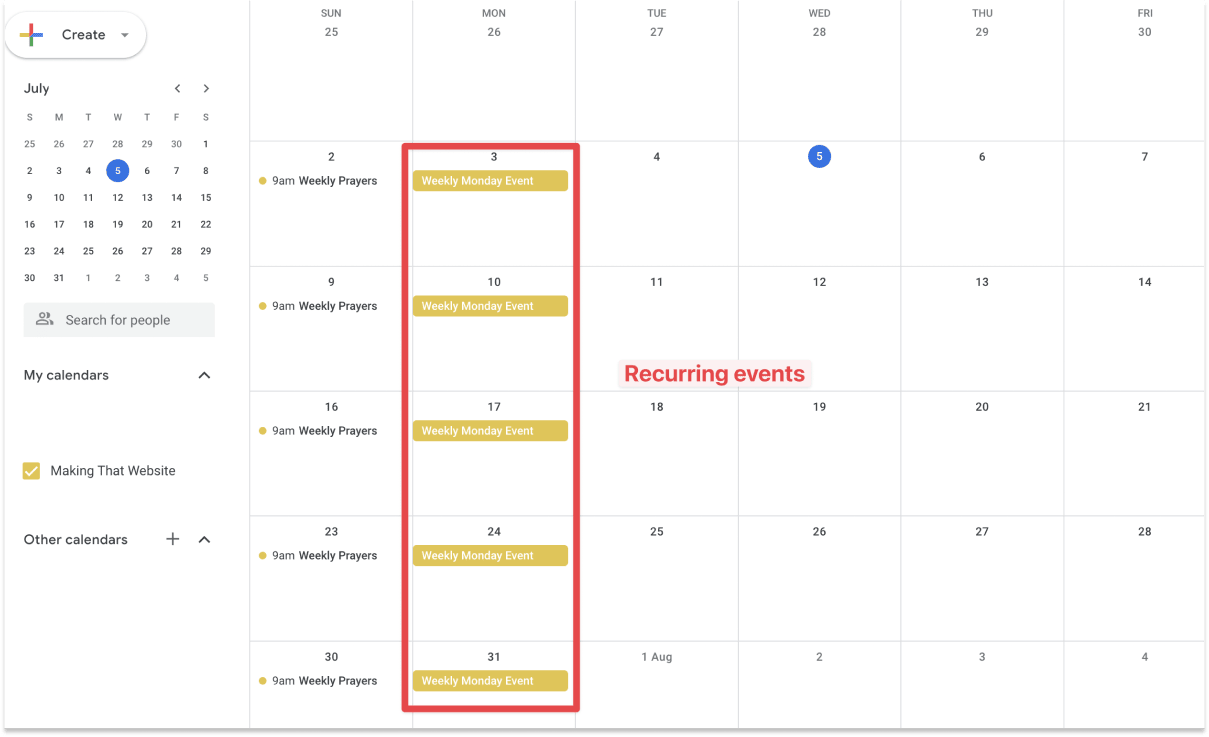
Now that you have set up your Google Calendar, let's add it to your Squarespace site.
Head to your Google Calendar settings page (make sure you've selected the Calendar which you want to add to your Squarespace site).
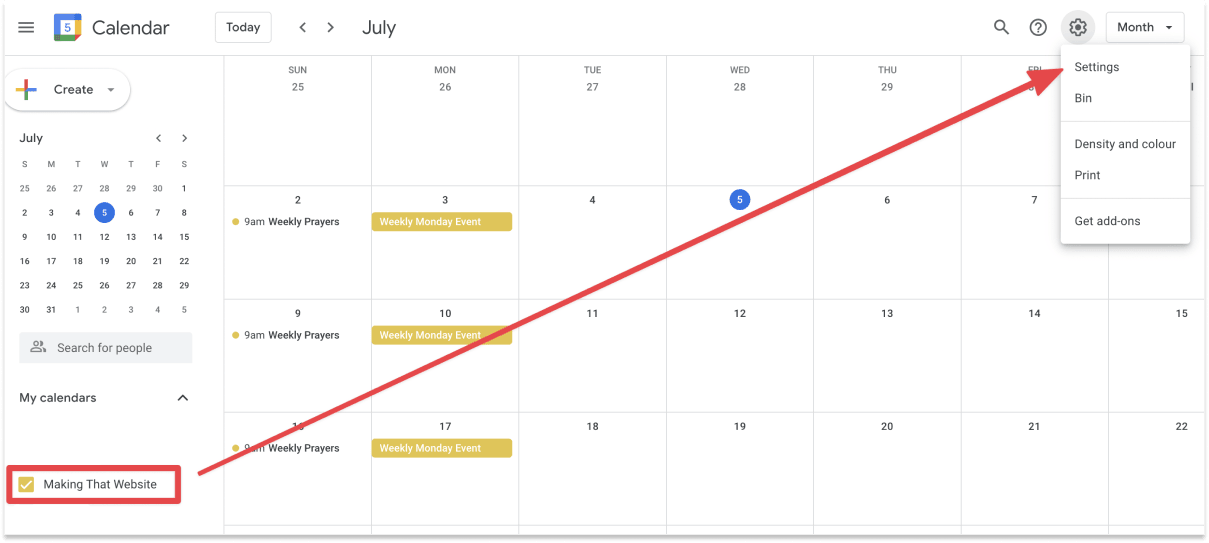
On the left sidebar, under "Settings for my calendars", select your Calendar → Integrate Calendar.
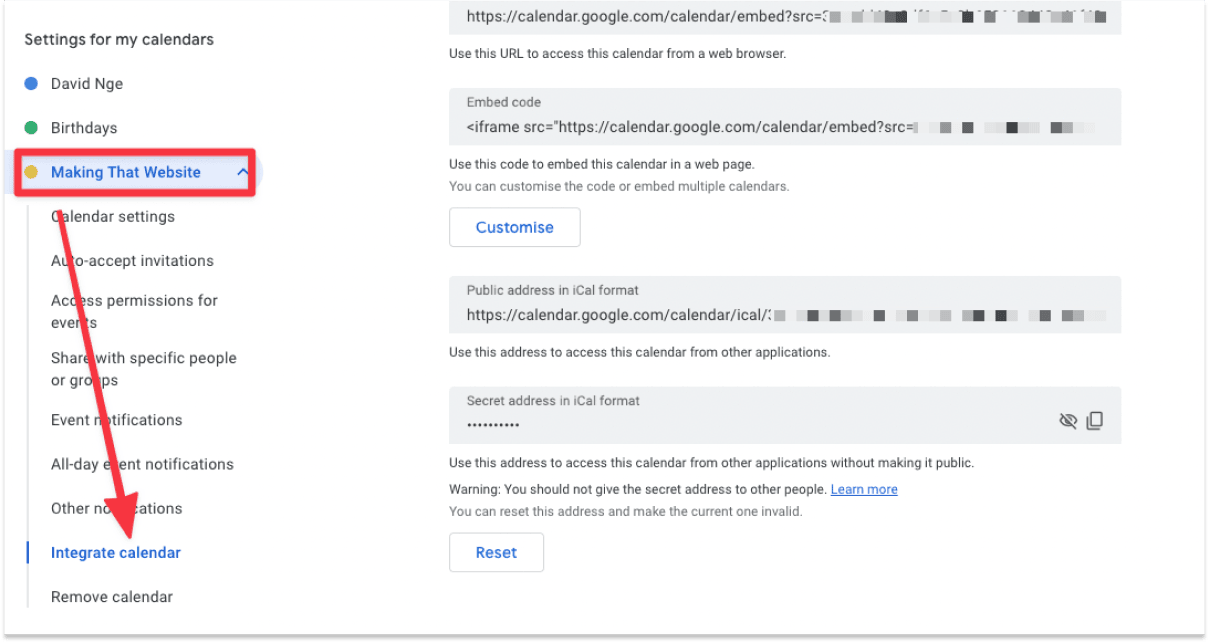
Go ahead and Customize your Google Calendar.
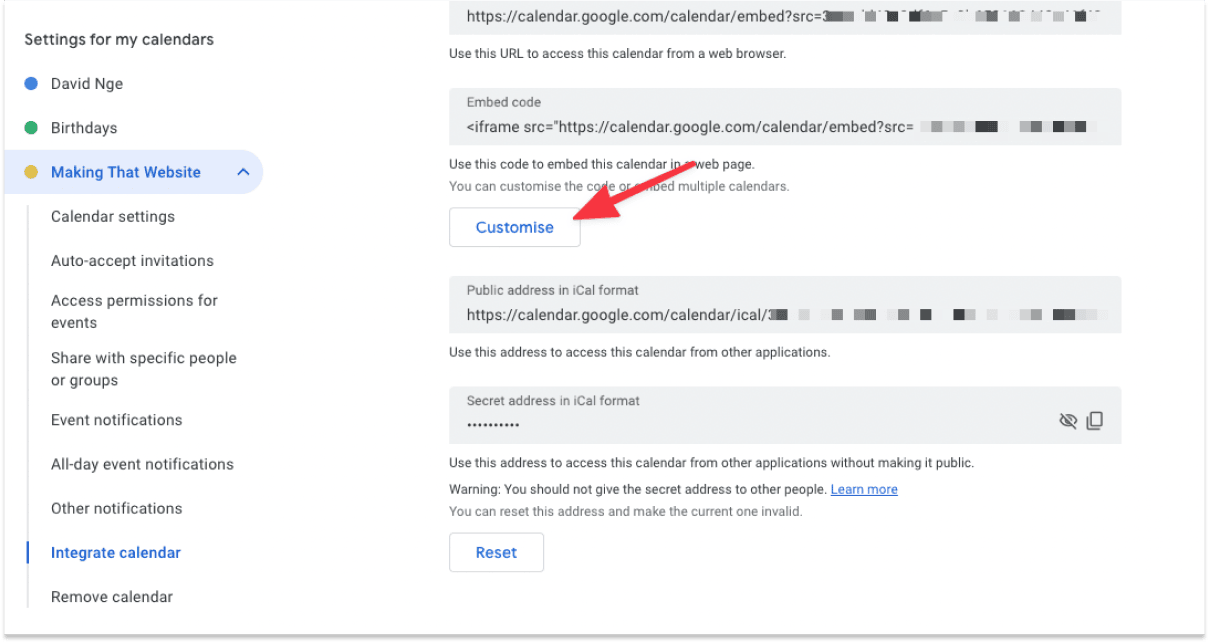
As mentioned, Google Calendar doesn't have a whole lot of customization options. You can hide certain elements of the calendar and change the background color, that's it.
Here are the Google Calendar legends:
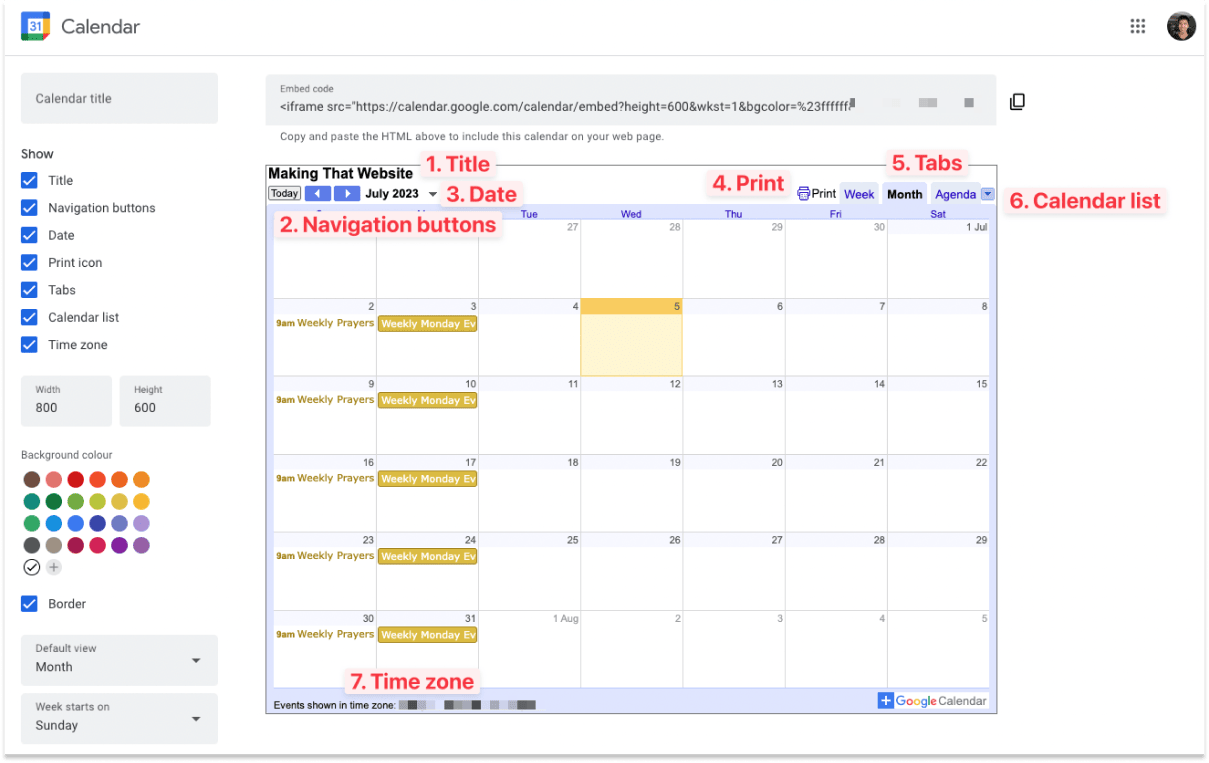
I usually hide the Print icon and Calendar list as they're non-essential. I'd also remove the border to make it minimalistic.
Once done, copy the embed code on the top right corner and head to Squarespace.
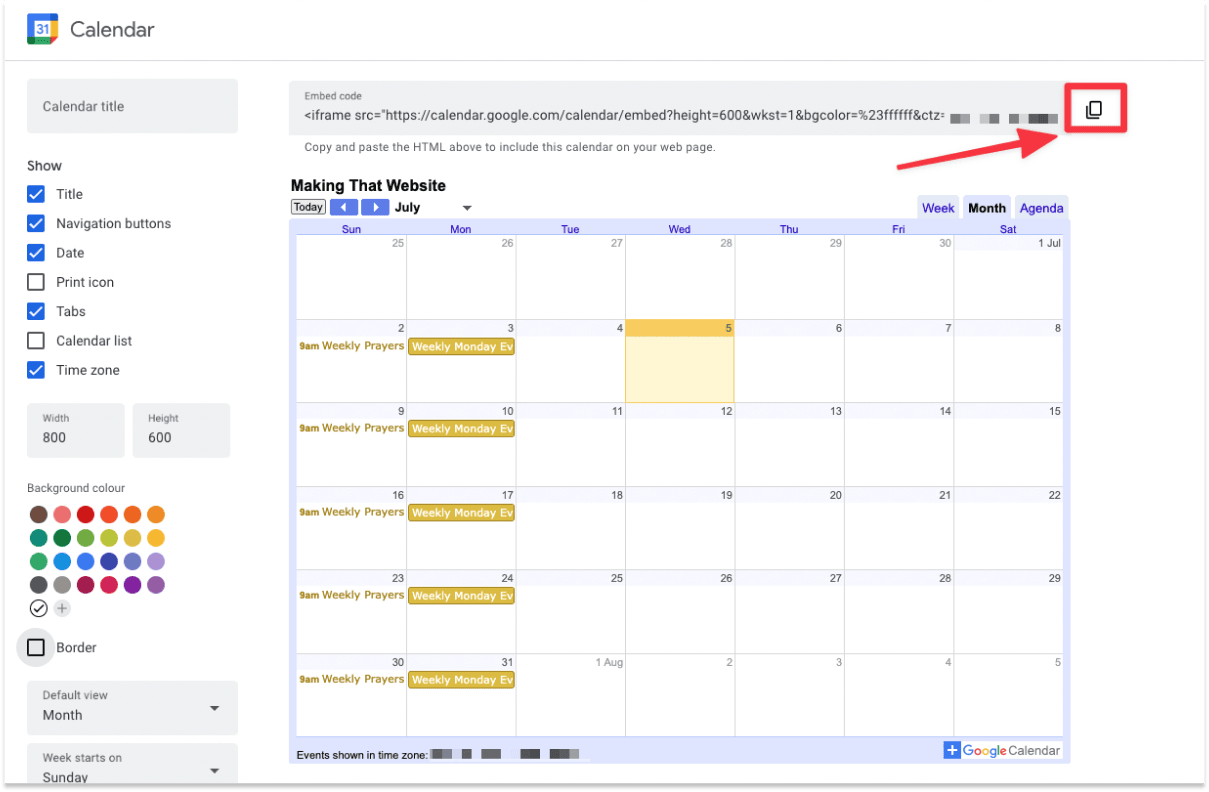
In your Squarespace dashboard, select the site to edit, and head to the editor.

Go ahead and edit the site.
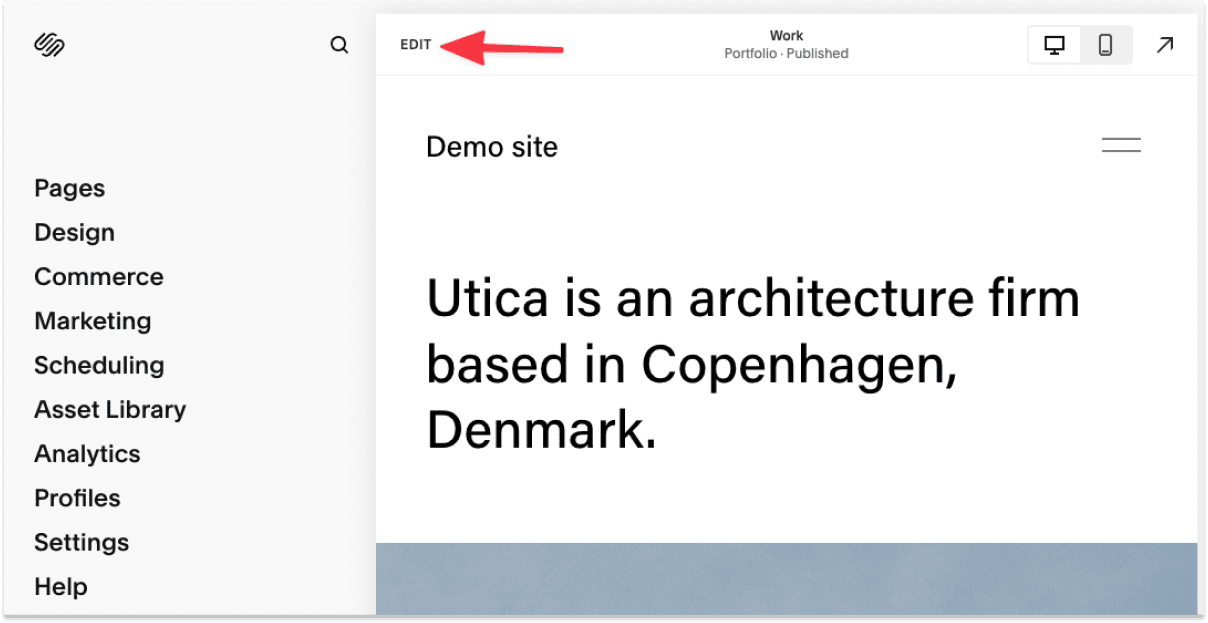
In a new page (preferably your calendar page), add a new Code block.
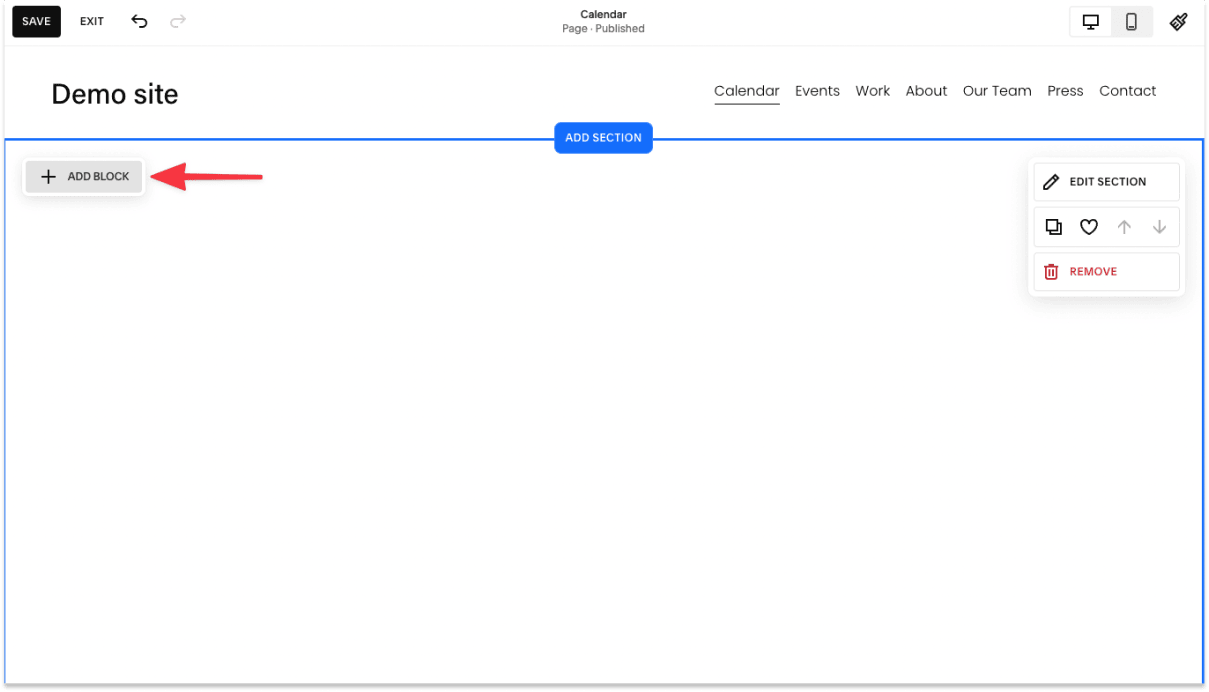
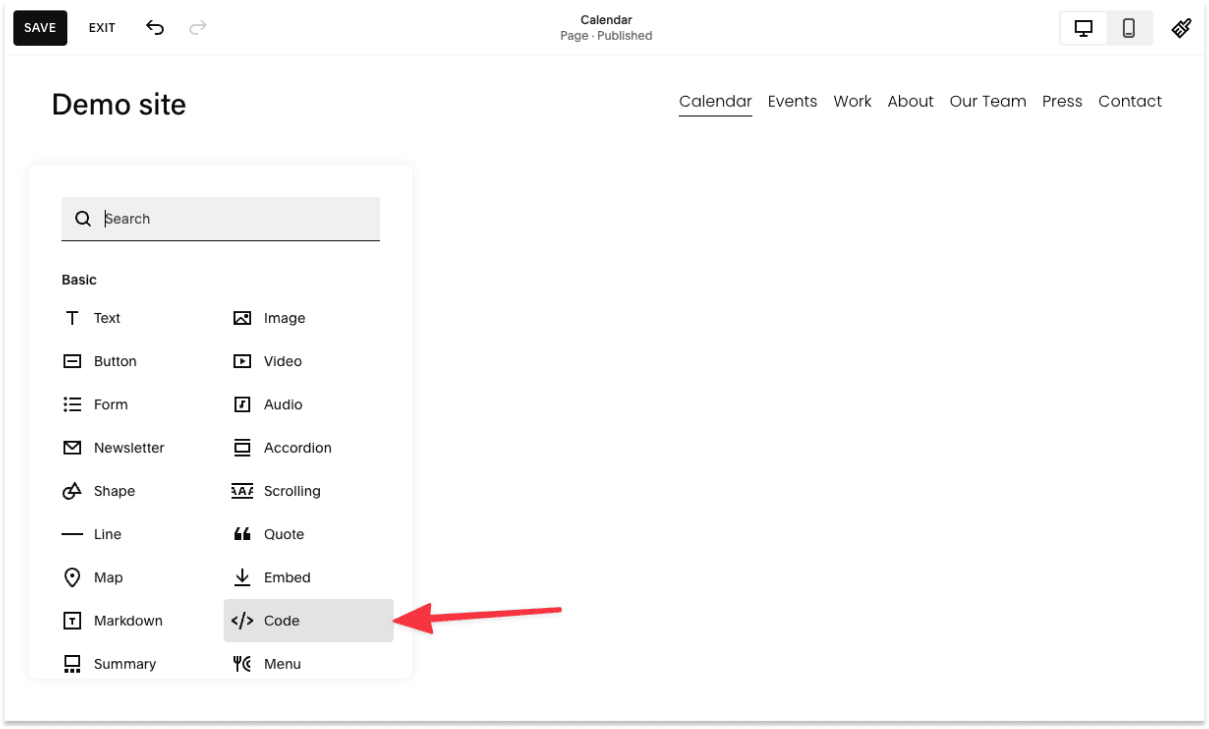
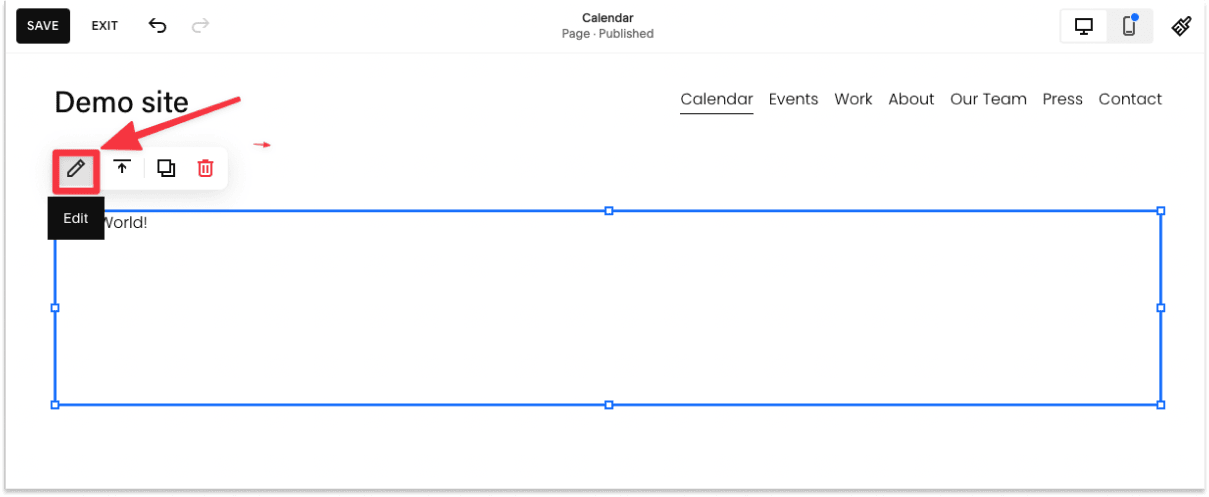
Add the code (that you copied from Google Calendar) into the code editor, and your Google Calendar should show on the page.
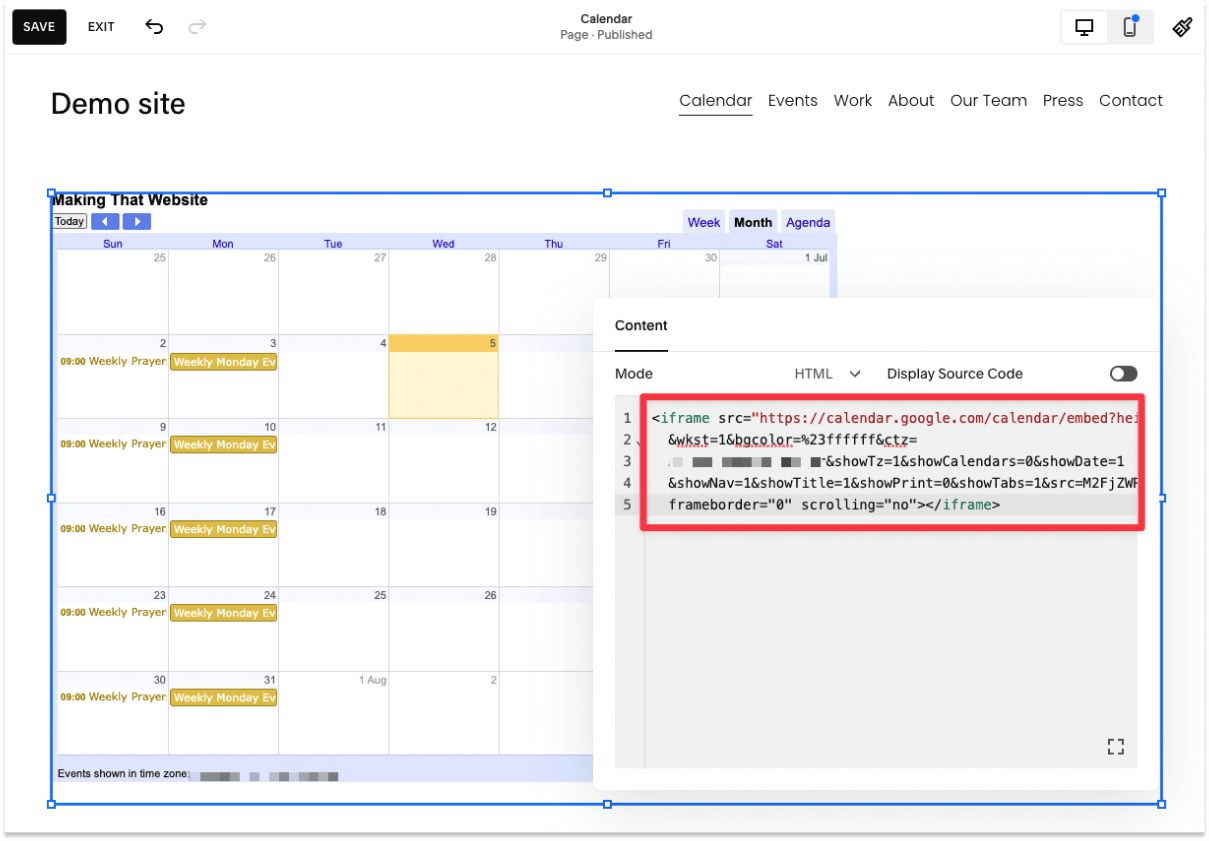
Once done, you'll have a recurring calendar on your Squarespace site!
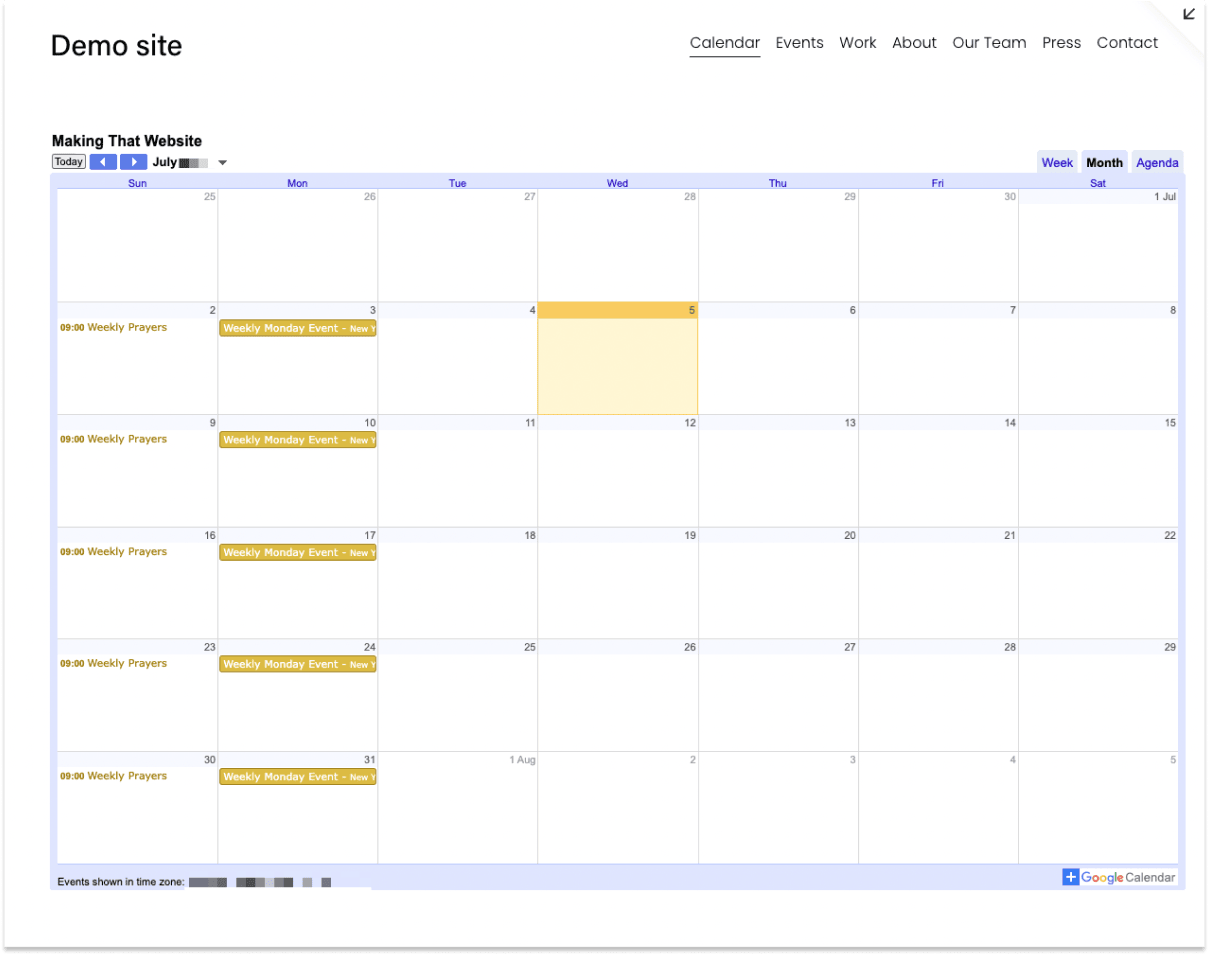
This is an optional step, but it will make your users' lives on mobile devices easier.
With the current setup, the Google Calendar that you added to your site is not mobile responsive. That means the Google Calendar will be huge on mobile or smaller devices.
Ideally, the Google Calendar should scale in size according to screen sizes.
To do that, add the following codes around your Google Calendar embed code.
Note: You have to paste the Google Calendar code twice
<div class="responsive-iframe-container big-container">
>>Add your Google Calendar code here <<
</div>
<div class="responsive-iframe-container small-container">
>>Add your Google Calendar code once again here <<
</div>
<style>
@media (max-width: 550px) {
.big-container {
display: none;
}
}
@media (min-width: 550px) {
.small-container {
display: none;
}
}
/* Responsive iFrame */
.responsive-iframe-container {
position: relative;
padding-bottom: 56.25%;
padding-top: 30px;
height: 0;
overflow: hidden;
}
.responsive-iframe-container iframe,
.vresponsive-iframe-container object,
.vresponsive-iframe-container embed {
position: absolute;
top: 0;
left: 0;
width: 100%;
height: 100%;
}
</style>This code was originally from Squarespace forum.
After you've pasted the code, you can preview the Google Calendar in mobile to preview how it looks.
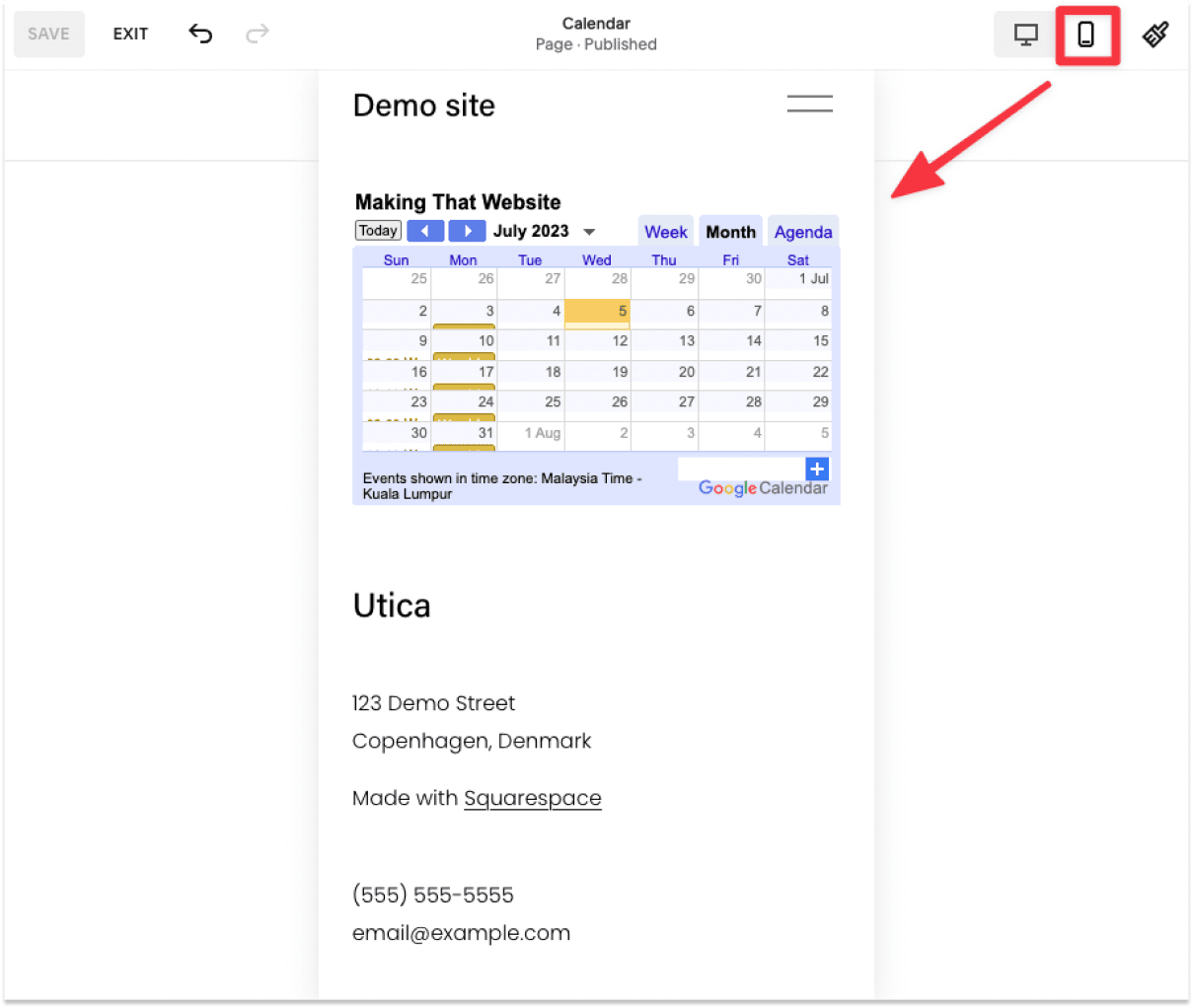
That's it!
You now have a Google Calendar that adapts to mobile devices.
Despite Squarespace not allowing us to set up recurring events directly from the events page, here are some notable third-party (paid) apps to solve this issue.
These are ranked from cheapest to most expensive:
Unfortunately, Squarespace doesn't have a native feature to set up recurring events at the moment.
The only way to set up recurring events on Squarespace is to rely on third-party apps, either free apps like Google Calendar or other paid alternatives like Elfsight or Event Calendar app.
Choose Elfsight if you have a limited budget. With $5 per month, you can set up a recurring calendar with a 5000 views limit. This is sufficient for some businesses. You can also upgrade ($10/month or more) to get more view quota for your calendar.
If you want a seamless calendar experience on Squarespace, then Event Calendar app is the calendar plugin you want to check out.
However, if you'd like to sell tickets alongside the calendar, then you should check out The Events Calendar.