Transfer Squarespace site ownership to another account
 By David Nge | Last Updated: August 26, 2025
By David Nge | Last Updated: August 26, 2025
My work is supported by affiliate commissions. Learn More
 By David Nge | Last Updated: August 26, 2025
By David Nge | Last Updated: August 26, 2025
My work is supported by affiliate commissions. Learn More
Here's a step-by-step tutorial on how to add and use a custom font in Squarespace.
Whether you are:
Creating a Squarespace site for clients, and you need to transfer the account to a new owner.
OR
You want to consolidate all your Squarespace accounts into one primary account.
You can do so by transferring site ownership following this tutorial.
Transferring site ownership on Squarespace is a two-step process:
Let's dive right in.
Note: If the new owner is already a contributor to the site, you can jump to the site transfer section of the tutorial.
Sign in to your Squarespace account and head to your website.
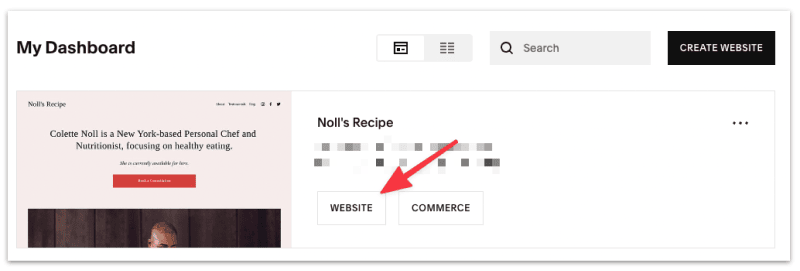
Head to Settings ➝ Permission. This is where you invite others and give them access to your site.
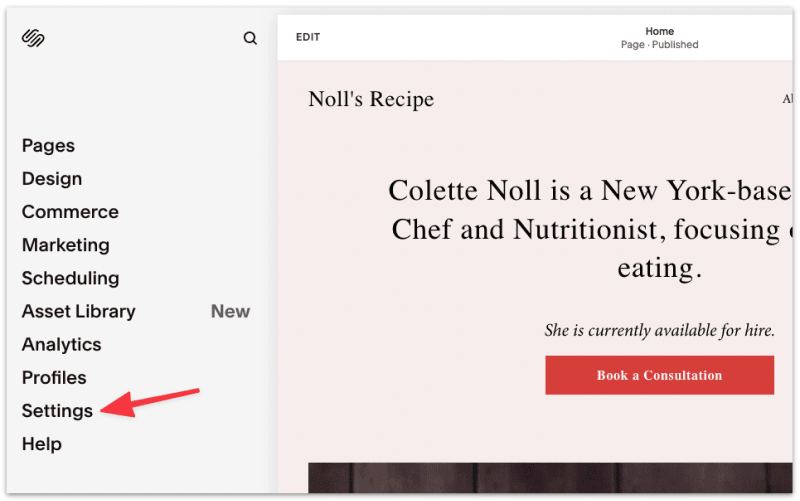
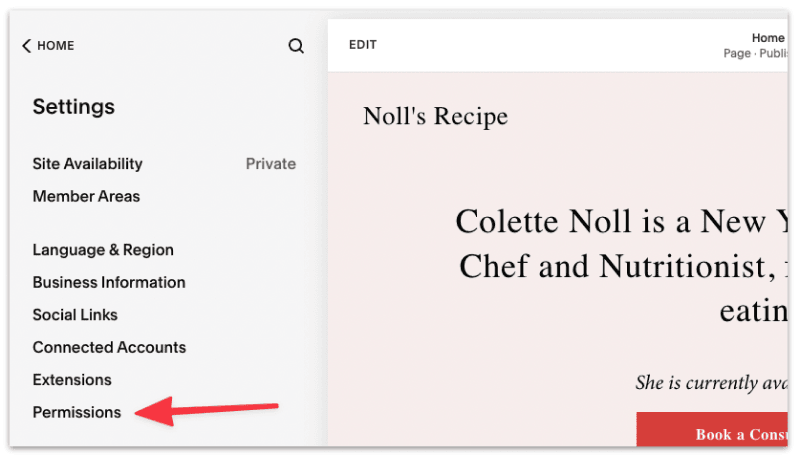
Select Invite Contributor, and a pop-up will show.
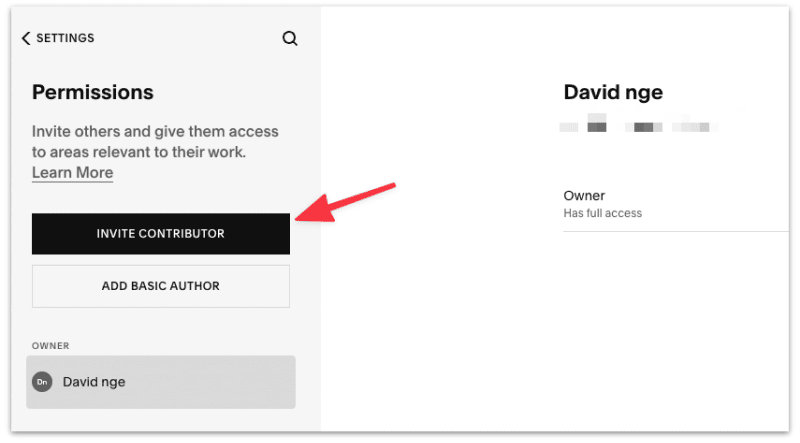
Fill in the new owner's name, email address, and toggle the admin button, and select Invite.
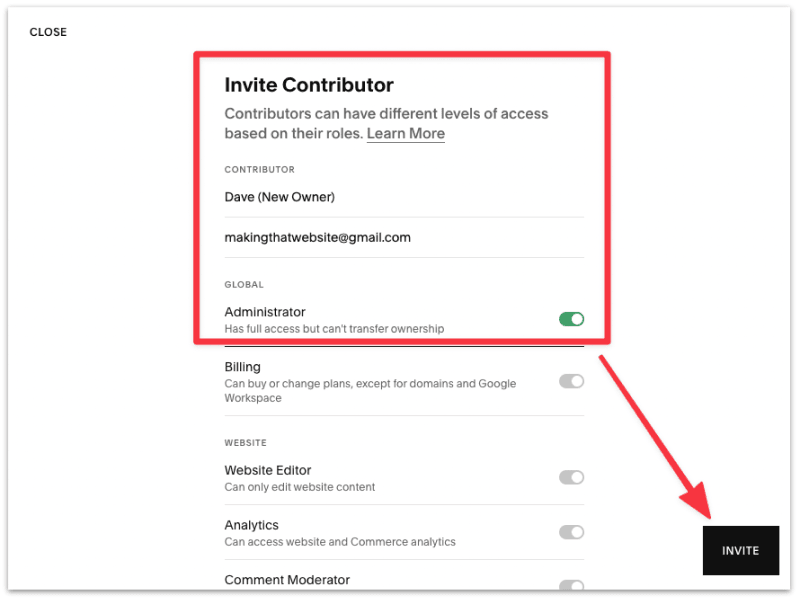
The new owner should receive a contributor invitation email. Make sure they Accept the invitation to begin the transfer process.
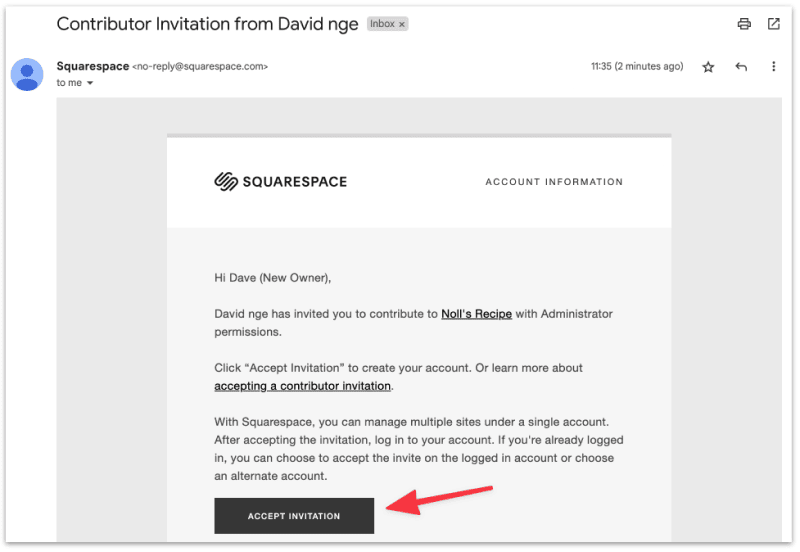
Back on your website's permission settings page, select Transfer Ownership.
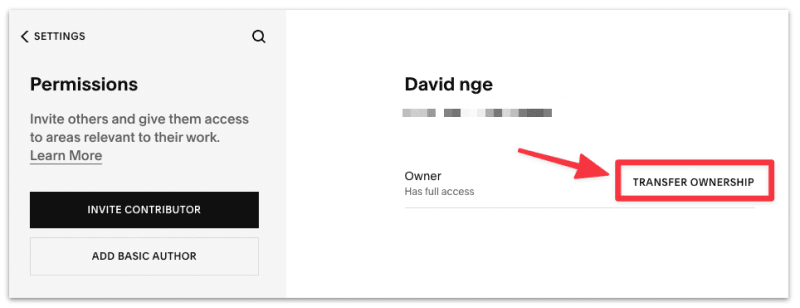
A pop-up will show, requiring you to log in to your Squarespace site. Make sure you have enabled a pop-up in your browser. Otherwise, you won't be able to see the drop-down menu or make the transfer.
Once logged in, select the new owner account from the drop-down menu and click Continue.
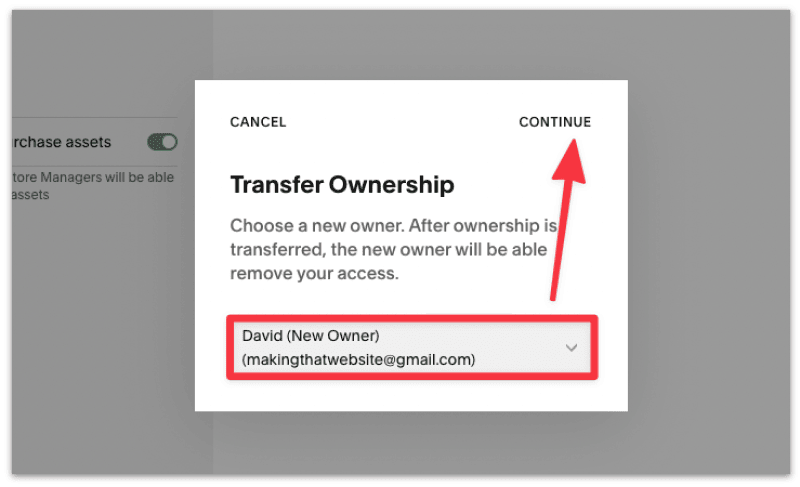
Select Confirm to complete the site transfer.
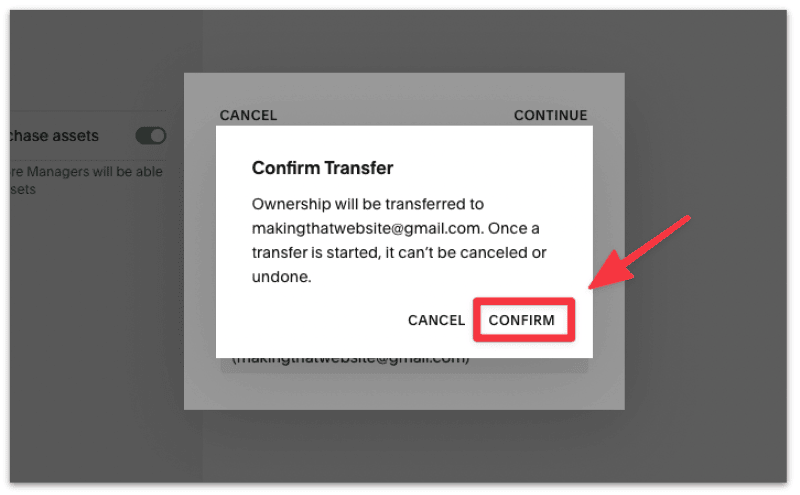
That's it! You've now successfully transferred the Squarespace site to a new owner.
One quick way to check if the transfer was successful is to refresh the Permission Settings page and check the New Owner of the site.
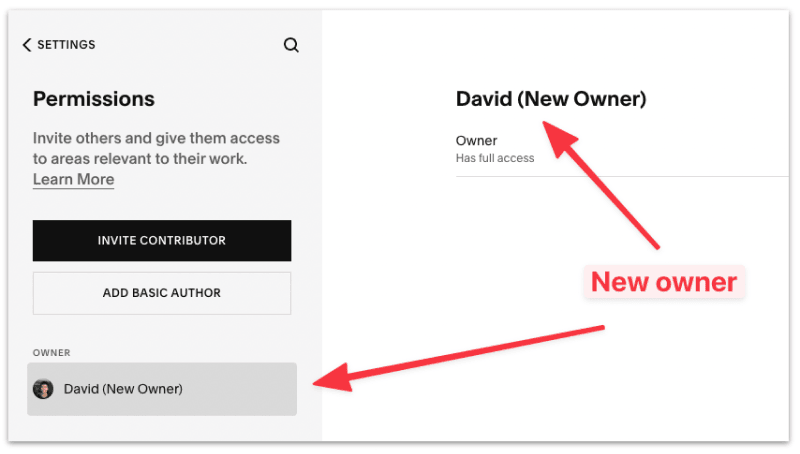
You should see the new owner labeled on the Permission Settings page.
Here's a checklist for the new site owner after completing the site transfer:
Squarespace site ownership transfer is done via the Permission Settings page.
You need to invite the future new owner as a contributor to the site before you can transfer the ownership to them
It takes a couple of minutes to invite the new owner as a contributor. After that, once you clicked confirm for the Site Transfer, the ownership transfer is instantaneous.
You won't be able to merge multiple Squarespace accounts (from various emails) as of this writing.
The best way to consolidate your Squarespace accounts is to choose a primary account (or email) and transfer the ownership of the other accounts to the primary email.